Use live corners, Guidelines for applying corner shapes, Compound paths and shapes – Adobe InDesign CS5 User Manual
Page 369: About compound paths
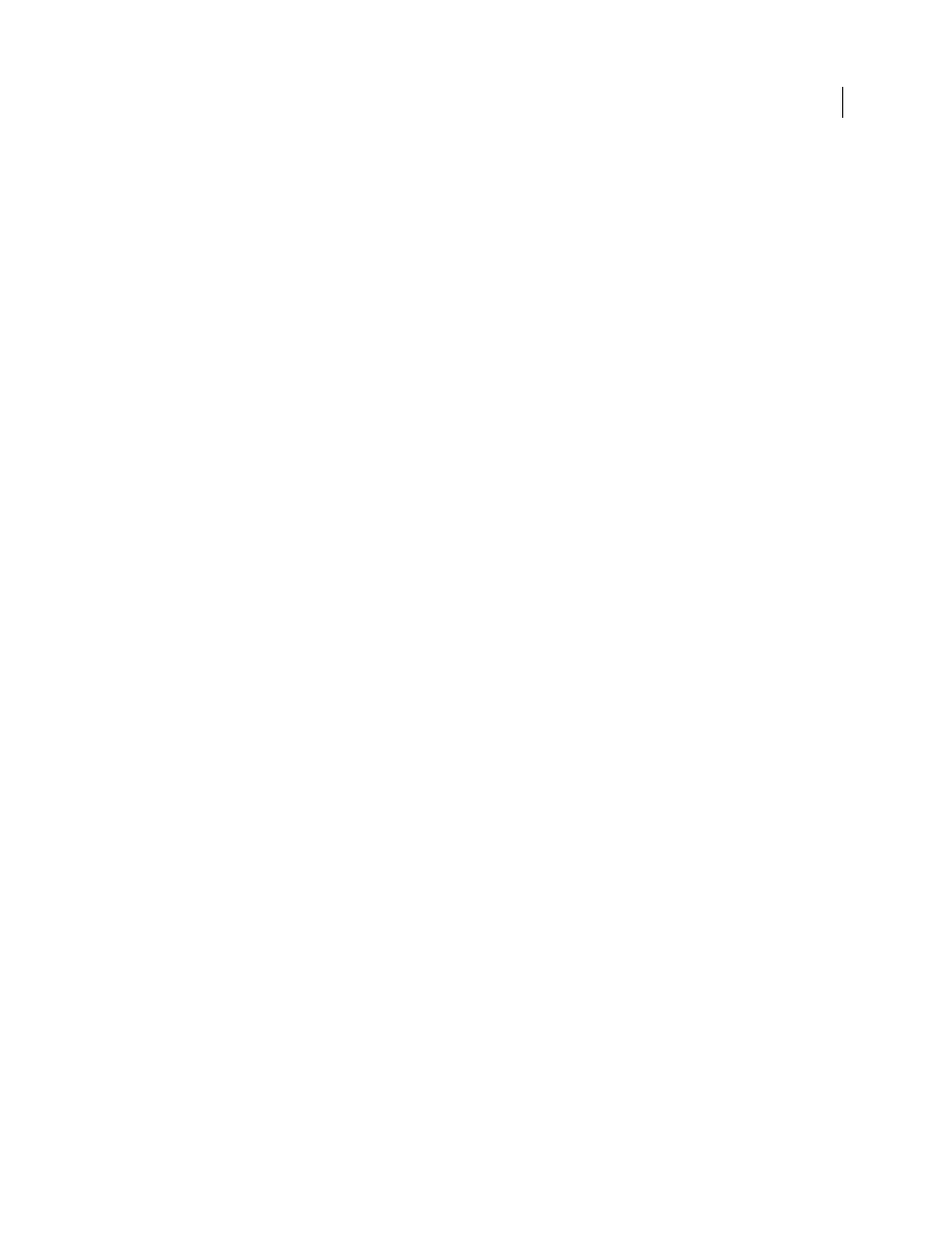
363
USING INDESIGN
Drawing
Last updated 11/16/2011
Use Live Corners
With Live Corners, you can apply corner effects to rectangular frames by clicking the yellow box that appears on the
frame and dragging. In addition, you can apply a different corner effect and a different corner radius to each corner.
1 Select a rectangular frame, and click the yellow box.
Four yellow diamonds appear on the selected frame, indicating Live Corners mode. If the yellow box does not
appear on the selected frame, choose View > Extras > Show Live Corners.
2 To add corner effects, do any of the following tasks:
•
To adjust the radii of all four corners together, drag one of the diamonds towards the center of the frame.
•
To adjust a single corner, hold down Shift as you drag a diamond.
•
To cycle through the various effects, Alt-click (Windows) or Option-click (Mac OS) a yellow diamond.
3 To stop editing corners, click anywhere outside the selected frame.
To remove corner effects, choose Object > Corner Options, and then choose None.
If you don’t want the yellow box to appear when you select a frame, choose View > Extras > Hide Live Corners.
Guidelines for applying corner shapes
Note the following:
•
If you’ve obtained plug-in software that adds more effects, the Corner Options command in the Stroke panel can
include additional shapes.
•
Corner effects appear on all of a path’s corner points, but never on smooth points. The effects change angles
automatically when you move a path’s corner points.
•
If a corner effect significantly changes the path by, for example, creating a bulge inward or outward, it may affect
how a frame interacts with its contents or with other parts of the layout. Increasing the size of a corner effect may
push an existing text wrap or frame inset farther away from the frame.
•
You can’t edit a corner effect, but you can change its appearance by changing the corner radius or modifying the
stroke.
•
If you applied corner effects but can’t see them, make sure that the path uses corner points and that a stroke color
or gradient has been applied to it. Then increase the Size option in the Corner Options dialog box, or increase the
stroke weight in the Stroke panel.
Compound paths and shapes
About compound paths
You can combine several paths into a single object, called a compound path. Create a compound path when you want
to do any of the following:
•
Add transparent holes to a path.
•
Preserve the transparent holes within some text characters, such as o and e, when you convert characters to editable
letterforms using the Create Outlines command. Using the Create Outlines command always results in the creation
of compound paths.
