Managing graphics links, About links and embedded graphics, Links panel overview – Adobe InDesign CS5 User Manual
Page 395: More information on embedded graphics, see
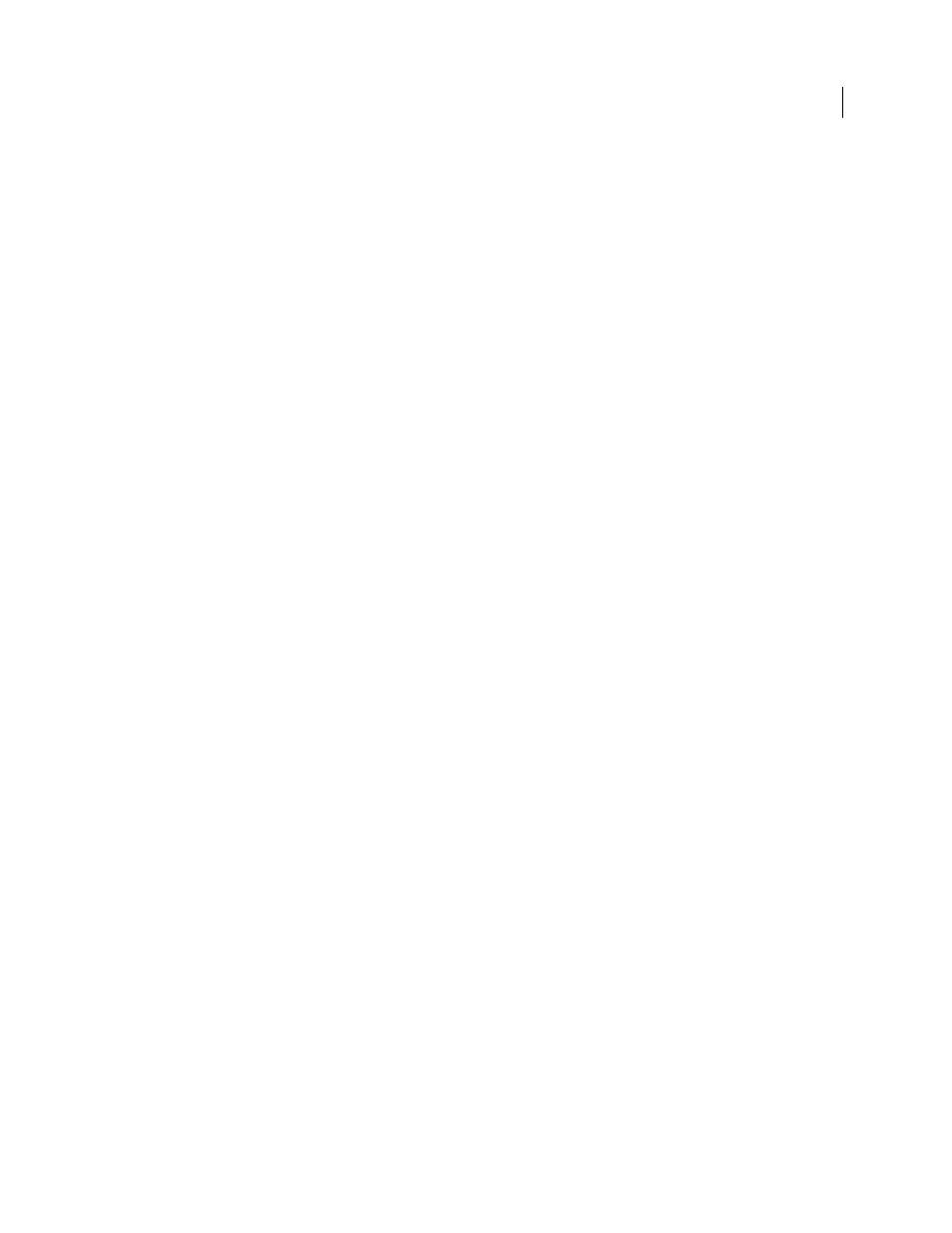
389
USING INDESIGN
Graphics
Last updated 11/16/2011
You can also create a simple contact sheet in InDesign by placing multiple images in a grid.
1 Choose File > Place, select multiple images, and choose Open.
If you want to include captions with your images, select Create Static Captions. See “
2 Start dragging, and press the arrow keys to determine the number of rows and columns. Use the Up Arrow and
Down Arrow keys to change the number of rows and the Left and Right arrow keys to change the number of
columns.
To change the spacing between frames, press Page Up or Page Down or hold down Ctrl (Windows) or Command
(Mac OS) while pressing the arrow keys.
3 Release the mouse button to place the grid of images.
Managing graphics links
About links and embedded graphics
When you place a graphic, you see a screen-resolution version of the file in the layout so that you can view and position
it. However, the actual graphic file may be either linked or embedded.
•
Linked artwork is connected to, but remains independent of, the document, resulting in a smaller document. You
can modify linked artwork using transformation tools and effects; however, you cannot select and edit individual
components in the artwork. You can use the linked graphic many times without significantly increasing the size of
the document; you can also update all links at once. When you export or print, the original graphic is retrieved,
creating the final output from the full resolution of the originals.
•
Embedded artwork is copied into the document at full resolution, resulting in a larger document. You can control
versions and update the file whenever you like; as long as the artwork is embedded, your document is self-sufficient.
To determine if artwork is linked or embedded, or change its status from one to the other, use the Links panel.
If the bitmap image you place is 48K or smaller, InDesign automatically embeds the full-resolution image instead of
the screen-resolution version in your layout. InDesign displays these images in the Links panel, so that you can control
versions and update the file whenever you like; however, the link is not necessary for optimal output.
Note: If you move a document to another folder or disk (for example, if you take it to a service provider), be sure that you
also move the linked graphics files; they are not stored inside the document. You can copy all related files automatically,
using the Preflight and Package features.
More Help topics
Links panel overview
All files placed in a document are listed in the Links panel. These include both local (on disk) files and assets that are
managed on a server. However, files that are pasted from a website in Internet Explorer do not display in this panel.
