Flatten an individual spread – Adobe InDesign CS5 User Manual
Page 462
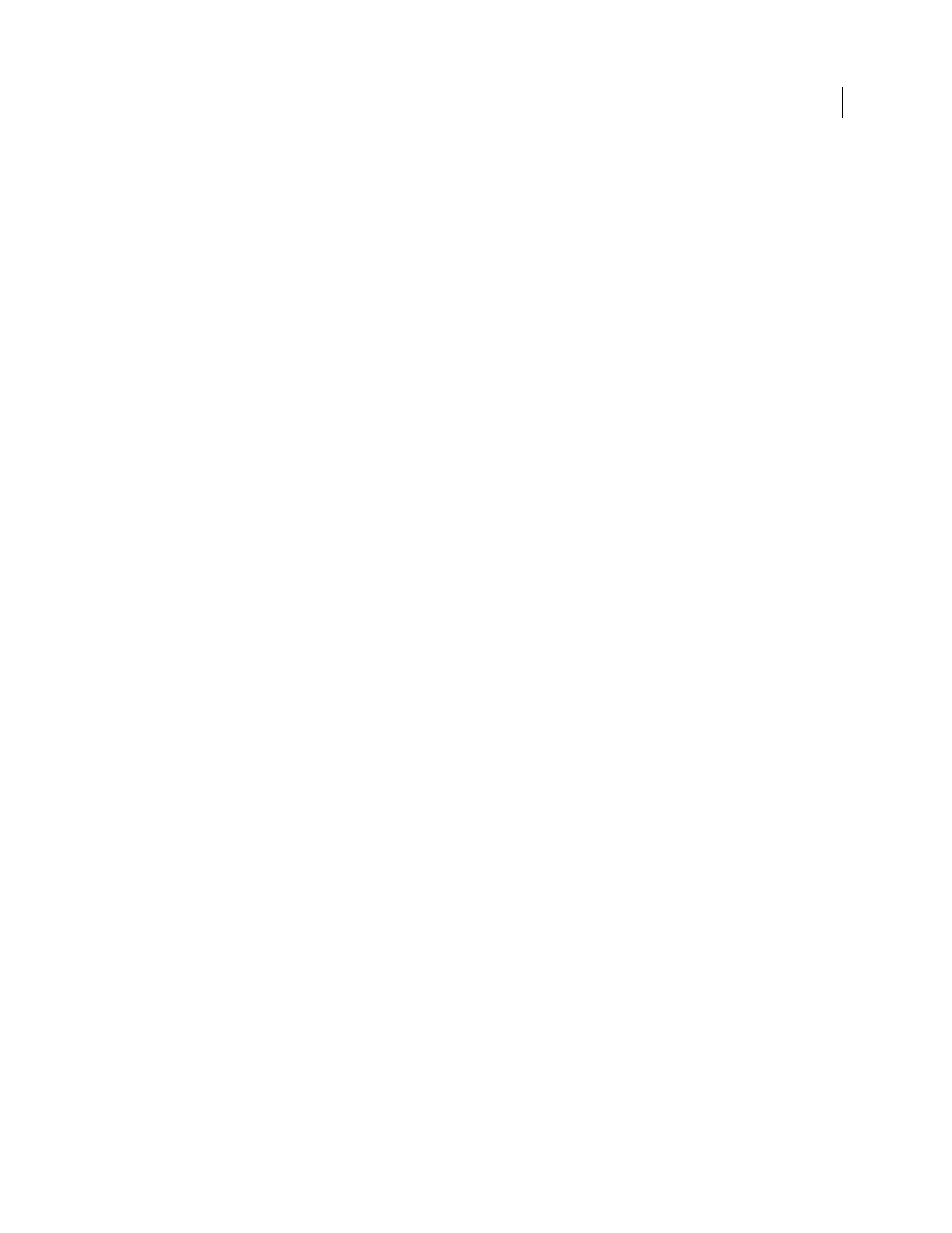
456
USING INDESIGN
Transparency effects
Last updated 11/16/2011
•
To base a preset on a predefined preset, select one in the list and click New.
•
To edit an existing preset, select the preset and click Edit.
Note: You can’t edit the default flattener presets.
3 Set flattening options.
4 Click OK to return to the Transparency Flattener Presets dialog box, and click OK again.
Export and import a custom transparency flattener preset
You can export and import transparency flattener presets in order to share them with your service providers, your
clients, or others in your workgroup.
1 Choose Edit > Transparency Flattener Presets.
2 Select a preset in the list.
3 Do one of the following:
•
To export a preset to a separate file, click Save (InDesign) or Export (Illustrator), specify a name and location, and
then click Save.
Consider saving the preset outside of the application’s preferences folder. That way, it won’t be lost if you delete your
preferences.
•
To import presets from a file, click Load (InDesign) or Import (Illustrator). Locate and select the file containing the
preset you want to load, and then click Open.
Rename or delete a custom transparency flattener preset
1 Choose Edit > Transparency Flattener Presets.
2 Select a preset in the list.
3 Do one of the following:
•
To rename an existing preset, click Edit, type a new name, and then click
OK.
•
To delete a preset, click Delete, and then click OK to confirm the deletion.
Note: You cannot delete the default presets.
Flatten an individual spread
You can apply flattener settings to individual spreads in a document, overriding the flattener preset you’ve set for the
entire document or book. This is useful for controlling the flattening quality in documents with a mix of high-
resolution images with lots of transparency and low-resolution images. In this case, you can flatten the complex spread
at a high quality, and use a faster and lower-quality flattener preset on the other spreads.
At print or export time, you can revert to the flattener settings for the document or book.
1 Display the spread in the Document window.
2 Choose Spread Flattening in the Pages panel menu.
3 Choose any of the following, and then click OK:
Default
Uses the document flattening preset for this spread.
None (Ignore Transparency)
Ignores transparency for the spread. This option is useful for troubleshooting by the
service provider.
