Assign a language to text, Change the case of type, Information, see – Adobe InDesign CS5 User Manual
Page 263
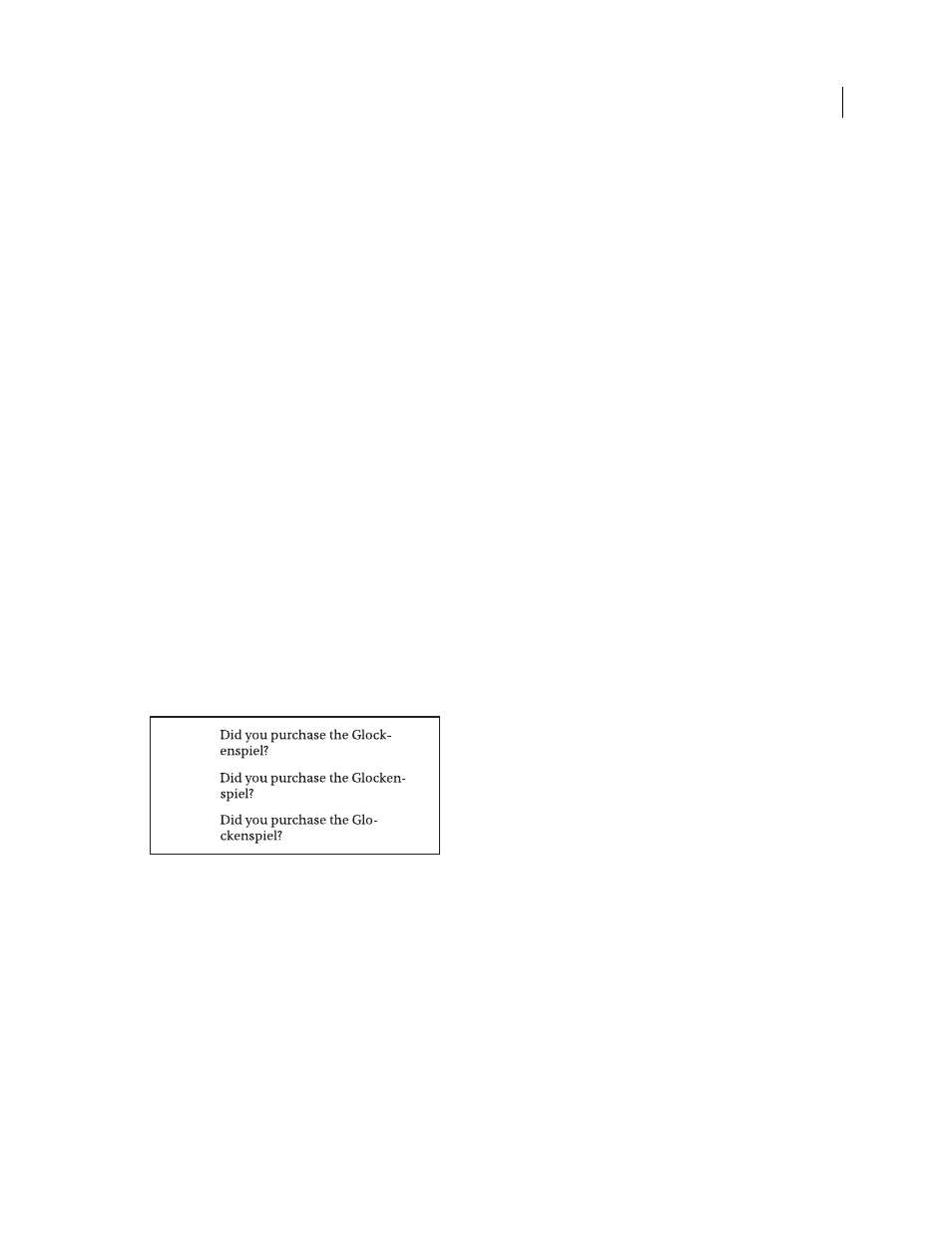
257
USING INDESIGN
Typography
Last updated 11/16/2011
You can choose Object if you want the effects you choose to apply to the text frame’s stroke and fill as well as the text
inside it.
4 Specify the effect attributes and click OK.
If you want to change the text’s blending mode or opacity settings, make these changes on the Effects panel.
More Help topics
Assign a language to text
Assigning a language to text determines which spelling and hyphenation dictionary is used. Assigning a language does
not change the actual text.
1 Do any of the following:
•
To apply the language only to selected text, select the text.
•
To change the default dictionary used in InDesign, choose the language with no documents open.
•
To change the default dictionary for a specific document, open the document, choose Edit > Deselect All, and then
choose the language.
2 In the Character panel, choose the appropriate dictionary in the Language menu.
InDesign uses Proximity (and WinSoft for some languages) dictionaries for both spelling and hyphenation. These
dictionaries let you specify a different language for as little as a single character of text. Each dictionary contains
hundreds of thousands of words with standard syllable breaks. Changing the default language does not affect existing
text frames or documents.
You can customize language dictionaries to ensure that any unique vocabulary you use is recognized and treated
correctly.
How dictionaries affect hyphenation
A. “Glockenspiel” in English B. “Glockenspiel” in Traditional German C. “Glockenspiel” in Reformed German
More Help topics
Hyphenation and spelling dictionaries
Change the case of type
The All Caps or Small Caps commands change the appearance of text, but not the text itself. Conversely, the Change
Case command changes the case setting of selected text. This distinction is important when searching or spell-checking
text. For example, suppose you type “spiders” in your document and apply All Caps to the word. Using Find/Change
(with Case Sensitive selected) to search for “SPIDERS” will not find the instance of “spiders” to which All Caps was
applied. To improve search and spell-check results, use the Change Case command rather than All Caps.
.
A
B
C
