Clear attributes ignored in an object style, Break the link to an object style, Rename an object style – Adobe InDesign CS5 User Manual
Page 222: Edit object styles, Delete an object style
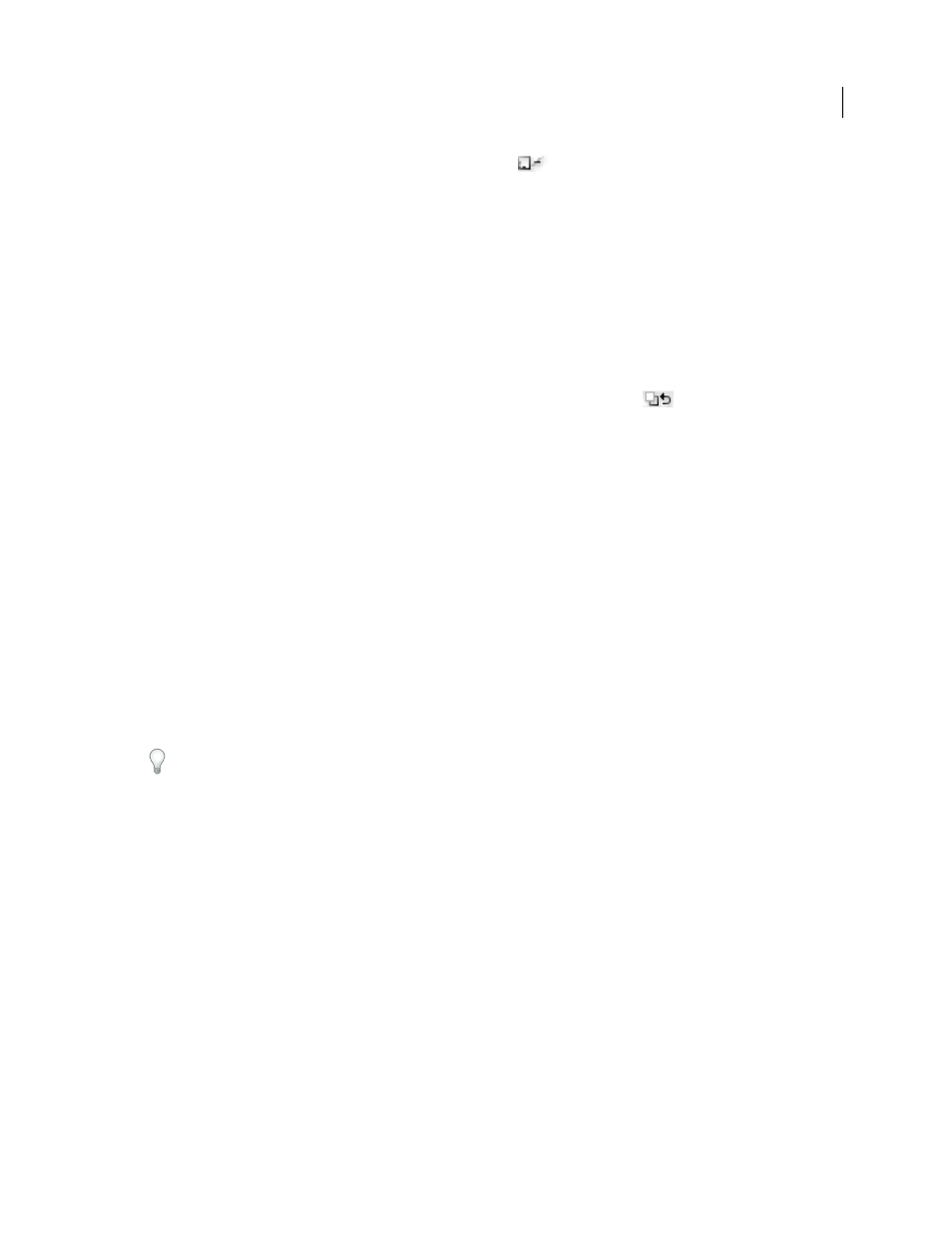
216
USING INDESIGN
Styles
Last updated 11/16/2011
2 In the Object Styles panel, click the Clear Overrides button
at the bottom of the Object Styles panel.
An override is displayed only if the applied attribute is part of the style.
Clear attributes ignored in an object style
You may want to remove attributes from an object, even if those attributes are ignored in a style. For example, if the
Fill category is ignored in an object style and you apply a red fill to a frame to which the object style is applied, choosing
Clear Attributes Not Defined By Style removes the red fill.
Note: If an object style category is turned off (unchecked) rather than ignored, use the Clear Overrides command to
override the style.
1 Select an object or group that you want to change.
2 In the Object Styles panel, click the Clear Attributes Not Defined By Style button
at the bottom of the Object
Styles panel.
Break the link to an object style
You can break the link between an object and the style applied to it. The object will retain the same attributes, but will
no longer change if the style is changed.
1 Select the object that has the object style applied to
it.
2 Choose Break Link To Style from the Object Styles panel menu.
If you don’t want to retain the formatting of the object style, choose [None] in the Object Styles panel.
Rename an object style
1 Make sure no objects are currently selected so that a style isn’t mistakenly applied.
2 In the Object Styles panel, double-click the object style you want to rename.
3 In the Object Style Options dialog box, type a new name for the style, and click OK.
You can also edit an object style directly in the panel. Click the style, pause, and then click again to edit the style name.
Edit object styles
1 Do one of the following:
•
If you don’t want the style to be applied to the selected frame or set as the default, right-click (Windows) or Control-
click (Mac
OS) the style name in the Object Styles panel, and choose Edit [style name].
•
In the Object Styles panel, double-click the style name, or select the style and choose Style Options in the Styles
panel menu. Note that this applies the style to any selected object or sets it as the default object type.
2 In the Object Style Options dialog box, select the category that contains the options you want to change, and change
the desired settings.
3 Determine whether object style categories are turned on, turned off, or ignored.
4 Click OK.
Delete an object style
1 In the Object Styles panel, select an object style.
