Keys for viewing documents and document workspaces – Adobe InDesign CS5 User Manual
Page 704
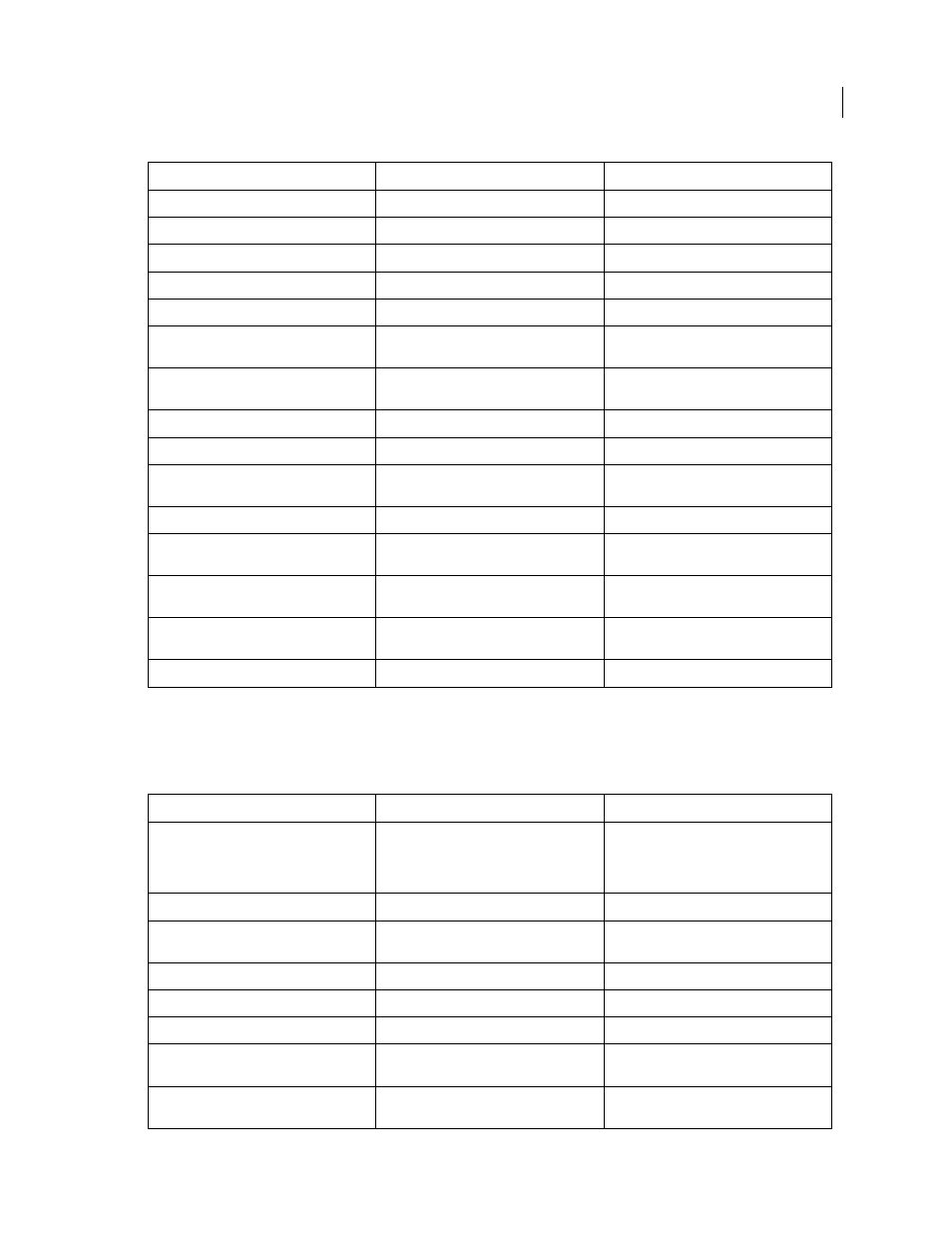
698
USING INDESIGN
Keyboard shortcuts
Last updated 11/16/2011
Keys for viewing documents and document workspaces
This table isn’t a complete list of keyboard shortcuts. It lists only those shortcuts that aren’t displayed in menu
commands or tool tips.
Move to start or end of story
Ctrl+Home/ Ctrl+End
Command+Home/ Command+End
Select one word
Double-click word
Double-click word
Select one character right or left
Shift+Right Arrow/ Shift+Left Arrow
Shift+Right Arrow/ Shift+Left Arrow
Select one line above or below
Shift+Up Arrow/ Shift+Down Arrow
Shift+Up Arrow/ Shift+Down Arrow
Select start or end of line
Shift+Home/ Shift+End
Shift+Home/ Shift+End
Select one paragraph
Triple-click or quadruple-click paragraph,
depending on Text Preferences setting
Triple-click or quadruple-click paragraph,
depending on Text Preferences setting
Select one paragraph before or after
Shift+Ctrl+Up Arrow/ Shift+Ctrl+Down
Arrow
Shift+Command+Up Arrow/
Shift+Command+Down Arrow
Select current line
Shift+Ctrl+\
Shift+Command+\
Select characters from insertion point
Shift–click
Shift–click
Select start or end of story
Shift+Ctrl+Home/ Shift+Ctrl+End
Shift+Command+Home/
Shift+Command+End
Select all in story
Ctrl+A
Command+A
Select first/last frame
Shift+Alt+Ctrl+Page Up/ Shift+Alt+Ctrl+Page
Down
Shift+Option+ Command+Page Up/
Shift+Option+ Command+Page Down
Select previous/next frame
Alt+Ctrl+Page Up/ Alt+Ctrl+Page Down
Option+Command+Page Up/
Option+Command+Page Down
Delete word in front of insertion point (Story
Editor)
Ctrl+Backspace or Delete
Command+Delete or Del (numeric keypad)
Update missing font list
Ctrl+Alt+Shift+/
Command+Option+Shift+/
Result
Windows
Mac
OS
Temporarily select Hand tool
Spacebar (with no text insertion point), Alt-
drag (with text insertion point), or
Alt+spacebar (in both text and non-text
modes)
Spacebar (with no text insertion point),
Option–drag (with text insertion point), or
Option+spacebar (in both text and nontext
modes)
Temporarily select Zoom In tool
Ctrl+spacebar
Command+spacebar
Temporarily select Zoom Out tool
Alt+Ctrl+spacebar or Alt+Zoom In tool
Option+Command+spacebar or
Option+Zoom In tool
Zoom to 50%, 200%, or 400%
Ctrl+5, 2, or 4
Command+5, 2, or 4
Redraw screen
Shift+F5
Shift+F5
Open new default document
Ctrl+Alt+N
Command+Option+N
Switch between current and previous zoom
levels
Alt+Ctrl+2
Option+Command+2
Switch to next/previous document window
Ctrl+~ [tilde]/ Shift+Ctrl+F6 or Ctrl+Shift+~
[tilde]
Command+F6 or Command+~ [tilde]/
Command+Shift+~ [tilde]
Result
Windows Action
Mac
OS
Action
