Tagging content for xml, Create and load xml tags, Create an xml tag – Adobe InDesign CS5 User Manual
Page 587
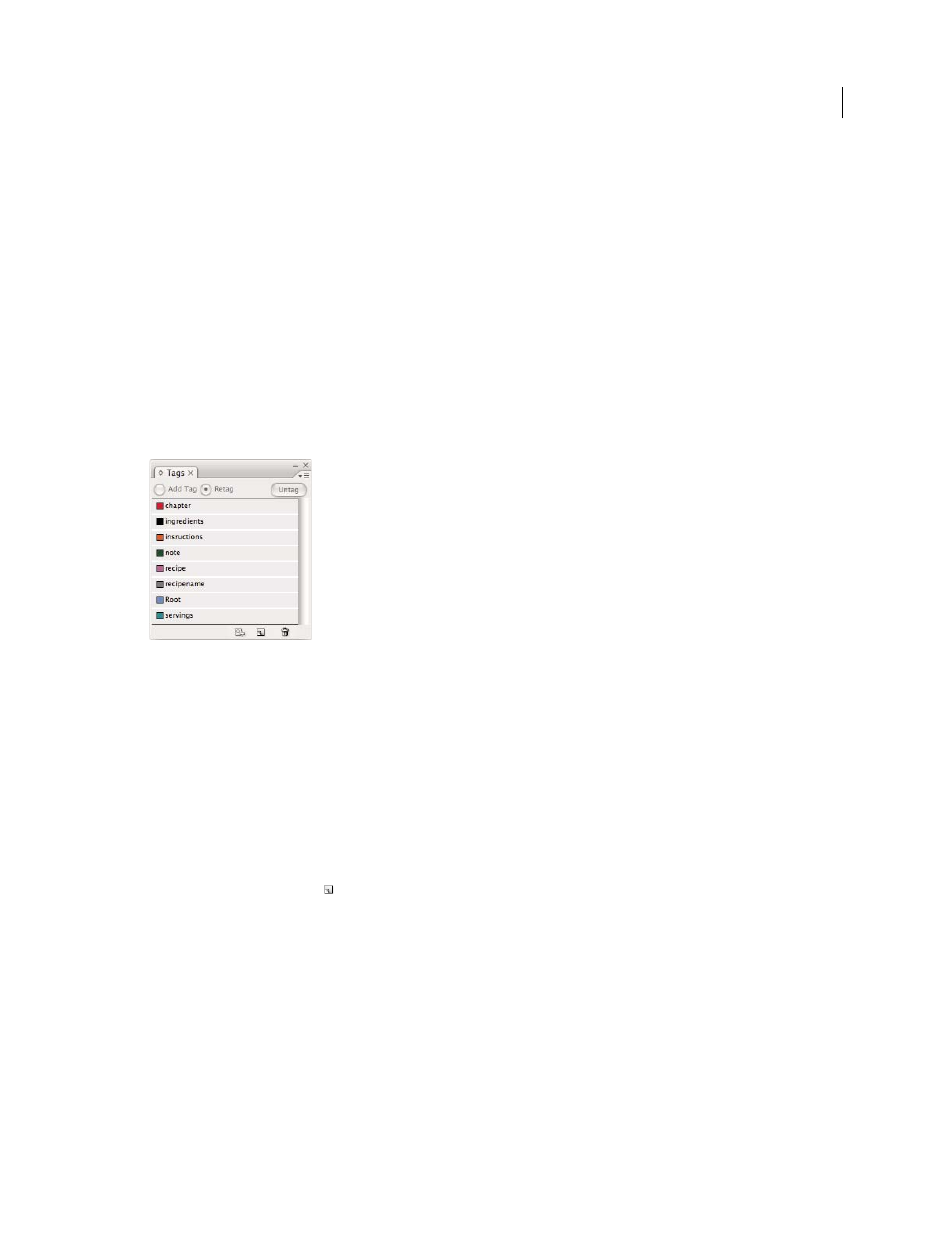
581
USING INDESIGN
XML
Last updated 11/16/2011
Tagging content for XML
For detailed information and instructions, click the links below.
Create and load XML tags
Before you tag page items, create (or load) tags to identify each content type or item in your document. You can create
tags from scratch or load them from another source, such as an InDesign document, InCopy document, or DTD file.
Use any of the following methods to create or load XML tags for your document:
•
Create a tag with the New Tag command.
•
Load tags from an XML file or another document.
•
Import a DTD file.
•
Import tags (and content) using the Import XML command.
The Tags panel with a list of available tags
More Help topics
Create an XML tag
1 Choose Window
> Utilities > Tags to open the Tags panel.
2 Do one of the following:
•
Choose New Tag from the Tags panel menu.
•
Click the New Tag button
on the Tags panel.
3 Type a name for the tag. The name must conform to XML standards. If you include a space or an illegal character
in the tag name, an alert message appears.
4 Select a color for the tag if you created your tag from the Tags panel menu. (If you created your tag with the New
Tag button, you can choose a color by changing the color of the tag.)
Note: You can assign the same color to different tags. The color you select appears when you apply the tag to a frame and
choose View
> Structure > Show Tagged Frames, or when you apply the tag to text within a frame and choose View
>
Structure > Show Tag Markers. (Tag colors do not appear in exported XML files.)
5 Click OK.
