Export content for epub (cs5.5), Epub resources, Epub general export options – Adobe InDesign CS5 User Manual
Page 130: Epub general export, Options
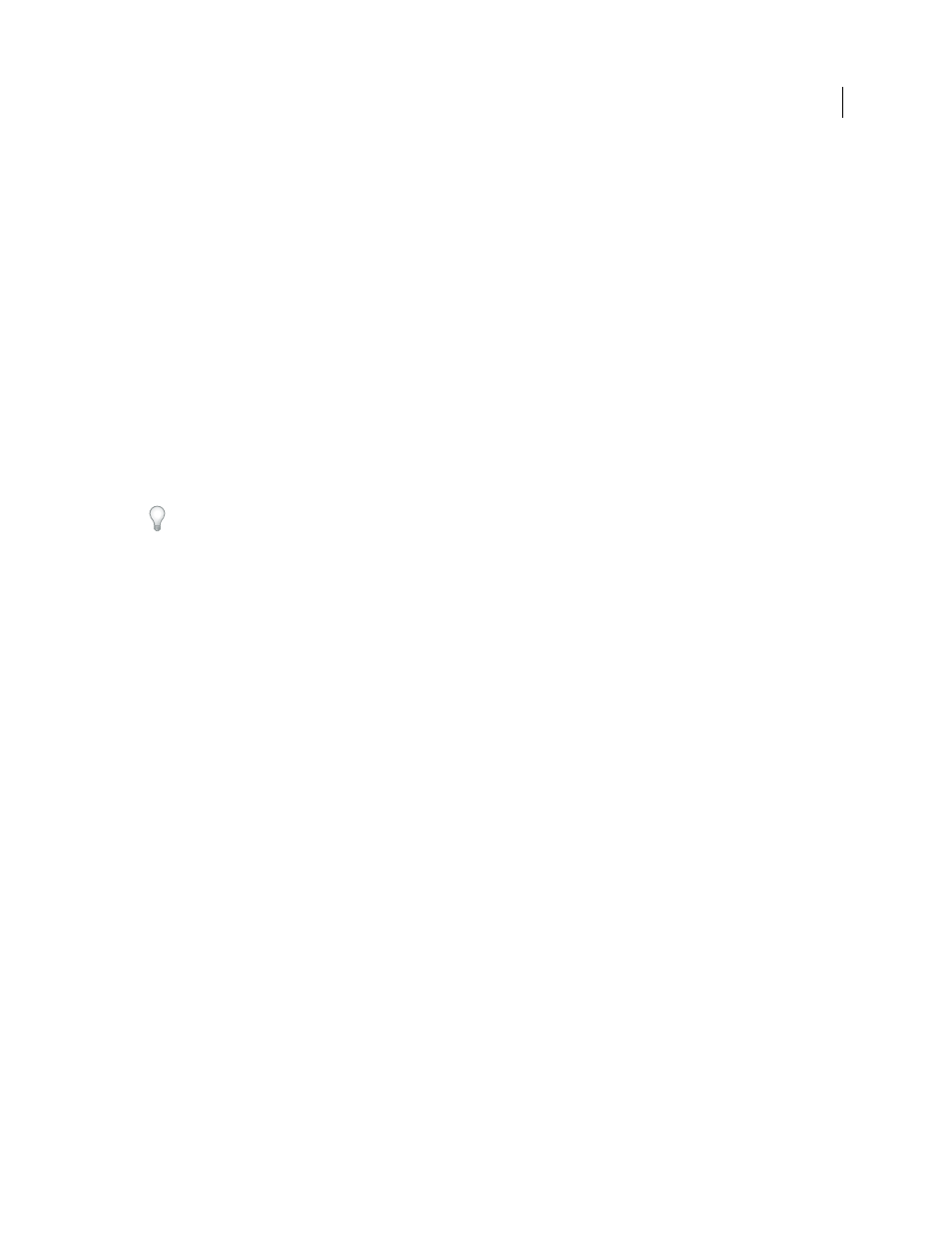
124
USING INDESIGN
Working with documents
Last updated 11/16/2011
Export content for EPUB (CS5.5)
You can export a document or book as a reflowable eBook in EPUB format that is compatible with the Adobe Digital
Editions reader software, and other eBook reader software.
1 Do one of the following:
•
Open the document and choose File
> Export.
•
Open a book and from the Book panel menu, choose Export Book to EPUB.
2 Specify a filename and location.
3 From the Save as Type list choose EPUB, and then click Save.
4 In the EPUB Export Options dialog box, specify the desired options in the General, Image, and Contents areas.
InDesign creates a single .epub file containing the XHTML-based content. If specified, the exported file may include
a cover image. The cover image is created from an image, or created from a JPEG thumbnail image from the first page
in the specified document (or the style source document if a book was selected). The thumbnail is used to depict the
book in the EPUB readers or the Digital Editions Reader library view. To view the file, you need an EPUB reader. You
can also use the Adobe Digital Editions software, which you can download free from the Adobe website.
The .epub file is essentially a .zip file. To view and edit the contents of an .EPUB file, change the extension from .epub
to .zip, and then extract the contents. This is especially useful for editing the CSS file.
Note: InDesign objects such as shapes, lines, text frames, and objects that contain placed images, are always exported
when you choose the Based on Page Layout ordering option. Empty objects are not exported unless you have applied a
setting to the InDesign object via the Object Export Options to make it export as a JPEG, GIF, or PNG.
EPUB resources
Use the following links to learn about EPUB format.
•
•
.
•
.
•
See the blog
•
•
Learn how to convert your InDesign files to the EPUB format and start selling your eBooks for viewing on the Apple
EPUB General export options
The General section of the EPUB Export Options dialog box includes the following options.
Include Document Metadata
The metadata from the document (or the style source document if a book was selected)
is included with the exported file.
Add Publisher Entry
Specify the publisher information that appears in the eBook metadata. You can specify a URL for
the publisher so that someone who receives the eBook can visit the publisher’s website.
Unique Identifier
Every EPUB document requires a unique identifier. You can specify the unique identifier attribute.
If you leave this field empty, a unique identifier is automatically created.
EPUB Cover
Specifies the cover image for the eBook. Choose one of the following:
•
No Cover Image
If this option is selected no cover image is added to the eBook.
