Create an inverted text wrap, Change the shape of a text wrap – Adobe InDesign CS5 User Manual
Page 237
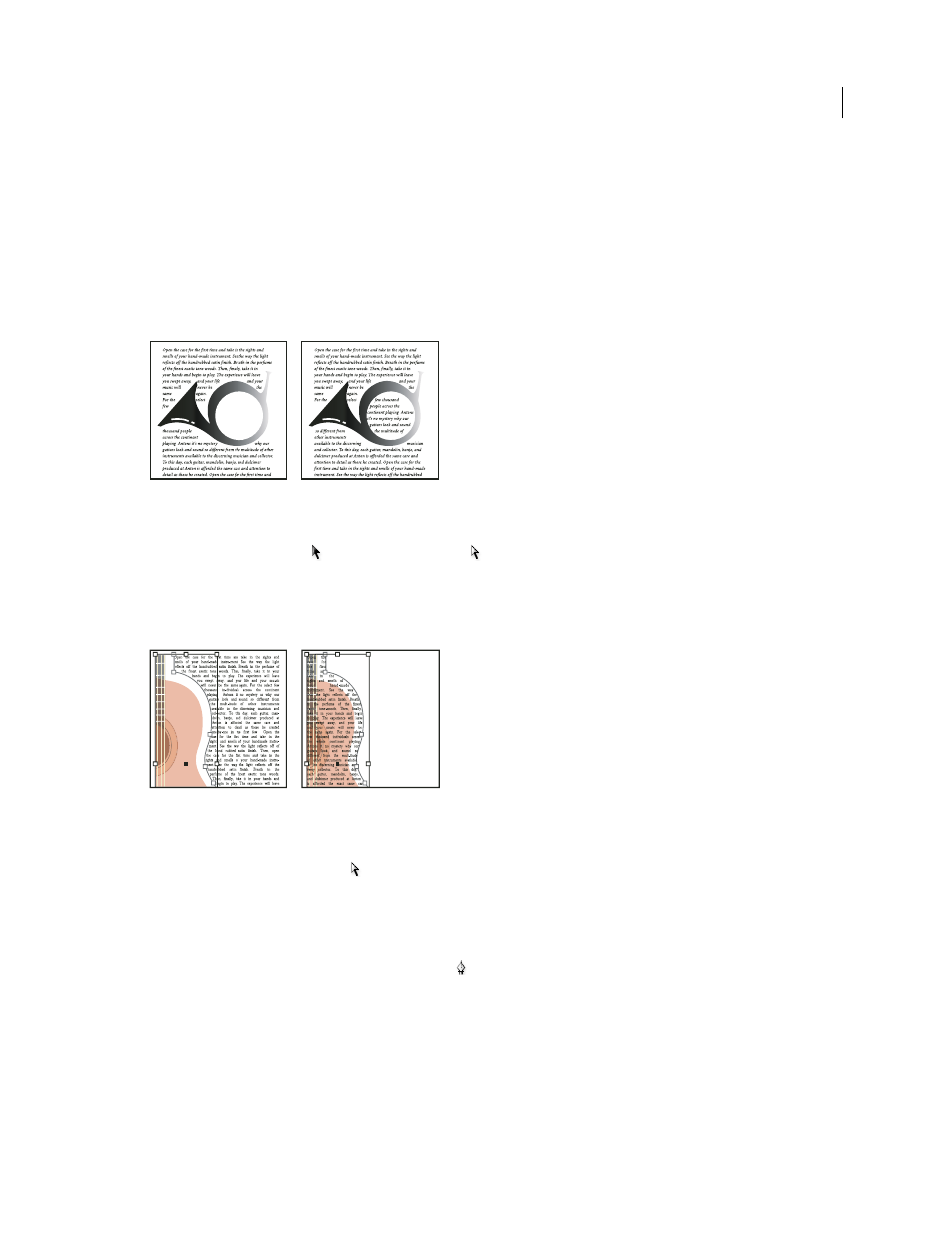
231
USING INDESIGN
Combining text and objects
Last updated 11/16/2011
checkerboard pattern) as an alpha channel; you must otherwise use Photoshop to delete the background or create and
save one or more alpha channels with the image.
Photoshop Path
Generates the boundary from a path saved with the image. Choose Photoshop Path, and then choose
a path from the Path menu. If the Photoshop Path option isn’t available, no named paths were saved with the image.
Graphic Frame
Generates the boundary from the container frame.
Same As Clipping
Generates the boundary from the imported image’s clipping path.
6 To let text appear inside “holes” of an image, such as the inside of a tire image, select Include Inside Edges.
Include Inside Edges off (left) and on (right)
Create an inverted text wrap
1 Using the Selection tool
or Direct Selection tool
, select an object, such as a compound path, that will allow
text to wrap inside it.
2 To display the Text Wrap panel, choose Window
> Text Wrap.
3 Apply a text wrap to an object, and select the Invert option. Invert is commonly used with the Object Shape text wrap.
Object Shape text wrap (left) and with Invert option selected (right)
Change the shape of a text wrap
1 Using the Direct Selection tool
, select an object that has a text wrap applied to it. If the text wrap boundary is the
same shape as the object, the boundary is superimposed on the object.
2 Do any of the following:
•
To uniformly change the distance between the text and wrap object, specify offset values in the Text Wrap panel.
•
To edit the text wrap boundary, use the Pen tool
and Direct Selection tool.
