Usability and productivity, Dictionary enhancements, Drag and drop anchored objects – Adobe InDesign CS5 User Manual
Page 11
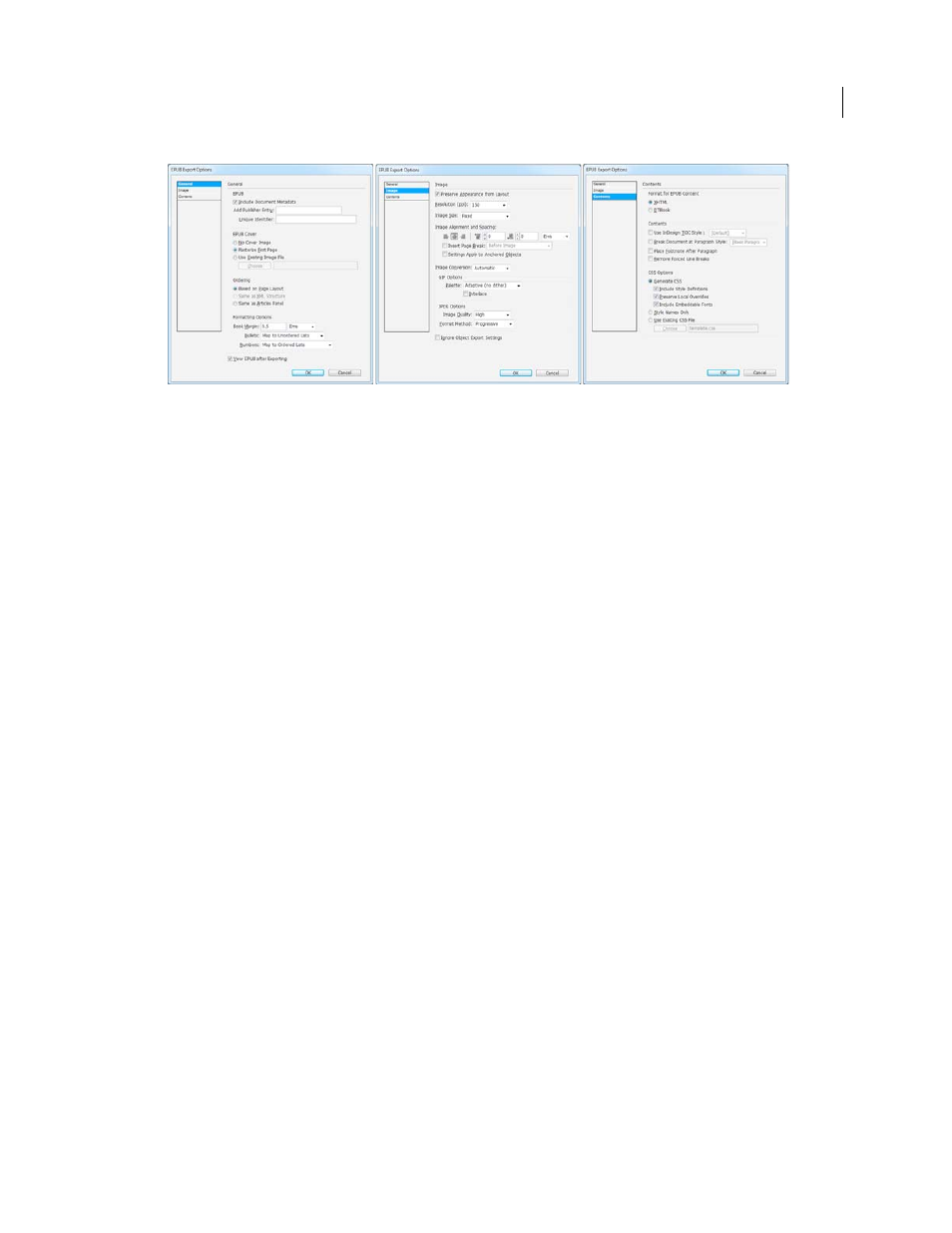
5
USING INDESIGN
What’s new
Last updated 11/16/2011
EPUB Export options
•
Audio and video tags in HTML: Placed audio and h.264 video files are enclosed in HTML5
•
J-language features: Support for vertical text and Ruby characters.
•
Added support for sublists: Sublists formatted using the InDesign auto-bullet and auto-number features are
represented as nested ordered and unordered lists.
•
Table headers and footers: Table headers and footers are exported to EPUB and HTML.
•
Table of contents: InDesign table of content is now included in the EPUB export instead of the NCX manifest.
•
Publish date: Publish date metadata value is automatically inserted. Other data such as author and keywords, that
you provide using the File > File Info are also exported to the EPUB file.
Usability and productivity
PDF Enhancements
Support for PDF/X-4:2010 has been added. PDF/X-4:2010 is identical to the earlier PDF/X-4:2008, except that it
relaxes certain restrictions on how layers can be specified in the PDF. This change allows InDesign CS5.5 to allow
creating layers in the exported PDF, and provides PDF 1.6 compatibility. Apart from layers support, PDF 1.6 also
allows JPEG2000 compression as an option for the color and grayscale images.
If you earlier used PDF/X-4:2008 to certify files that you sent to printers, don’t expect any changes in your workflow.
Note: The default [PDF/X-4:2008] Adobe PDF preset has been retained, but updated to use the PDF/X-4:2010
specification, so that your existing workflows do not break.
Dictionary enhancements
InDesign supports the open-source HunSpell dictionaries for most languages to verify spelling and to hyphenate
words, in addition to the existing Proximity and WinSoft dictionaries.
Proximity Portuguese orthogonal agreement dictionary has been added.
For information on working with dictionaries, see “
Hyphenation and spelling dictionaries
Drag and drop anchored objects
You can now drag an existing object into a text frame to anchor it. Drag the blue square near the top right corner to
the location you want to anchor it to.
