Pagemaker window menu commands – Adobe InDesign CS5 User Manual
Page 696
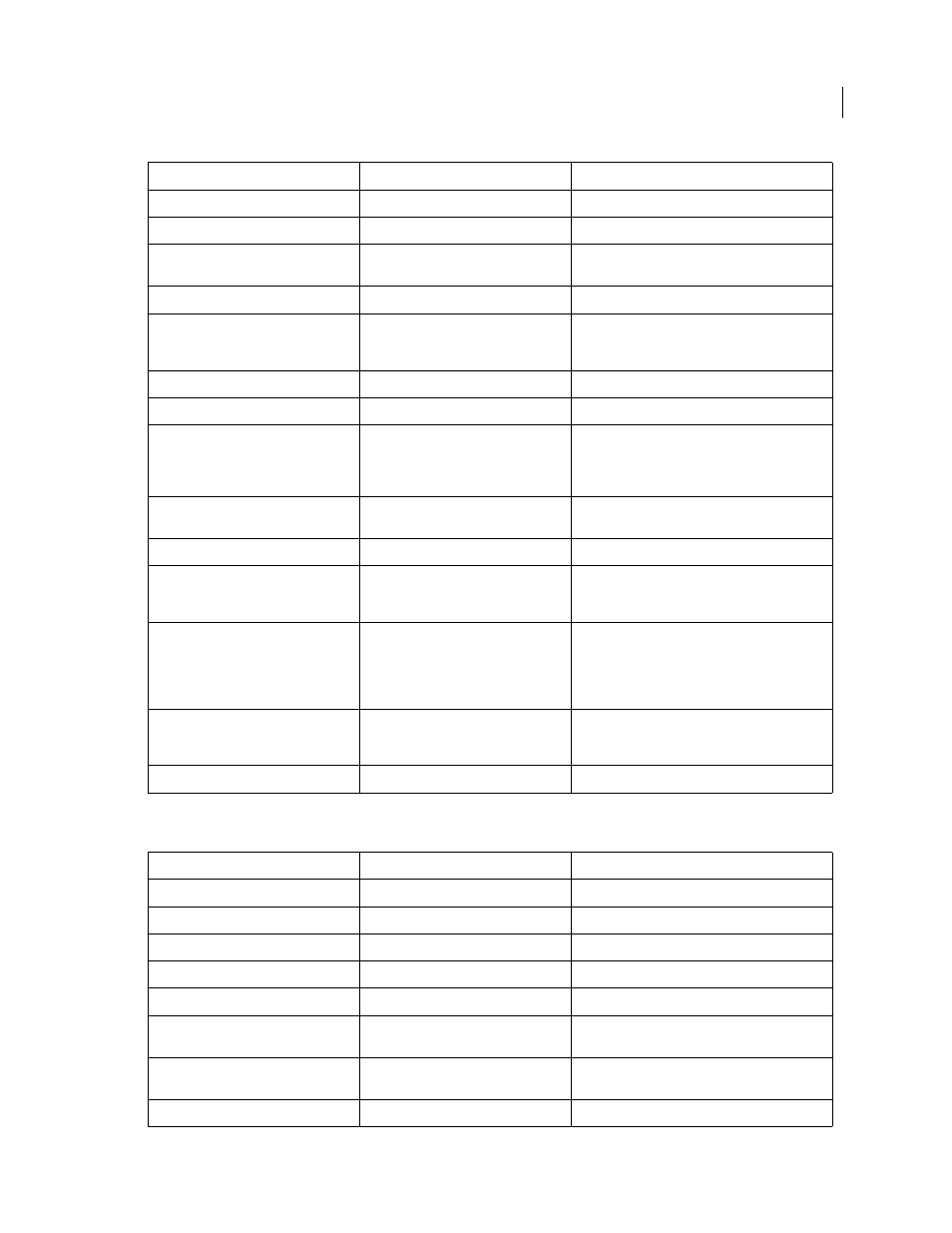
690
USING INDESIGN
Comparison of PageMaker and InDesign menus
Last updated 11/16/2011
PageMaker Window menu commands
View
> Zoom Out
View
> Zoom Out
View
> Actual Size
View
> Actual Size
View
> Fit In Window
View
> Fit Page In Window or View
> Fit
Spread In Window
View
> Entire Pasteboard
View
> Entire Pasteboard
View
> Zoom To
Choose a magnification level from the
Zoom menu at the bottom of the
document window.
View
> Hide/Show Rulers
View
> Hide/Show Rulers
View
> Snap To Rulers
No equivalent
View
> Zero Lock
Right-click (Windows) or Control-click
(Mac
OS) the zero point, and then choose
Lock Zero Point from the context menu
that appears.
View
> Hide/Show Guides
View
> Grids & Guides
> Hide/Show
Guides
View
> Snap To Guides
View
> Grids & Guides
> Snap To Guides
View
> Lock Guides
View
> Grids & Guides
> Lock Guides And
View
> Grids & Guides
> Lock Column
Guides
View
> Clear Ruler Guides
Using InDesign keyboard shortcuts, Press
Ctrl+Alt+G (Windows) or
Command+Option+G (Mac
OS) to select
all guides on the current spread, and then
press Delete.
View
> Send Guides To Back
Edit
> Preferences
> Guides & Pasteboard
(Windows) or InDesign
> Preferences
>
Guides & Pasteboard (Mac
OS)
Select the Guides In Back option.
View
> Hide/Show Scroll Bars
No equivalent
PageMaker command
InDesign equivalent
Additional information
Window
> Arrange Icons (Windows)
No equivalent
Window
> Tile
Window
> Arrange
> Tile
Window
> Cascade
Window
> Arrange
> Cascade
Window
> Hide/Show Tools
Window
> Tools
Window
> Hide/Show Control Palette
Window
> Control
Window
> Hide/Show Colors
Window
> Color > Swatches or Window
>
Color > Color
Window
> Hide/Show Styles
Window
> Styles
> Paragraph Styles or
Character Styles
Window
> Hide/Show Layers
Window
> Layers
PageMaker command
InDesign equivalent
Additional information
