Adobe InDesign CS5 User Manual
Page 118
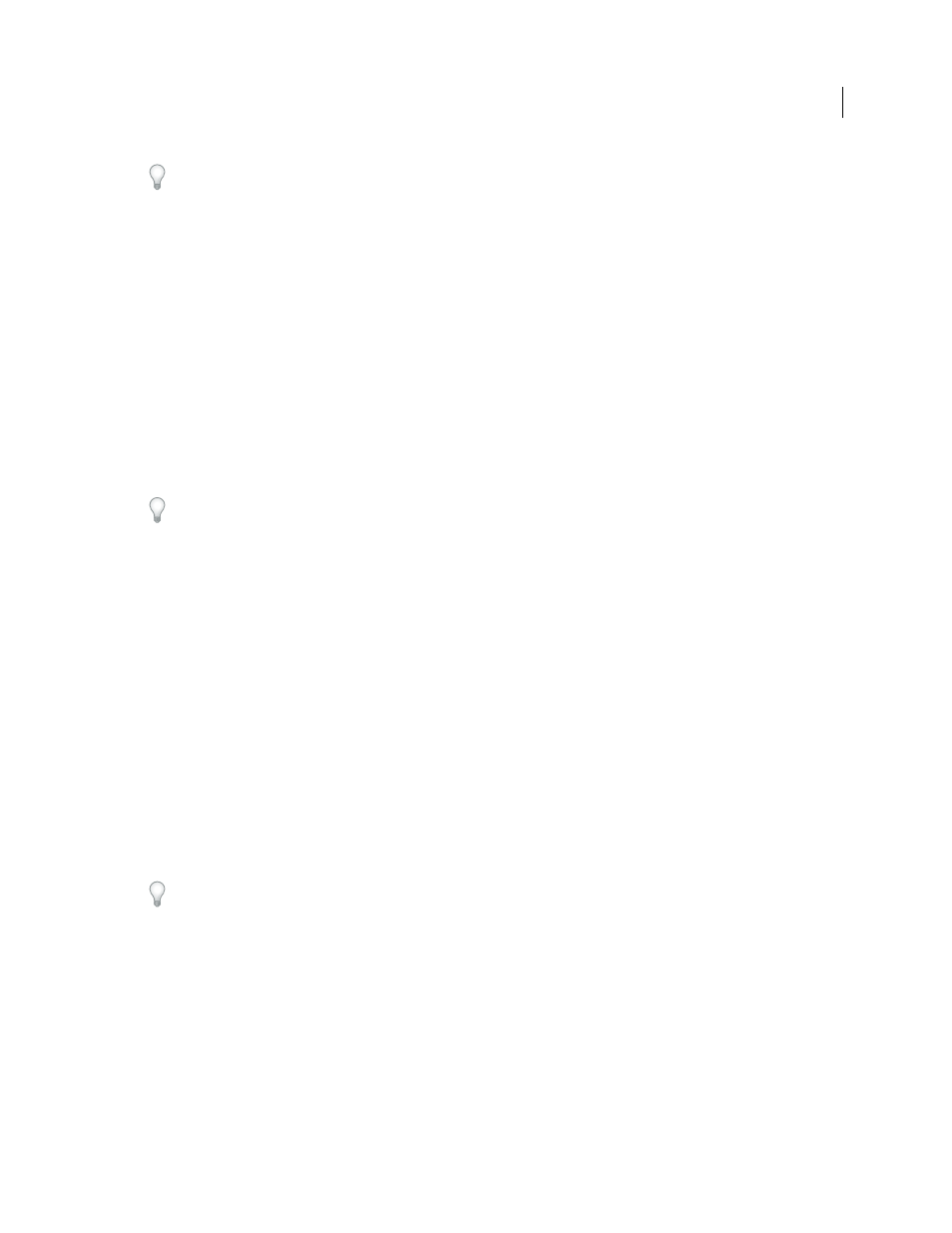
112
USING INDESIGN
Working with documents
Last updated 11/16/2011
.
Before opening the document in InDesign, you may want to do the following:
•
If the PageMaker file or its linked graphics are located on a network server, floppy disk, or removable drive, it may
not open as expected if an interruption in data transfer occurs. To prevent data transfer problems, copy documents
and their links to the hard disk, preferably in the same folder where the PageMaker publication is stored, before
opening them in InDesign.
•
You may want to use Save As in PageMaker to clear unnecessary hidden data.
•
To ensure that all links are maintained, copy all linked files to the same folder where the PageMaker publication is
stored.
•
Make sure that all necessary fonts are available in InDesign.
•
Repair broken graphics links in the PageMaker publication.
•
If you have a problem converting a large PageMaker document, convert portions of the PageMaker file separately
to isolate the problem.
If you cannot open a corrupt PageMaker document in PageMaker, try opening it in InDesign. InDesign can recover
most documents that PageMaker cannot open.
More Help topics
Open a PageMaker document or template
1 Make sure that the original application file is closed.
2 In InDesign, choose File
> Open.
3 In Windows, choose PageMaker (6.0-7.0) in the Files of Type menu.
4 Select a file and click Open.
Note: If InDesign cannot convert a file or a specific part of a file, it displays a warning describing the reasons it cannot
convert it and the results of the conversion attempt.
5 If a warning dialog box appears, do one of the following:
•
Click Save to save a copy of the warnings as a text file, and then open the file in InDesign.
•
Click Close to open the file in InDesign without saving the text file.
If you’re experiencing problems with the converted PageMaker document, use the Export dialog box to save the
document in InDesign Markup (IDML) format. Then open the IDML file and save it as an InDesign document.
Save a PageMaker template as an InDesign template
1 Open the template in InDesign.
2 Choose File
> Save As and specify a location and filename.
3 Choose InDesign CS4 Template for Save As Type (Windows) or Format (Mac
OS), and then click Save.
