Unable to select objects, Select nested or overlapping objects, Select nested, grouped, or overlapping objects – Adobe InDesign CS5 User Manual
Page 412
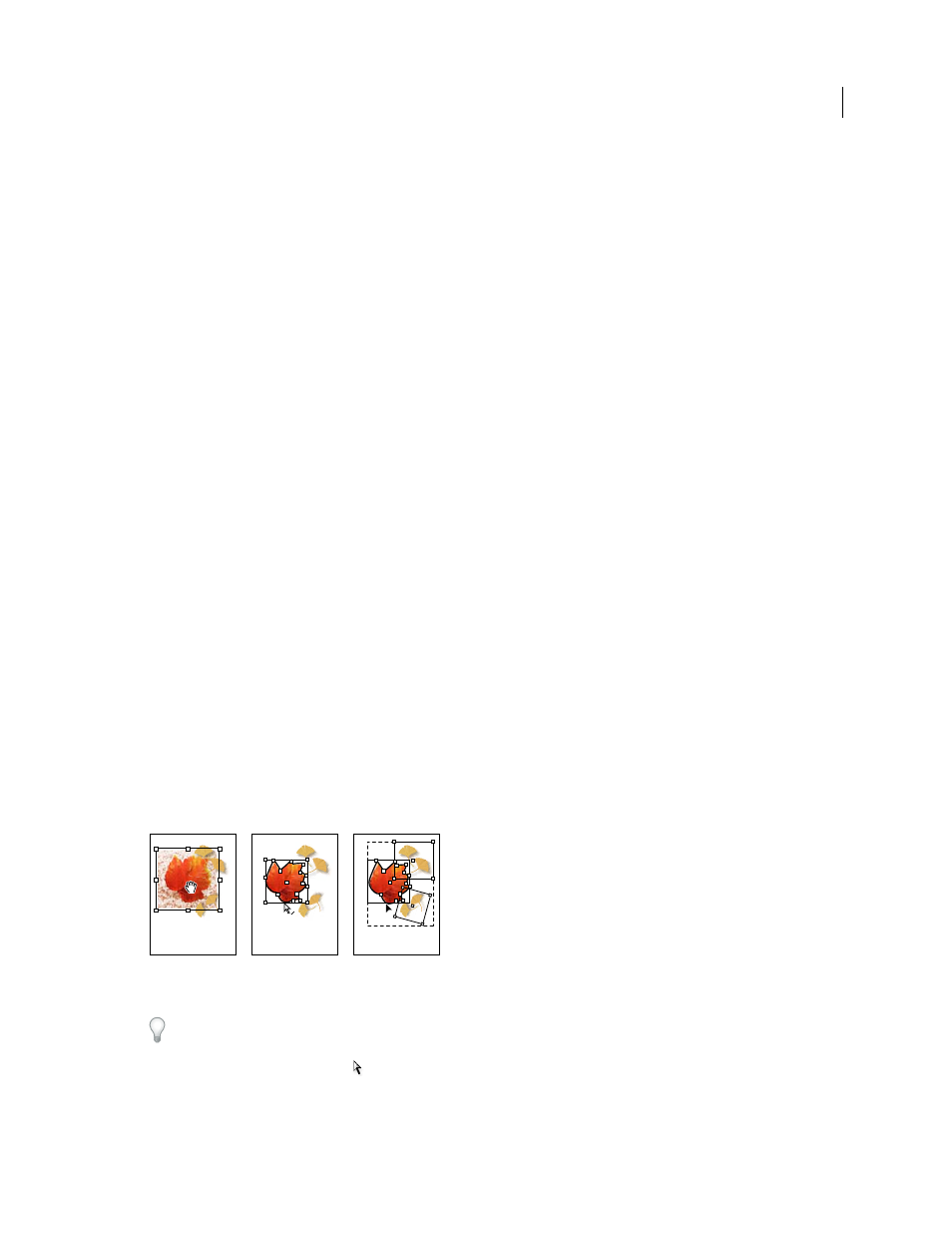
406
USING INDESIGN
Frames and objects
Last updated 11/16/2011
2 Choose Edit > Select All.
Note: The Select All command doesn’t select nested objects, objects that are positioned on locked or hidden layers, master
page items that are not overridden on document pages, or objects on other spreads and pasteboards (except for threaded
text).
Unable to select objects
Not being able to select an object may be the result of the following issues:
•
The object is covered by another object in a stack. Hold down Ctrl (Windows) or Command (Mac
OS), and then
click the same place repeatedly until you’ve selected the frame or group you want. See “
•
The object is a master page item, as indicated by a dotted border. To select a master page item, either turn to the
master page that is applied to the document page, or override the master page item. See “
•
The object is locked using the Object > Lock command. Choose Object > Unlock All On Spread. See “
•
The object is on a locked layer. Click the lock icon next to the layer in the Layers panel to unlock the layer. See “
Select nested or overlapping objects
When a frame contains an object, the contained object is said to be nested inside a container, or frame. Three common
kinds of nesting are: paths inside frames, frames inside frames, and groups inside groups. Always be aware of exactly
which objects or object attributes you need to select, which ones are currently selected, and which selection tools to use
to modify selections.
You control selections in nested groups using the Direct Selection and Selection tools, as well as the Select Content and
Select Container buttons. You can select text characters using the Type tool at any time, no matter how deeply a text
frame is nested.
Select nested, grouped, or overlapping objects
When you nest objects or place objects on top of each other on the same layer, it can be difficult to select a single object
or frame. The Object menu and context menu contain selection options to make it easier to select the object you want.
Selecting nested objects
A. Image selected B. Path of the frame containing the image is selected C. Group containing frame selected
Opening the Info panel makes it easier to see which object is selected.
1 Using the Direct Selection tool
, click the nested or grouped object.
2 If you can’t select the object you want, use one of the following techniques:
•
Choose Object > Select, and choose one of the selection options.
C
A B
