Target or select a page or spread, Add new pages to a document – Adobe InDesign CS5 User Manual
Page 69
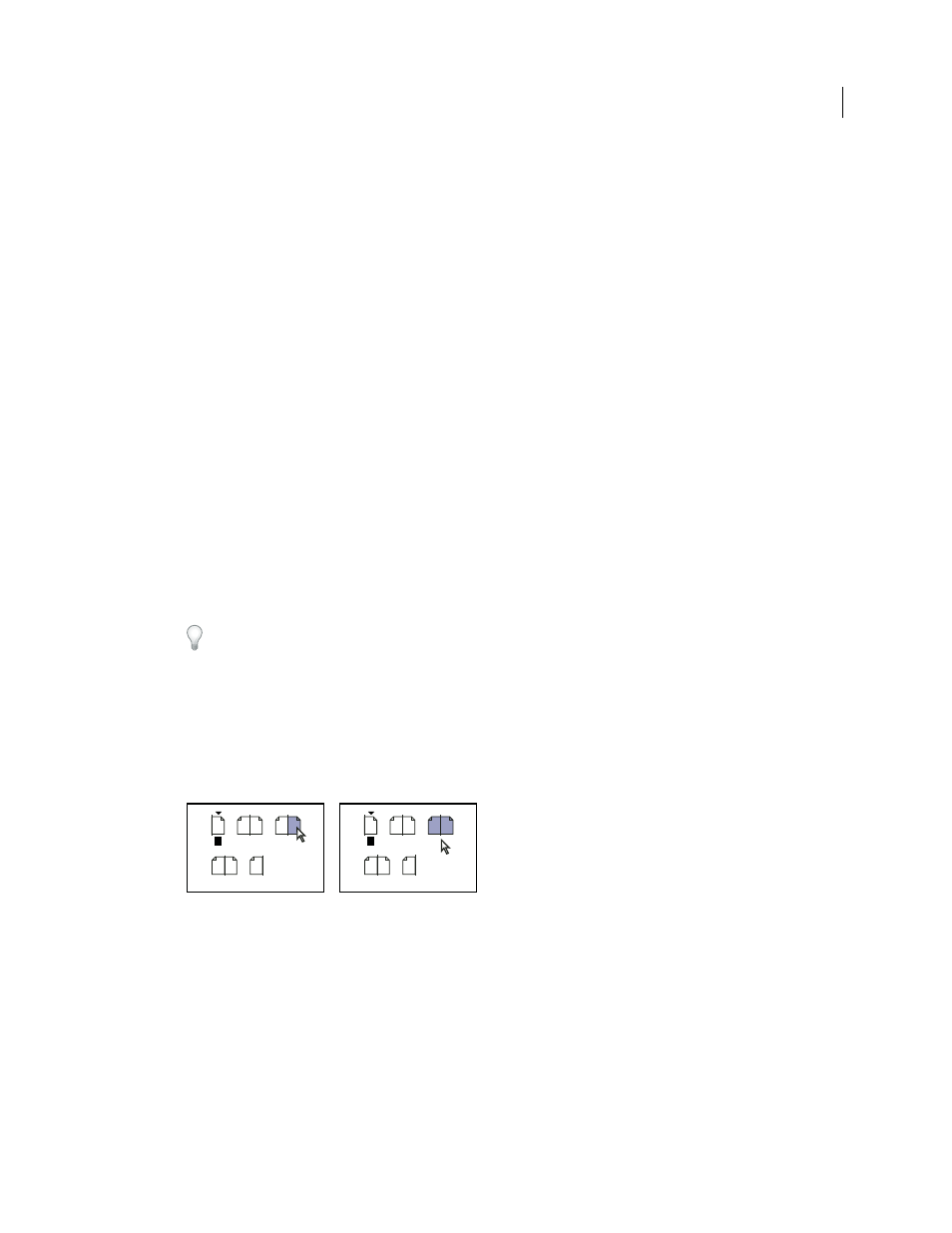
63
USING INDESIGN
Layout
Last updated 11/16/2011
•
Select Show Vertically to display spreads in one vertical column. Deselect this option to allow spreads to be
displayed side-by-side.
•
Select Show Thumbnails to display thumbnail representations of the content of each page or master. (This
option is not available if certain options are selected for Icon Size.)
5 In the Panel Layout section, select Pages On Top to display the page icon section above the master icon section, or
select Masters On Top to display the master icon section above the page icon section.
6 Choose an option in the Resize menu to control how the sections are displayed when you resize the panel:
•
To resize both the Pages and Masters sections of the panel, choose Proportional.
•
To maintain the size of the Pages section and resize only the Masters section, choose Pages Fixed.
•
To maintain the size of the Masters section and resize only the Pages section, choose Masters Fixed.
Target or select a page or spread
You either select or target pages or spreads, depending on the task you are performing. Some commands affect the
currently selected page or spread, while others affect the target page or spread. For example, you can drag ruler guides
only to the target page or spread, but page-related commands, such as Duplicate Spread or Delete Page, affect the page
or spread selected in the Pages panel. Targeting makes a page or spread active and is helpful when, for example, several
spreads are visible in the document window and you want to paste an object onto a specific spread.
❖
In the Pages panel:
•
To both target and select a page or spread, double-click its icon or the page numbers under the icon. If the page
or spread is not visible in the document window, it shifts into view.
You can also both target and select a page or spread by clicking a page, any object on the page, or its pasteboard
in the document window.
The vertical ruler is dimmed alongside all but the targeted page or spread.
•
To select a page, click its icon. (Don’t double-click unless you want to select it and move it into view.)
•
To select a spread, click the page numbers under the spread icon.
Note: Some spread options, such as those in the Pages panel menu, are available only when an entire spread is
selected.
Page 1 is targeted and page 5 is selected (left), and page 1 is targeted and entire spread is selected (right).
Add new pages to a document
❖
Do any of the following:
•
To add a page after the active page or spread, click the New Page button
in the Pages panel or choose Layout >
Pages
> Add Page. The new page uses the same master as the existing active page.
•
To add multiple pages to the end of the document, choose File
> Document Setup. In the Document Setup
dialog box, specify the total number of pages for the document. InDesign adds pages after the last page or spread.
•
To add pages and specify the document master, choose Insert Pages from the Pages panel menu or choose
Layout > Pages
> Insert Pages. Choose where the pages will be added and select a master to apply.
1
8
A A
A A
2–3 4–5
6–7
1
8
A A
A
A
2–3 4–5
6–7
