Epub resources, Digital editions general export options – Adobe InDesign CS5 User Manual
Page 128
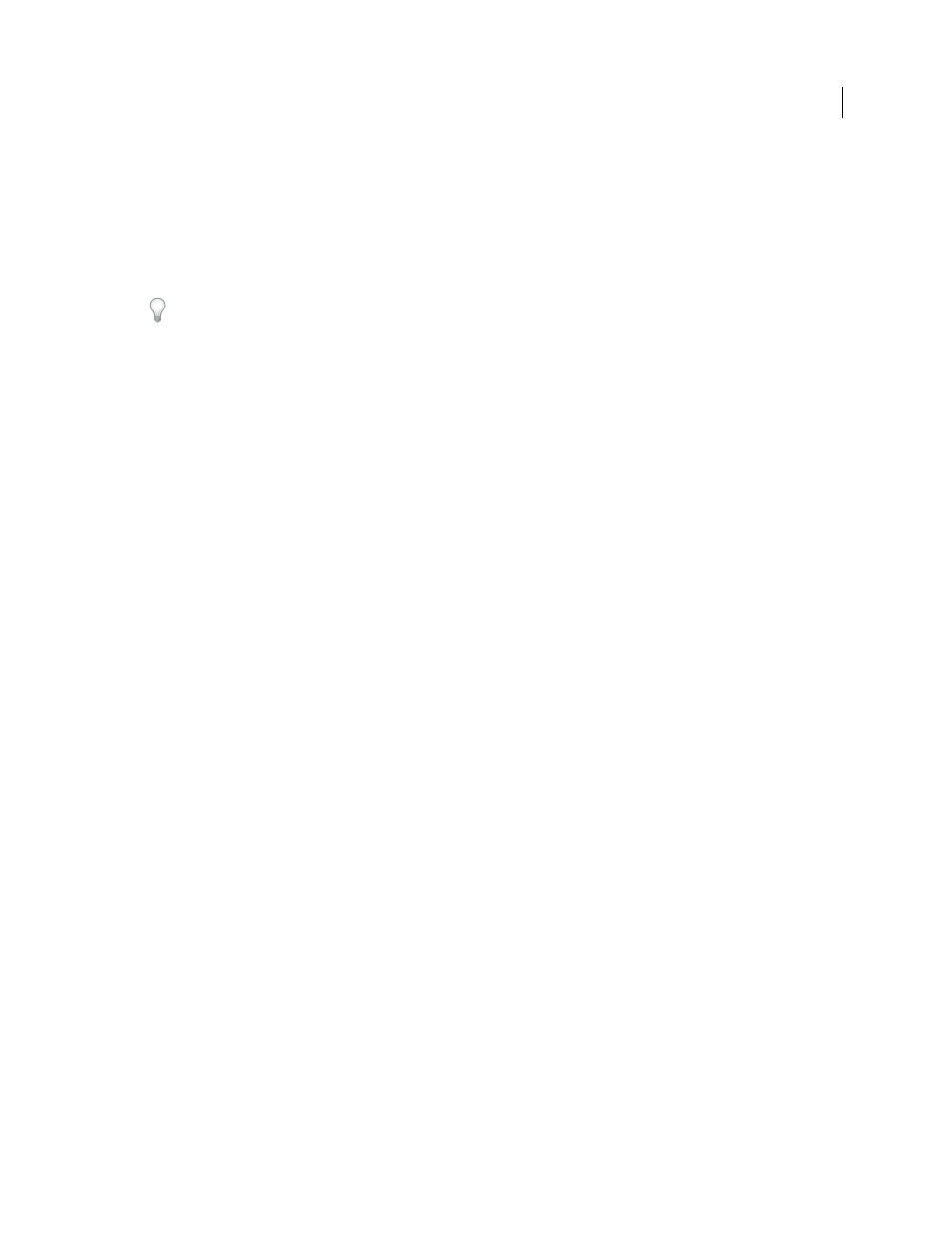
122
USING INDESIGN
Working with documents
Last updated 11/16/2011
3 In the Digital Editions Export Options dialog box, specify the desired options in the General, Images, and Contents
areas, and then click Export.
InDesign creates a single .epub file containing the XHTML-based content. The exported file includes a JPEG
thumbnail image from the first page in the specified document (or the style source document if a book was selected).
This thumbnail is used to depict the book in the Digital Editions Reader library view. To view the file, you need the
Digital Editions software, which you can download free from the Adobe website.
The .epub file is essentially a .zip file. To view and edit the contents of the .epub file, change the extension from .epub
to .zip, and then extract the contents. This is especially useful for editing the CSS file.
EPUB resources
.
.
See the blog
.
Digital Editions General export options
The General section of the Digital Editions Export Options dialog box includes the following options.
Include Document Metadata
The metadata from the document (or the style source document if a book was selected)
is included with the exported file.
Add Publisher Entry
Specify the publisher information that appears in the eBook metadata. You may want you to
specify a URL for the publisher so that someone who receives the eBook can visit the web page and purchase the eBook.
Unique Identifier
Every EPUB document requires a unique identifier. You can specify the unique identifier attribute.
If you leave this field empty, a unique identifier is automatically created.
Reading Order
If you select Base On Page Layout, the reading order of the page items in the EPUB is determined by
their location on the page. InDesign reads from left to right and top to bottom. If you want more control over the
reading order, use the XML Tags panel to tag your page items. If you select Same As XML Structure, the order of the
tags in Structure View determines the reading order. See “
Bullets
Select Map To Unordered List to convert bullet paragraphs into List Items, which are formatted in HTML
using the
- tag. Select Convert To Text to format using the
tag with bullet characters as text.
Numbers
Determines how numbers are converted in the HTML file.
•
Map To Ordered List
Converts numbered lists into List Items, which are formatted in HTML using the
- tag.
•
Map To Static Ordered List
Converts numbered lists into List Items, but assigns a
paragraph’s current number in InDesign.
•
Convert To Text
Converts numbered lists into paragraphs that begin with the paragraph’s current number as text.
View eBook After Exporting
Starts the Adobe Digital Editions Reader, if present. An alert message appears if your
system doesn’t have a reader configured to view .epub documents.
