Print the bleed or slug areas, Marks and bleed options – Adobe InDesign CS5 User Manual
Page 614
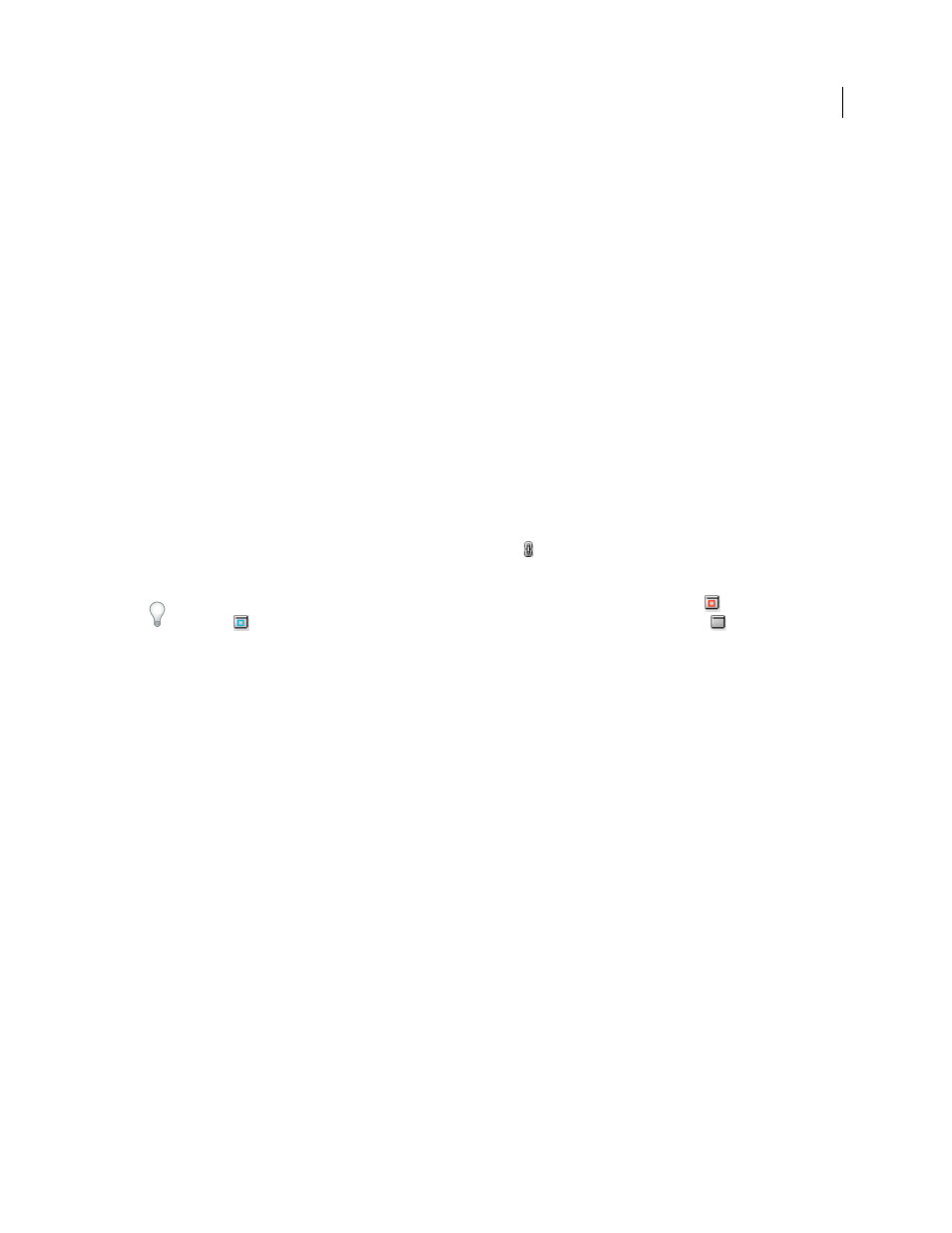
608
USING INDESIGN
Printing
Last updated 11/16/2011
2 Click Marks and Bleed on the left side of the Print dialog box.
3 Select either All Printer’s Marks or individual marks.
Print the bleed or slug areas
Specify the bleed and slug areas in the Document Setup dialog box. The bleed and slug areas are discarded when the
document is trimmed to its final page size. Objects outside the bleed or slug area (whichever extends farthest) are not
printed.
When printing, you can override the default location for bleed marks in the Bleed And Slug area of the Marks And
Bleed area.
Files saved in PostScript file format allow capable post-processing programs to implement their own variable bleed.
1 Choose File
> Print.
2 Click Marks And Bleed on the left side of the Print dialog box.
3 Select either All Printer’s Marks or individual marks.
4 To override bleed settings in the Document Setup dialog box, uncheck Use Document Bleed Settings and enter
values from 0 to 6 inches (or equivalents) for Top, Bottom, Left, and Right (for single-sided documents), or Top,
Bottom, Inside, and Outside (for double-sided documents with facing pages). To extend the offset evenly on all
sides of the page, click the Make All Settings The Same icon
.
5 Click Include Slug Area to print objects using the slug area defined in the Document Setup dialog box.
You can preview the bleed and slug areas before printing by clicking the Bleed Preview Mode
or the Slug Preview
Mode icon
at the bottom of the Toolbox. (These may be hidden by the Preview Mode icon
.)
More Help topics
Creating PostScript and EPS files
Marks and Bleed options
The Marks And Bleed area includes the following options:
All Printer’s Marks
Selects all printer’s marks including crop marks, bleed marks, registration marks, color bars, and
page information.
Crop Marks
Adds fine (hairline) horizontal and vertical rules that define where the page should be trimmed. Crop
marks can also help register (align) one color separation to another. By using together with bleed marks, you can select
overlapped marks.
Bleed Marks
Adds fine (hairline) rules that define the amount of extra area to image outside the defined page size.
Registration Marks
Adds small “targets” outside the page area for aligning the different separations in a color
document.
Color Bars
Adds small squares of color representing the CMYK inks and tints of gray (in 10% increments). Your
service provider uses these marks to adjust ink density on the printing press.
Page Information
Prints the filename, page number, current date and time, and color separation name in 6-point
Helvetica in the lower-left corner of each sheet of paper or film. The Page Information option requires 0.5 inches
(13mm) along the horizontal edge.
Type
Lets you choose default printer’s marks or custom marks (for Japanese pages, for example). You can create
custom printer’s marks or use custom marks created by another company.
