Chapter 3: layout, Creating documents, Create new documents – Adobe InDesign CS5 User Manual
Page 50: Create a new document, New document options, Create new, Documents
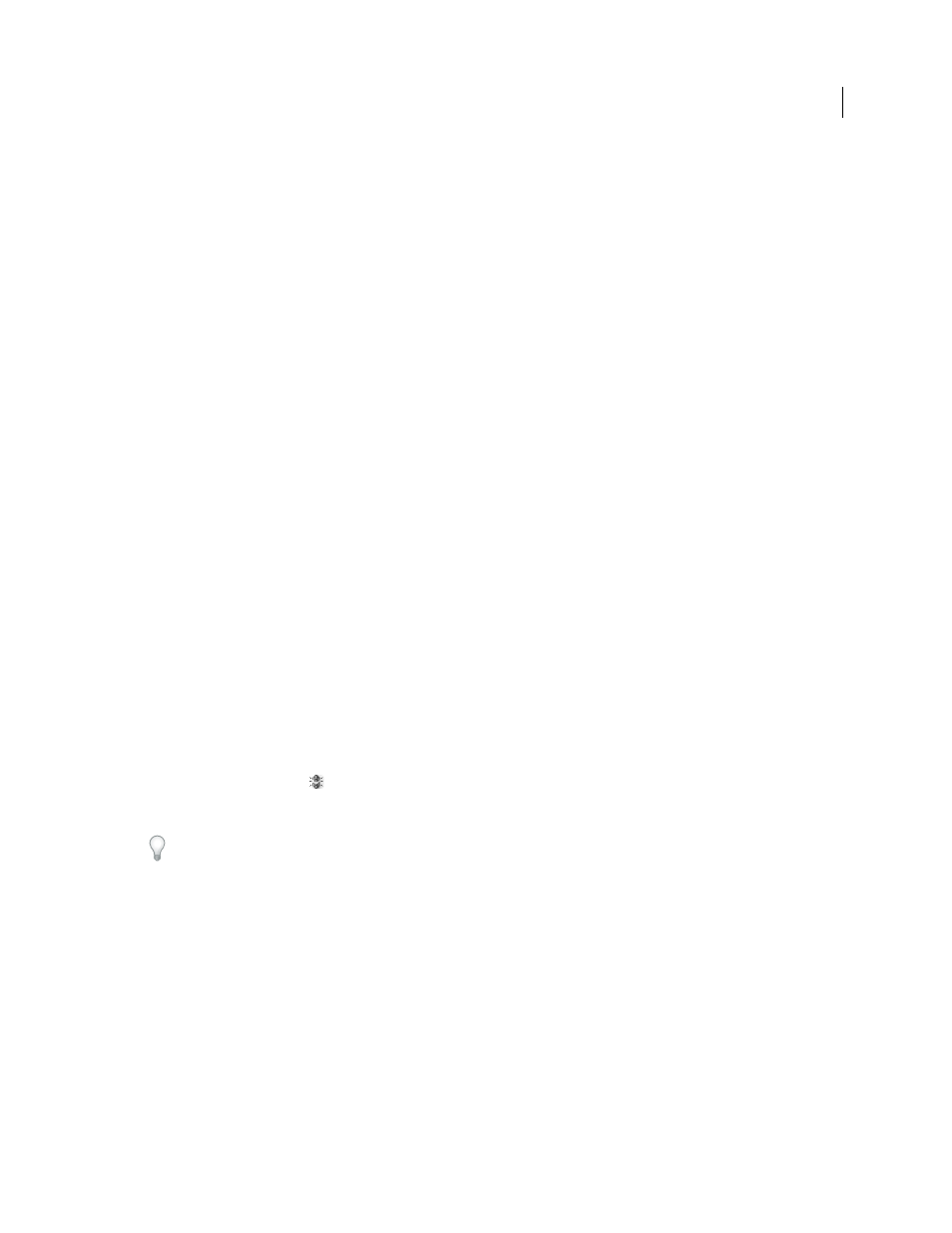
44
Last updated 11/16/2011
Chapter 3: Layout
For detailed information and instructions, click the links below.
Creating documents
For detailed information and instructions, click the links below.
Create new documents
Page design begins with the basics: starting a new document, setting up pages, and positioning margins and columns
or changing grid settings.
More Help topics
Recommended workflow for InDesign documents
Create a new document
1 Choose File
> New
> Document.
The New Document dialog box combines the Document Setup and the Margins And Columns dialog boxes, so that
you can set up the page size, margins, and page columns all in one place. You can change these settings at any time.
2 Specify document setup options. (See “
To specify the dimensions of the bleed and slug areas, click More Options. The bleed and slug areas extend out from
the edges of the defined Page Size. To make the bleed or slug areas extend evenly on all sides, click the Make All
Settings The Same icon
.
3 Click OK to open a new document with the settings you specified.
To set default layout settings for all new documents, choose File > Document Setup or Layout > Margins And
Columns, and set options when no documents are open.
New Document options
Document Preset
Choose a preset that you have saver earlier.
Intent
If you are creating a document to be output to PDF or SWF for the web, choosing the Web option changes
several options in the dialog box, such as turning off Facing Pages, changing the orientation from portrait to landscape,
and using a page size based on monitor resolution. You can edit any of these settings, but you cannot change the Intent
setting after the document is created.
Number of pages
Specify the number of pages to create in the new document.
Start Page #
Specify which number the document starts on. If you specify an even number (such as 2) with Facing
Pages selected, the first spread in the document begins with a two-page spread. See “
