Tag frames manually, Tag text within a text frame manually – Adobe InDesign CS5 User Manual
Page 589
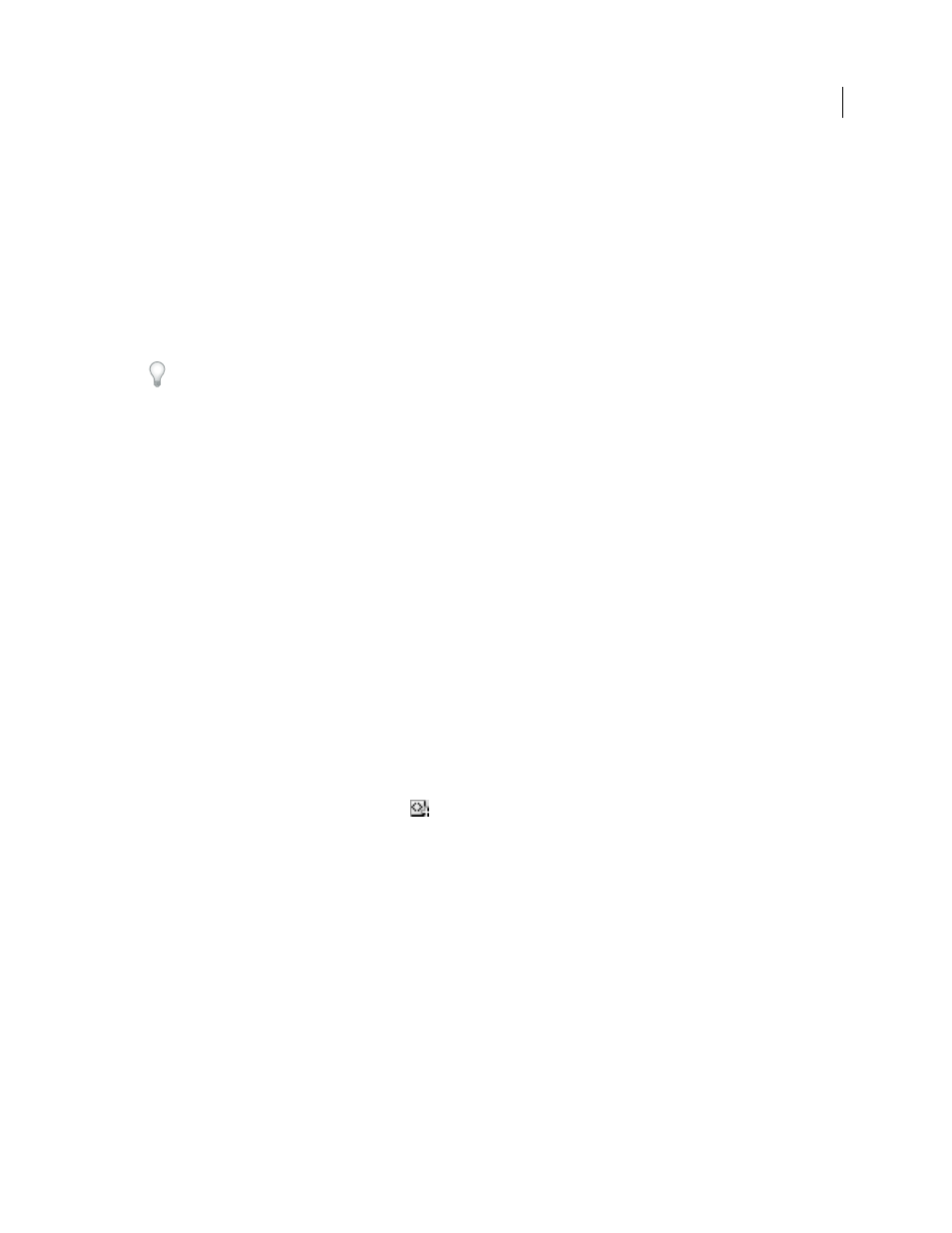
583
USING INDESIGN
XML
Last updated 11/16/2011
More Help topics
Tag frames manually
You can tag frames by using any of these methods.
•
Drag a tag from the Tags panel onto a frame.
•
Using a selection tool, select a frame, and then click a tag in the Tags panel.
If a frame is part of a group or nested within another frame, use the Direct Selection tool to select the frame.
•
Open a frame’s context menu, choose Tag Frame, and then choose a tag.
•
Using a selection tool, select an untagged text or graphics frame, drag the frame to the Structure pane, release the
mouse, and then select a tag name from the menu that appears.
Tag text within a text frame manually
When you tag text within a frame, the new element appears in the Structure pane as a child of the frame element in
which the text is located.
1 Make sure that the story in which the text appears is tagged. (If a story isn’t tagged and you tag text within the story,
InDesign automatically tags the story using the tag specified in the Tagging Preset Options dialog box.)
2 Using the Type tool, select text within the text frame.
3 Click a tag in the Tags panel.
Note: You can’t tag footnotes.
Tag text frames, tables, table cells, and images automatically
By clicking the Autotag icon in the Tags panel, you can tag a text frame, table, table cells, or an image automatically.
To tag the item, InDesign applies a default tag that you specify in the Tagging Preset Options dialog box.
1 Select the text frame, table, table cells, or image that you want to tag.
2 In the Tags panel, click the Autotag icon
.
InDesign adds the default tag’s name to the Tags panel after you click the Autotag icon.
Tag content according to paragraph or character style
Paragraph styles and character styles you assign to text can be used as a means of tagging paragraphs and text for XML.
For example, a paragraph style called Caption can be associated with a tag called
FigureName
. Then, using the Map
Styles To Tags command, you can apply the
FigureName
tag to all text in your document assigned the Caption
paragraph style. You can map more than one style to the same tag.
Important: The Map Styles To Tags command tags content automatically, including paragraphs and characters that are
tagged already. For example, if a paragraph assigned the Context style has been tagged with the
Body
tag, but you then
associate the Context style with the
Expository
tag, the paragraph is retagged; it is stripped of the
Body
tag and given
the
Expository
tag instead. If you want to retain existing tags, apply tags manually (or use the Map Styles To Tags
command very carefully).
1 Choose Map Styles To Tags from the Tags panel menu.
2 For each style in your document, specify the tag that you want it to be mapped to.
