Change the sort order of indexes, Characters. (see – Adobe InDesign CS5 User Manual
Page 341
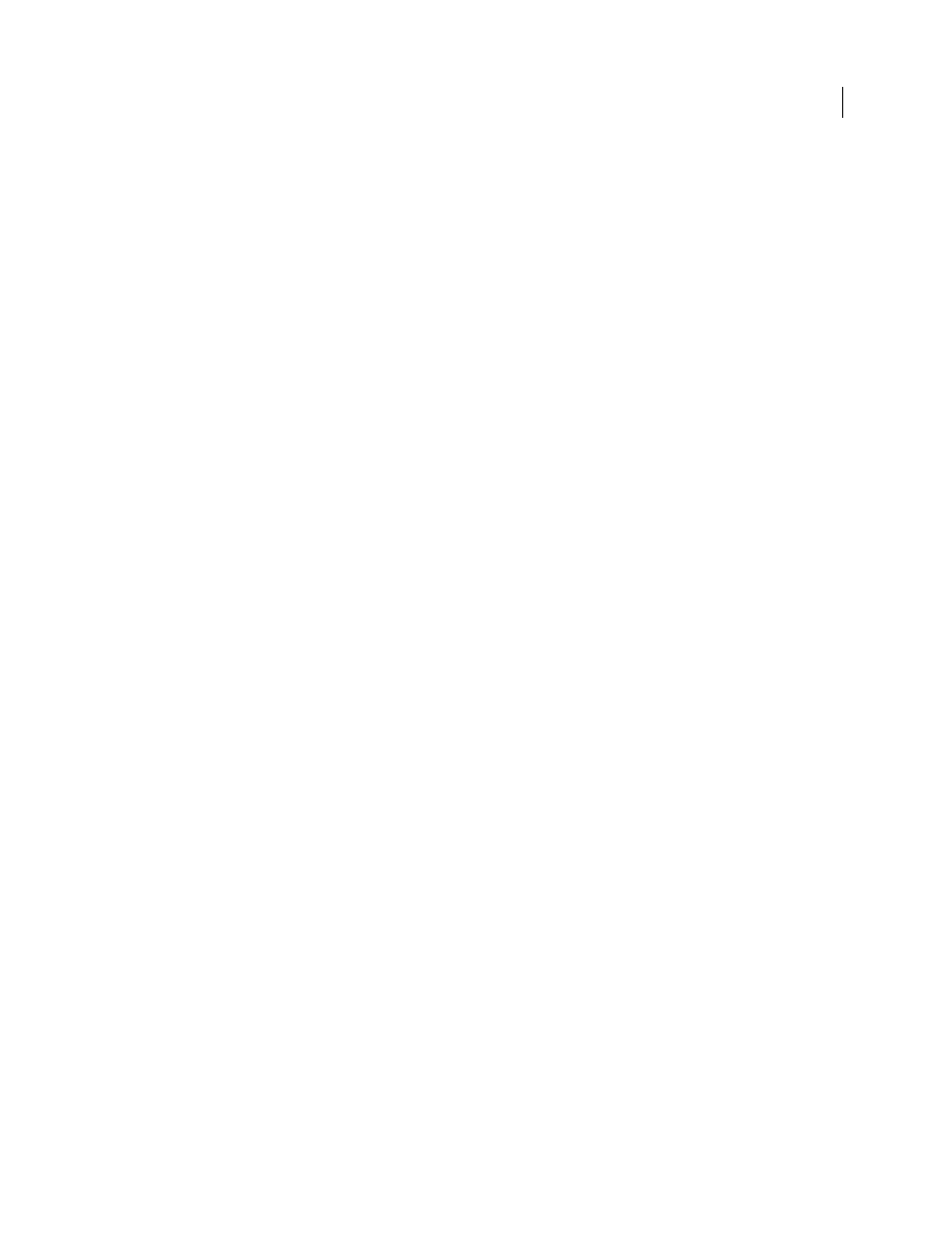
335
USING INDESIGN
Long document features
Last updated 11/16/2011
Include Index Section Headings
Select this option to generate section headings consisting of alphabet characters (A, B,
C, and so on) representing the section that follows.
Include Empty Index Sections
Select this option to generate section headings for all letters of the alphabet, even if the
index lacks any first-level entries that begin with a particular letter.
Level Style
For each index level, choose a paragraph style to be applied to each level of index entries. You can edit these
styles in the Paragraph Styles panel after you generate the index.
Section Heading
Select the paragraph style that determines the appearance of the section headings (A, B, C, and so on)
in the generated index.
Page Number
Select the character style that determines the appearance of the page numbers in the generated index.
This setting does not affect index entries you formatted using the Number Style Override option.
Note: If you want the page numbers in the index to include prefixes, as in B-1 or II-1, see “
91.
Cross-reference
Select the character style that determines the appearance of cross-reference prefixes (such as See and
See also) in the generated index.
Cross-referenced Topic
Select the character style that determines the appearance of the topic being referred to (such
as beasts in See also beasts) in the generated index.
Following Topic
Type or select a special character to separate the entry from the page number (such as Animals 38).
The default is two spaces. Determine formatting for this character by editing the corresponding Level Style, or by
selecting another.
Between Page Numbers
Type or select a special character to separate one page number or range from another. The
default is a comma followed by an en space.
Between Entries
If Run-in is selected, type or select a special character to determine how entries and subentries are
separated. If Nested is selected, this setting determines how two cross-references under a single entry are to be
separated.
Before Cross-reference
Type or select a special character that appears between a reference and a cross-reference, as in
Animals. See also beasts. The default is a period followed by a space. Determine formatting for this character by
switching or editing the corresponding level style.
Page Range
Type or select a special character to separate the first and last numbers in a page range (such as
Animals 38–43). The default is an en dash. Determine formatting for this character by switching or editing the Page
Number style.
Entry End
Type or select a special character to appear at the end of entries. If Run-in is selected, the specified character
appears at the end of the last cross-reference. The default is no character.
Change the sort order of indexes
You can change the sort order of languages and symbols. This is especially useful for Greek, Cyrillic, and Asian
languages. It’s also useful if you want to change where symbols appear in your index. If you want symbols at the end,
you can move the Symbol category to the bottom of the priority list.
Changing the sort order affects the sort order in the Index panel and in the index stories that are generated afterwards.
You can create multiple indexes with different sort orders. For example, you can generate an index in German, change
the sort order, and then generate a separate index in Swedish — just make sure Replace Existing Index isn’t selected
when you generate the index.
1 Choose Sort Options from the Index panel menu.
