Add words to dictionaries, Remove or edit words in dictionaries – Adobe InDesign CS5 User Manual
Page 193
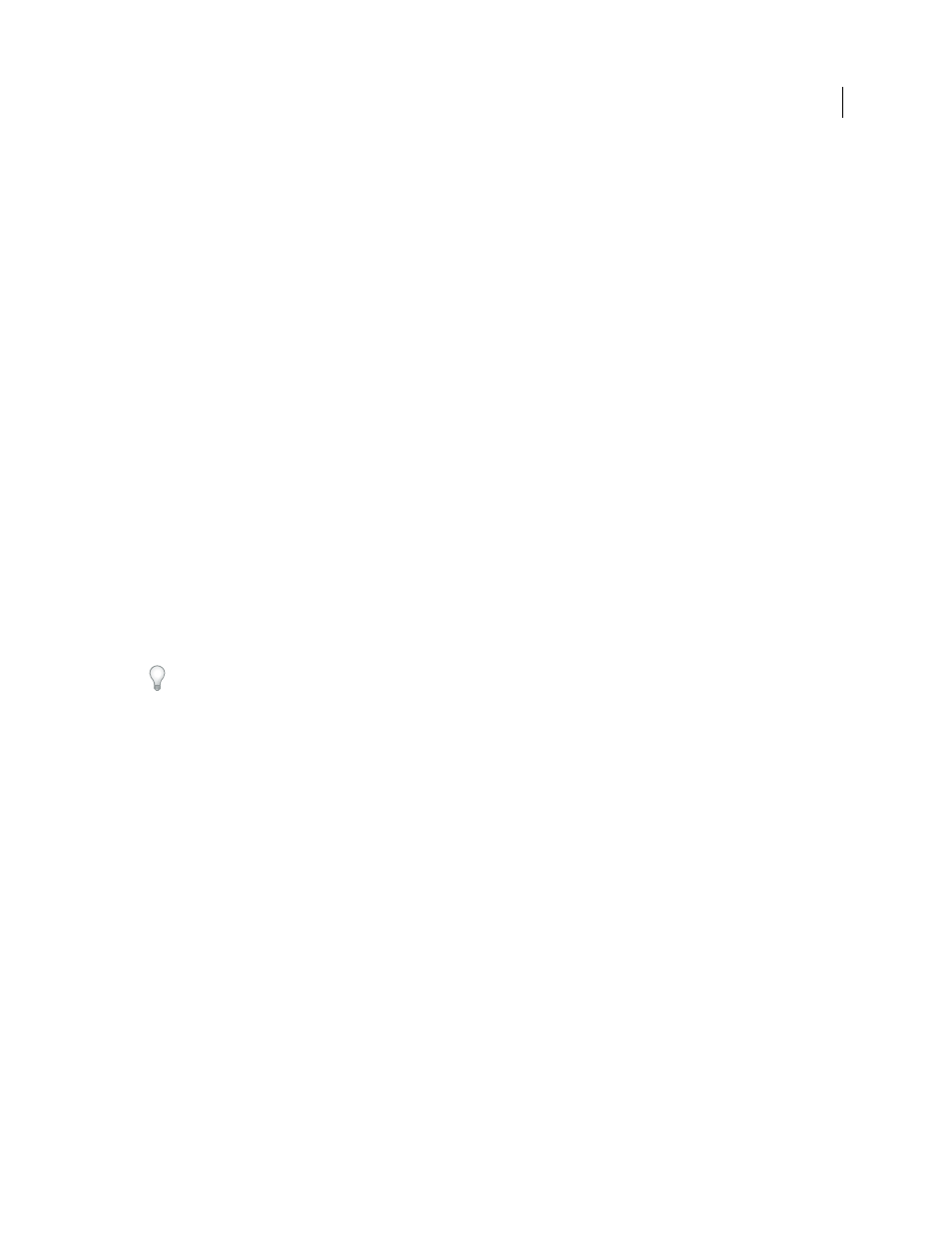
187
USING INDESIGN
Text
Last updated 11/16/2011
•
To change the order of the user dictionaries, drag and drop them. The order of the dictionaries in the list is the order
in which the dictionaries are checked.
Add words to dictionaries
If, during a spell check, InDesign displays an unfamiliar word in the Check Spelling dialog box, select the dictionary
from the Add To menu, and then click Add. You can also use the Dictionary dialog box to let you specify the target
dictionary and language, and to indicate how words are added to an exception word list.
1 Choose Edit > Spelling > User Dictionary.
2 In the Language menu, choose a language. Each language contains at least one dictionary. If you want the word to
be added to all languages, choose All Languages.
3 In the Target menu, choose the dictionary where you want to store the word. The Target menu lets you store the
changes in an external user dictionary or in any open document.
4 In the Dictionary List menu, choose Added Words.
5 In the Word box, type or edit the word to be added to the word list.
6 Click Hyphenate to see the word’s default hyphenation. Tildes
(~) indicate possible hyphenation points.
7 If you don’t like the hyphenation points, follow these guidelines to indicate your preferred hyphenation of the word:
•
Type one tilde
(~) to indicate the best possible hyphenation points, or the only acceptable hyphenation point, in
the word.
•
Type two tildes
(~~) to indicate your second choice.
•
Type three tildes
(~~~) to indicate a poor but acceptable hyphenation point.
•
If you want the word never to be hyphenated, type a tilde before its first letter.
If you need to include an actual tilde in a word, type a backslash before the tilde (\~).
8 Click Add, and then click Done. The word is added to the currently selected Dictionary List.
Note: Remember that hyphenation points interact with the hyphenation settings in your documents. As a result, the word
might not break where you expect it to. Control these settings by choosing Hyphenation in the Paragraph panel menu.
(See “
Remove or edit words in dictionaries
1 Choose Edit > Spelling > User Dictionary.
2 In the Language menu, choose a language.
3 In the Target menu, choose the dictionary from which you want to remove the word. The Target menu lets you
choose an external user dictionary or any open document.
4 In the Dictionary List menu, do one of the following:
•
To modify the list of additions to the selected Target word list, choose Added Words.
•
To modify the list of words that are flagged as misspelled, choose Removed Words.
•
To modify the list of words that are being ignored during the current InDesign session, choose Ignored Words. This
list includes all the words for which you’ve chosen Ignore All.
5 In the word list, edit the word, or select the word and click Remove.
6 Click Done.
