Import selected swatches from a file, Import all swatches from a file, Copy swatches between indesign documents – Adobe InDesign CS5 User Manual
Page 481
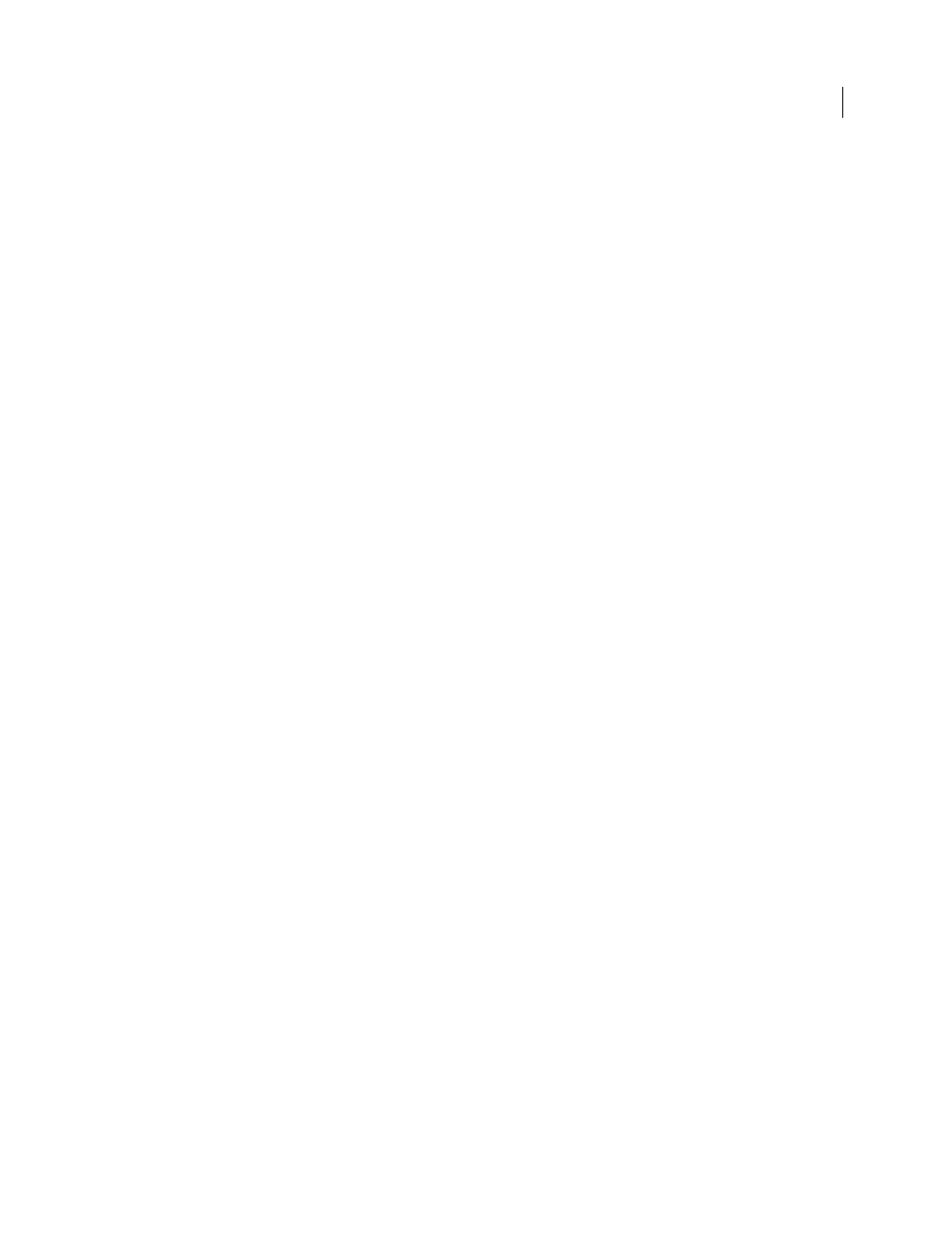
475
USING INDESIGN
Color
Last updated 11/16/2011
More Help topics
Import selected swatches from a file
1 Choose New Color Swatch from the Swatches panel menu.
2 Choose Other Library from the Color Mode list, and then select the file from which you want to import swatches.
3 Click Open.
4 Select the swatches you want import.
5 Click OK.
Import all swatches from a file
1 From the Swatches panel menu, choose Load Swatches.
2 Double-click an InDesign document.
Copy swatches between InDesign documents
You can copy or drag a swatch (or objects with a swatch applied) from one document to another. When you do so, the
swatch is added to the destination document’s Swatches panel. If you want to copy the swatch’s tints and gradients as
well, you need to copy the original object, not just the swatch.
❖
Do one of the following:
•
Copy an object into the current document using drag-and-drop or copy-and-paste.
•
Select the swatches you want to copy and drag them from the Swatches panel to the document window of another
InDesign document.
Note: If you drag a swatch that has an identical name as an existing swatch (including capitalization) but has different
color values, InDesign renames the swatch “[original swatch
name] 2.”
Load swatches from predefined custom color libraries
You can select from a range of color libraries—including the PANTONE Process Color System, Toyo™ Ink Electronic
Color Finder™ 1050, the Focoltone® color system, the Trumatch™ color swatch system, the DIC Process Color Note,
and libraries created especially for web use. Before using swatches from a color matching system, consult with your
prepress service providers to determine which ones they support.
1 Choose New Color Swatch from the Swatches panel menu.
2 Do one of the following:
•
Choose the library file from the Color Mode list.
•
Choose Other Library from the Color Mode list, locate the library file, and then click Open.
3 Select one or more swatches from the library, and click Add. (To exit the dialog box without adding swatches,
click
OK.)
4 When you are done adding swatches, click Done.
