Wrap text around imported images – Adobe InDesign CS5 User Manual
Page 236
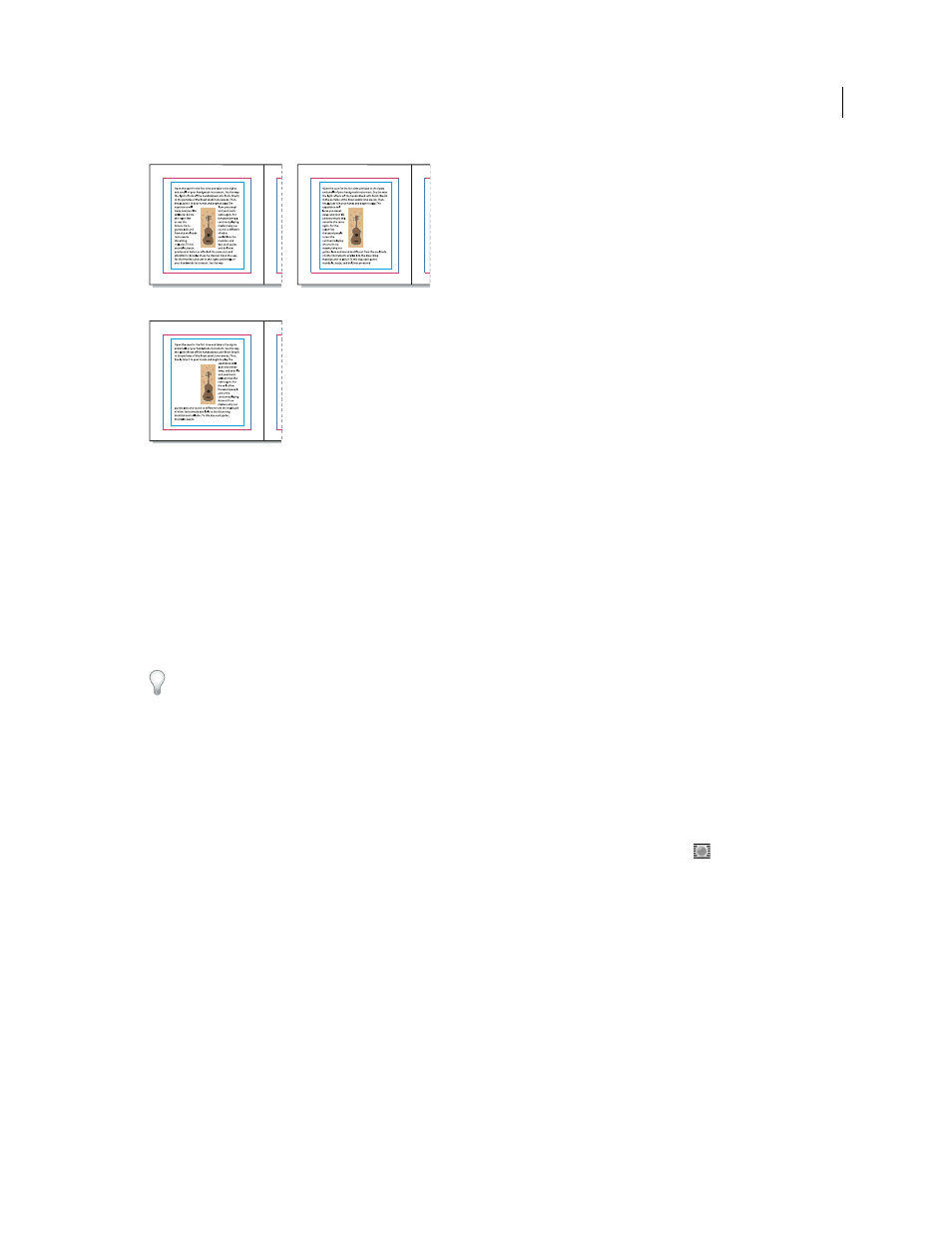
230
USING INDESIGN
Combining text and objects
Last updated 11/16/2011
Wrap To options
A. Both right and left sides B. Side towards spine C. Side away from spine
5 Specify offset values. Positive values move the wrap away from the frame; negative values move the wrap within the
frame.
If you can’t get the text to wrap around an image, make sure that Ignore Text Wrap isn’t selected for the text frame that
doesn’t wrap. Also, if Text Wrap Only Affects Text Beneath is selected in Composition preferences, make sure that the
text frame is beneath the wrap object.
Text frames inside a group aren’t affected by a text wrap you apply to the group.
To set default text wrap options for all new objects,
deselect all objects and then specify text wrap settings.
Wrap text around imported images
To wrap text around an imported image, save the clipping path in the application where you created the image, if
possible. When you place the image in InDesign, select the Apply Photoshop Clipping Path option in the Image Import
Options dialog box.
1 To display the Text Wrap panel, choose Window
> Text Wrap.
2 Select an imported image, and in the Text Wrap panel, click Wrap Around Object Shape
.
3 Specify offset values. Positive values move the wrap away from the frame; negative values move the wrap within the
frame.
4 Choose Show Options from the Text Wrap panel menu to display additional options.
5 From the Type menu, choose a contour option:
Bounding Box
Wraps text to the rectangle formed by the image’s height and width.
Detect Edges
Generates the boundary using automatic edge detection. (To adjust edge detection, select the object and
choose Object > Clipping Path
> Options.)
Alpha Channel
Generates the boundary from an alpha channel saved with the image. If this option isn’t available, no
alpha channels were saved with the image. InDesign recognizes the default transparency in Adobe Photoshop (the
A
B
C
