Relink legacy media files, Animation – Adobe InDesign CS5 User Manual
Page 557
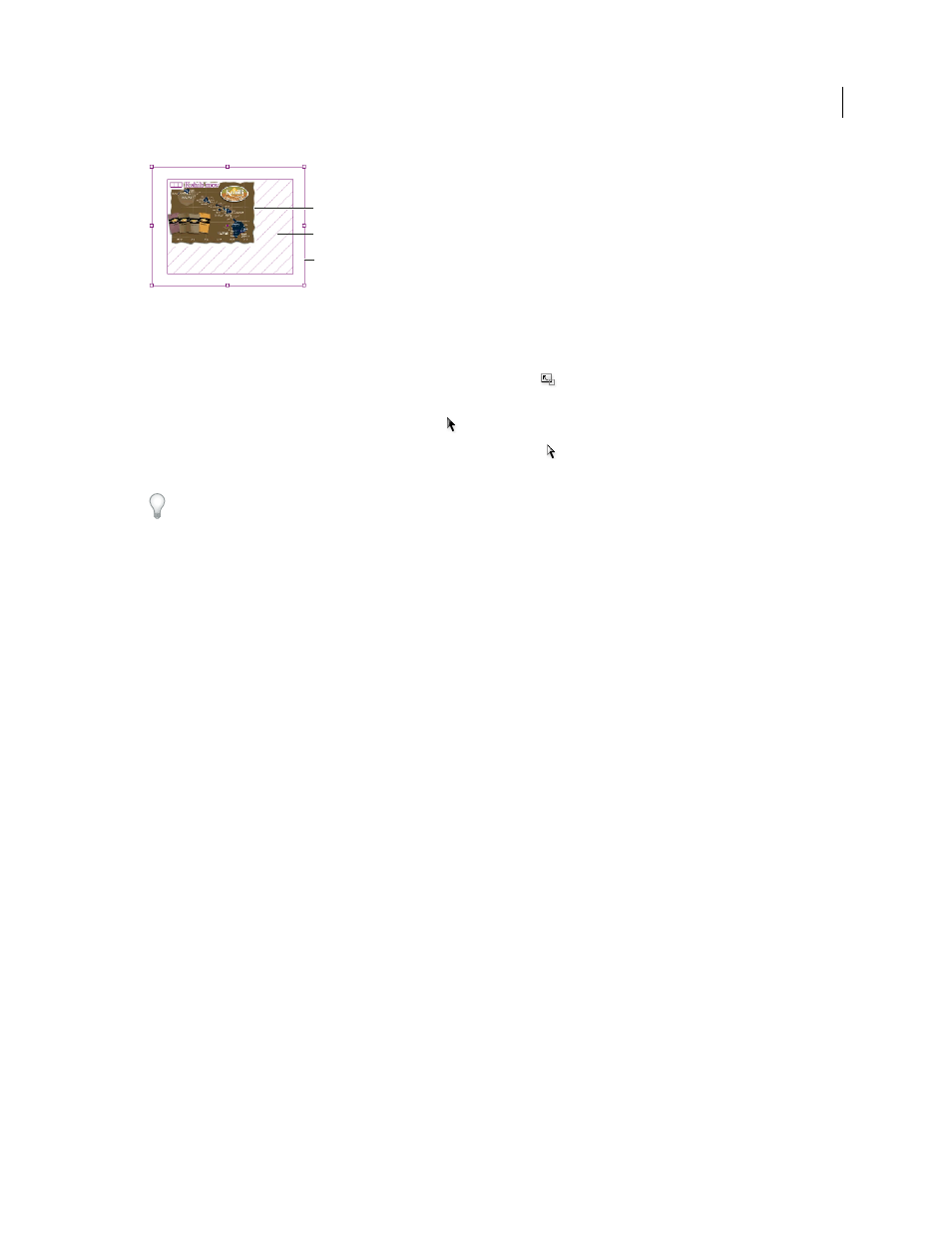
551
USING INDESIGN
Interactive documents
Last updated 11/16/2011
Resizing movie object
A. Poster B. Movie object C. Frame
❖
Do any of the following:
•
To resize the movie object, poster, and frame, use the Scale tool
and drag one of the corner handles (hold down
Shift to maintain proportions).
•
To resize only the frame, use the Selection tool
to drag a corner handle.
•
To resize the poster or media object, use the Direct Selection tool
to select the poster. Switch to the Selection tool,
and then drag a corner handle.
You can also use the Fitting commands (Object > Fitting) to resize a poster within a frame.
Relink legacy media files
The FLV and F4V video formats and MP3 audio formats work best in InDesign for exporting interactive documents.
While video formats such as MOV, AVI, and MPG can be exported to PDF, they cannot be exported to Flash-based
formats such as SWF.
Use Adobe Media Encoder to convert video files to FLV, F4V, or MP4 format. Adobe Media Encoder does not convert
audio file formats to MP3, but you can use an application such as Apple iTunes to do so.
1 Open Adobe Media Encoder, add the video files you want to convert, and convert them to FLV or F4V format.
For more information, see Adobe Media Encoder Help.
2 Do any of the following actions:
•
Place the media file in an InDesign document. See “
Add movies and sound files to documents
•
If the video files have already been placed in an InDesign document, use the Links panel to relink the files to
their new versions. See “
Update, restore, and replace links
Animation
Animation effects let you make objects move in your exported SWF files. For example, you can apply a motion preset
to an image that makes it appear to fly in from the left side of the screen while shrinking and spinning. Use the
following tools and panels to animate documents.
A
B
C
