Drawing with the line or shape tools, Draw basic lines and shapes, Draw multiple objects as a grid – Adobe InDesign CS5 User Manual
Page 349: Frames. see
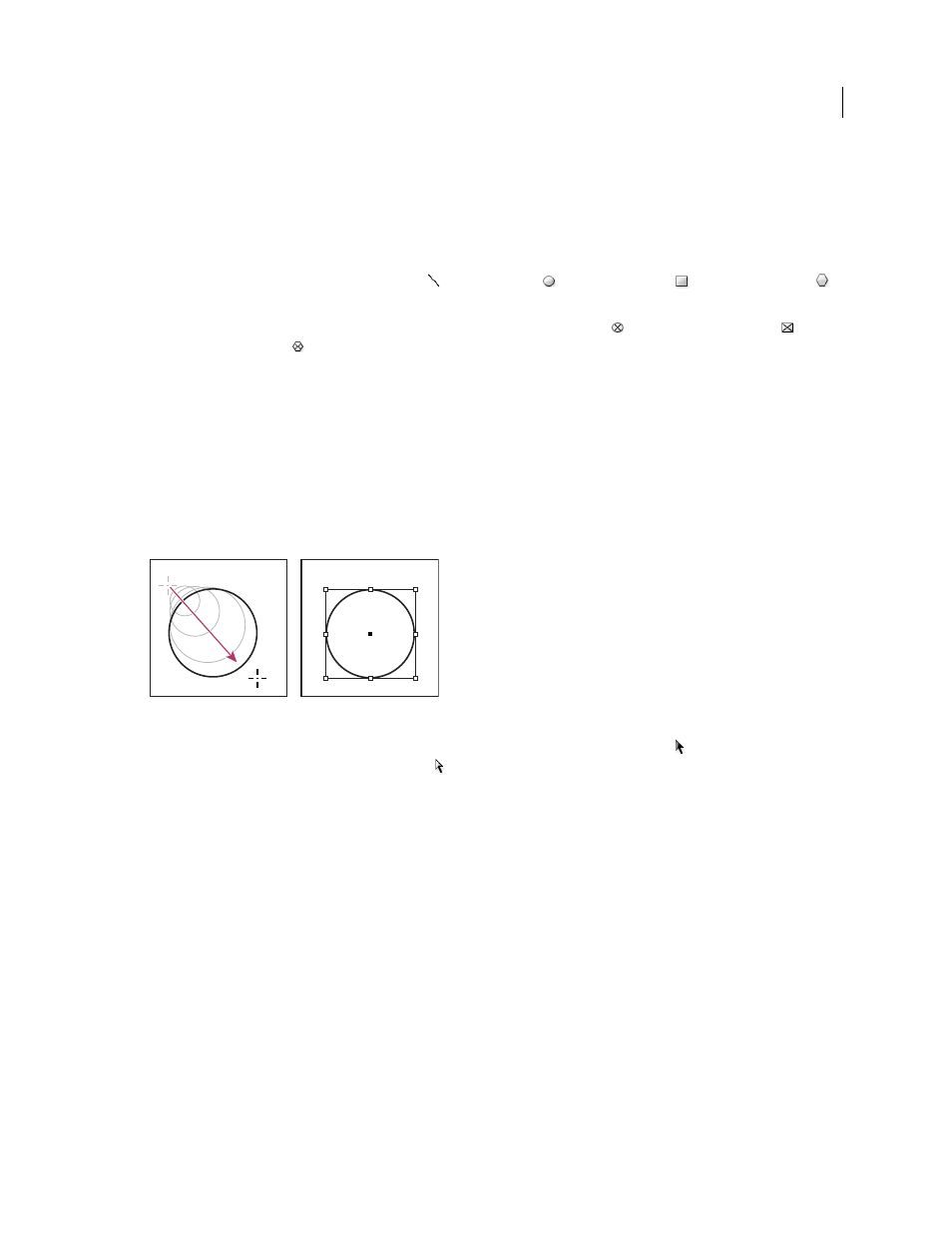
343
USING INDESIGN
Drawing
Last updated 11/16/2011
Drawing with the line or shape tools
Draw basic lines and shapes
1 In the toolbox, do one of the following:
•
To draw a line or shape, select the Line tool
, the Ellipse tool
, the Rectangle tool
, or the Polygon tool
.
(Click and hold the Rectangle tool to select either the Ellipse or Polygon tool.)
•
To draw a placeholder (empty) graphics frame, select the Ellipse Frame tool
, the Rectangle Frame tool
, or the
Polygon Frame tool
.
2 Drag in the document window to create the path or frame.
•
To draw from the center out, hold down Alt (Windows) or Option (Mac
OS).
•
To constrain a line to 45° angles, or to constrain the width and height of a path or frame to the same proportions,
hold down Shift as you drag.
•
To create multiple shapes in a grid, press the arrow keys while holding down the mouse button. See “
•
To change the number of sides of a polygon, begin dragging, press the Spacebar, and then press the Up and Down
arrow keys. Press the Left and Right arrow keys to change the star inset. Press the Spacebar again to return to grid mode.
Dragging to create a basic circle
Note: The result shown above displays a bounding box around the path. If the Selection tool was recently active, you’ll
see this bounding box. If the Direct Selection tool
was more recently active, the path appears with anchor points
instead.
More Help topics
Gallery of drawing and type tools
Draw multiple objects as a grid
When using frame-creation tools such as the Rectangle tool or Type tool, you can create a grid of equally spaced frames
by using modifier keys.
For a video on drawing objects in a grid, see
1 Select a tool that lets you draw a frame.
2 Begin dragging. While still holding down the mouse button, do any of the following actions:
•
Press the Left and Right Arrow keys to change the number of columns. Press the Up and Down Arrow keys to
change the number of rows.
