Distribute columns and rows evenly, Change the spacing before or after a table, Break tables across frames – Adobe InDesign CS5 User Manual
Page 307: Add text before a table, Format text within a table, Inserting tabs and indents in a table, see
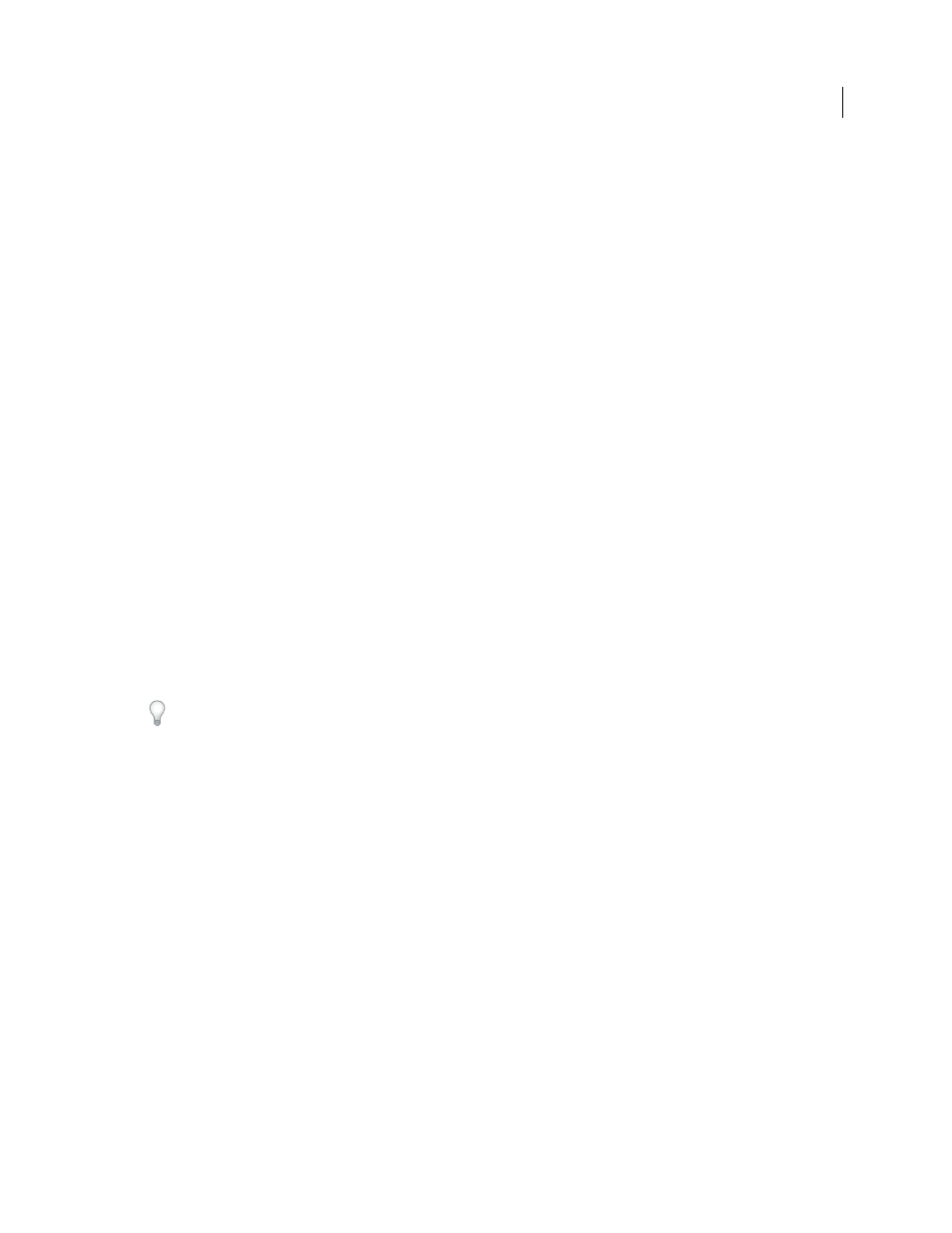
301
USING INDESIGN
Tables
Last updated 11/16/2011
Note: If the table spans more than one frame in a story, you cannot use the pointer to resize the entire table.
Distribute columns and rows evenly
1 Select cells in the columns or rows that should be the same width or height.
2 Choose Table
> Distribute Rows Evenly or Distribute Columns Evenly.
Change the spacing before or after a table
1 Place the insertion point in the table and choose Table
> Table Options > Table Setup.
2 Under Table Spacing, specify different values for Space Before and Space After, and then click OK.
Note that changing the spacing before the table does not affect the spacing of a table row that falls at the top of a frame.
Break tables across frames
Use Keep options to determine how many rows should remain together, or to specify where a row breaks, such as at
the top of a column or frame.
When you create a table that is taller than the frame in which it resides, the frame is overset. If you thread the frame to
another frame, the table continues in that frame. Rows move into threaded frames one at a time—you can’t break a
single row across multiple frames. Specify header or footer rows to repeat information in the new frame.
1 Position the insertion point in the appropriate row, or select a range of cells in the rows you want to keep together.
2 Choose Table
> Cell Options > Rows And Columns.
3 To keep the selected rows together, select Keep With Next Row.
4 To cause the row to break in a specified location, select an option (such as In Next Frame) from the Start Row menu,
and then click
OK.
If you create a single table that spans both pages of a spread, you may want to add a blank column in the middle of
the table to create inset margins.
More Help topics
Add text before a table
A table is anchored to the paragraphs that immediately precede and follow it. If you insert a table at the beginning of
the text frame, you can’t click above the table to place an insertion point. Instead, use the arrow keys to move the
insertion point before the table.
❖
Place the insertion point at the beginning of the paragraph in the first cell, press the Left Arrow key, and begin
typing.
Format text within a table
In general, use the same methods to format text in a table that you would use to format text that’s not in a table.
More Help topics
