Transforming objects, Transform panel overview, Display the transform panel – Adobe InDesign CS5 User Manual
Page 414: View geometric information about objects, Reshape, reorient, and resize objects. (see
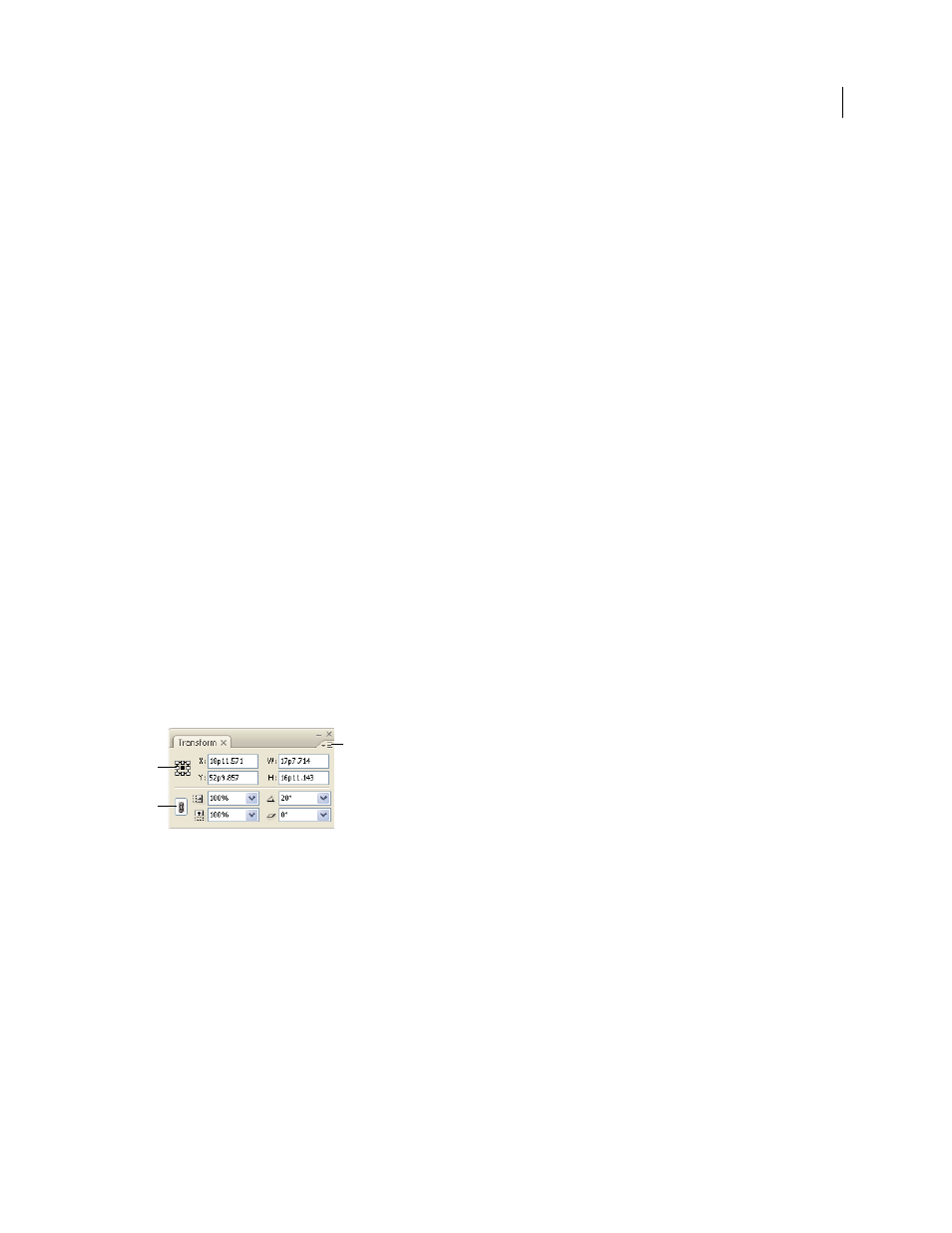
408
USING INDESIGN
Frames and objects
Last updated 11/16/2011
The Layers panel also helps determine the stacking order of objects. The order of each layer in the Layers panel
determines whether objects in a layer appear in front of or behind objects on other layers. The order of objects within
each layer determines the stacking order of those objects within that layer. You can drag the objects within a layer or
use the Object > Arrange menu commands to control stacking within each layer. If you haven’t created any layers, your
document contains just one stack of objects on the single default layer. Objects on masters exist at the back of each
named layer.
Note: Grouping objects might change their stacking order (in relation to ungrouped objects).
1 Select the object you want to move forwards or backwards in a stack.
2 Do any of the following:
•
To move a selected object to the front or back of a stack, choose either Object > Arrange > Bring to Front or
Object > Arrange > Send to Back.
•
To move a selected object forward or backward past the next object in a stack, choose either Object > Arrange >
Bring Forward or Object > Arrange > Send Backward.
•
In the Layers panel, click the disclosure triangle next to a layer, and then drag objects within the layer to change
their stacking order.
Transforming objects
Transform panel overview
Use the Transform panel to view or specify geometric information for any selected object, including values for
position, size, rotation, and shearing. Commands in the Transform panel menu provide additional options and quick
ways to rotate or reflect objects.
Note: The buttons and panel menu commands in the Transform panel are also available in the Control panel.
Transform panel
A. Reference point locator B. Constrain Proportions icon C. Panel menu
Display the Transform panel
❖
Choose Window
> Object & Layout > Transform.
View geometric information about objects
When you select an object, its geometric information appears in the Transform and Control panels. If you select
multiple objects, the information represents all selected objects as a unit.
❖
Select one or more objects, and display the Transform panel (Window
> Object & Layout > Transform).
Position information is relative to the ruler origin and the reference point of the object. Angle information is relative
to the pasteboard, where a horizontal line has an angle of 0°.
A
B
C
