Gallery of modification and navigation tools, Viewing the workspace, Zoom in and out – Adobe InDesign CS5 User Manual
Page 41: Zoom in or out
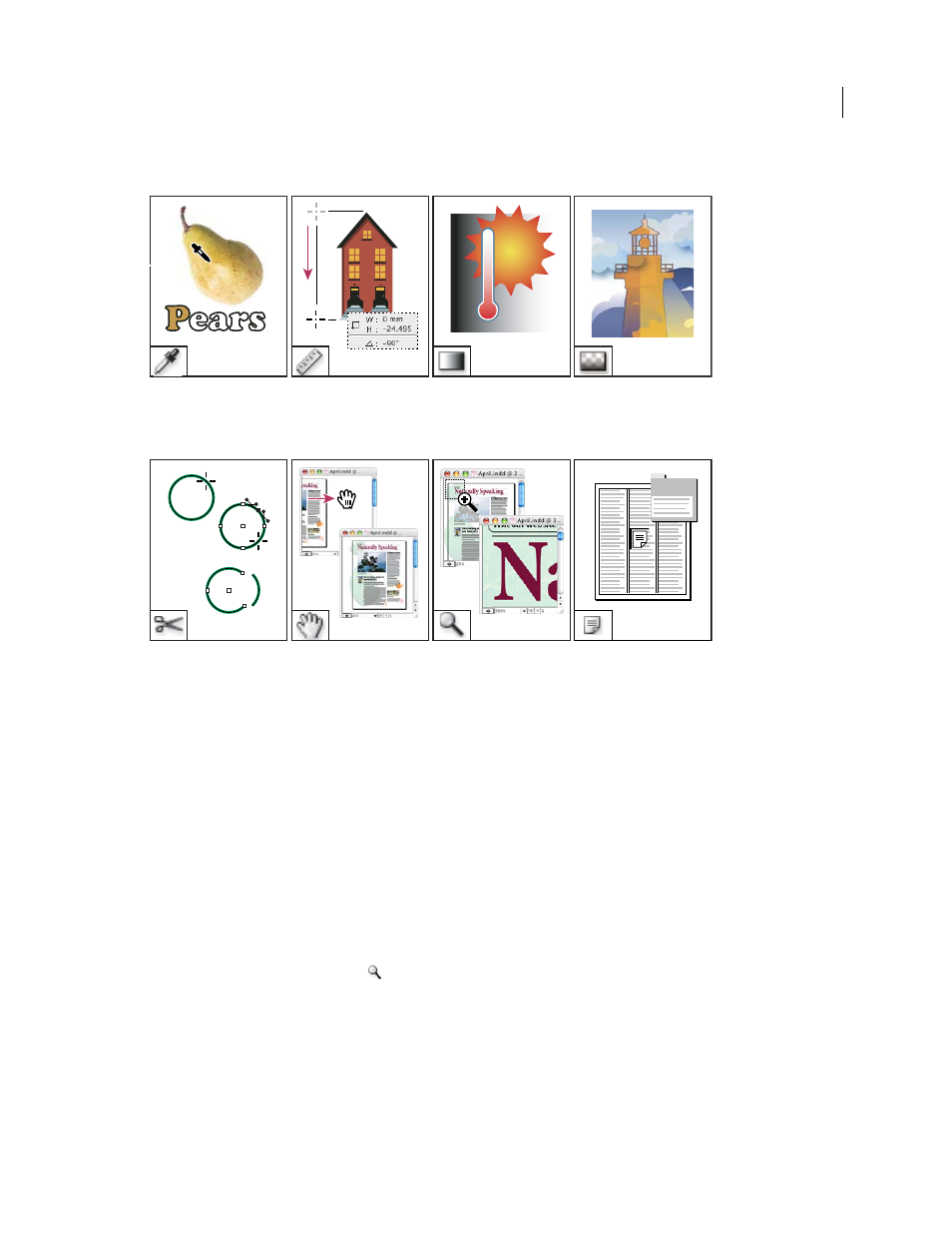
35
USING INDESIGN
Workspace
Last updated 11/16/2011
Gallery of modification and navigation tools
Viewing the workspace
Zoom in and out
Use the Zoom tool or the Zoom commands to magnify the size of documents.
More Help topics
Zoom in or out
•
To zoom in, select the Zoom tool
and click the area you want to magnify. Each click magnifies the view to the
next preset percentage, centering the display around the point you click. At maximum magnification, the center of
the Zoom tool appears blank. To zoom out, hold down Alt (Windows) or Option (Mac
OS) and click the area you
want to reduce. Each click reduces the view.
•
To magnify to the next preset percentage, activate the window you want to view and choose View
> Zoom In. To
reduce the view to
the previous preset percentage, choose View
> Zoom Out.
•
To set a specific magnification level, type or choose a level in the Zoom Level box in the application bar.
Eyedropper tool lets you
sample color or type
attributes from objects
and apply them to other
objects.
Measure tool measures
the distance between two
points.
Gradient Swatch tool lets
you adjust the beginning
and ending points and
angle of gradients within
objects.
Gradient Feather tool lets
you fade an object into the
background.
Scissors tool cuts paths at
specified points.
Hand tool moves the page
view within the document
window.
Zoom tool increases and
decreases the view
magnification in the
document window.
Note tool lets you add
comments.
