Create a border or background – Adobe InDesign CS5 User Manual
Page 440
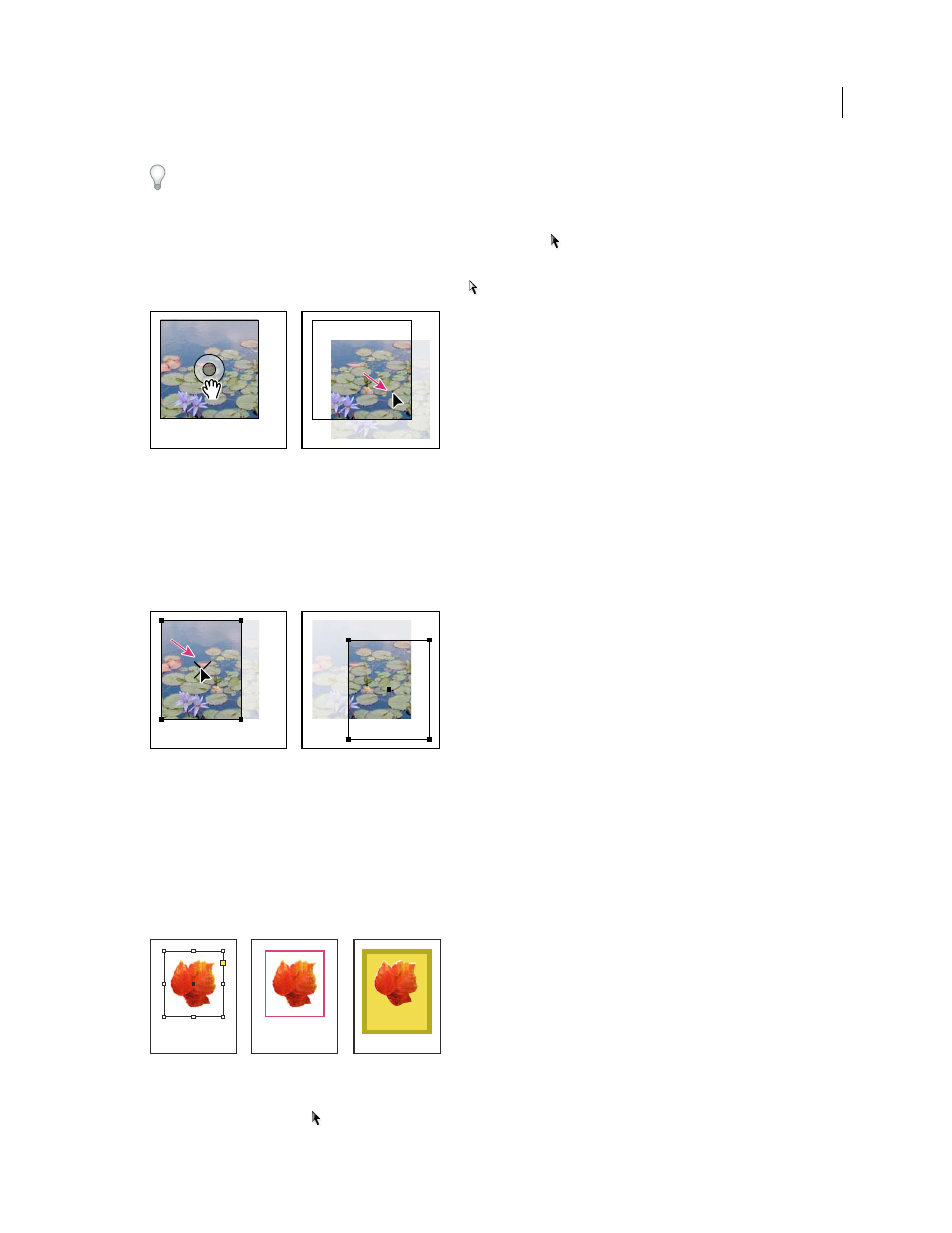
434
USING INDESIGN
Frames and objects
Last updated 11/16/2011
If a selection tool doesn’t work the way you expect it to, try deselecting everything first. Do this by pressing
Ctrl+Shift+A (Windows) or Command+Shift+A (Mac OS).
❖
Do any of the following:
•
To move a frame together with its content, use the Selection tool
to click the image outside the content grabber.
•
To move imported content without moving the frame (that is, to pan content behind its frame), drag the content
grabber. You can also use the Direct Selection tool
to select and drag the image.
Moving the content, but not its frame
Note: If you hold down the mouse button on a graphic before you move it, a dynamic graphics preview (a ghosted-back
image) of the outside of the frame appears, but the preview of the image that moves inside the frame is not ghosted. This
makes it easier to see how you are positioning the entire image within a frame.
•
To move a frame without moving its content, click the frame using the Selection tool, switch to the Direct Selection
tool, and then drag the center point.
Moving the frame, but not its content
•
To move multiple frames, use the Selection tool to select the objects, and then drag them. If you use the Direct
Selection tool to select multiple objects, only the item you drag is affected.
Create a border or background
A graphics frame is ideally suited for use as a border or background for its content, because you can change the frame’s
stroke and fill independent of the content.
Adding borders to graphics frames
A. Photo in graphics frame B. Frame with stroke applied C. Frame enlarged with both stroke and fill applied
1 Using the Selection tool
, click an imported graphic outside the content grabber to select its frame.
C
A
B
