Usability and productivity – Adobe InDesign CS5 User Manual
Page 19
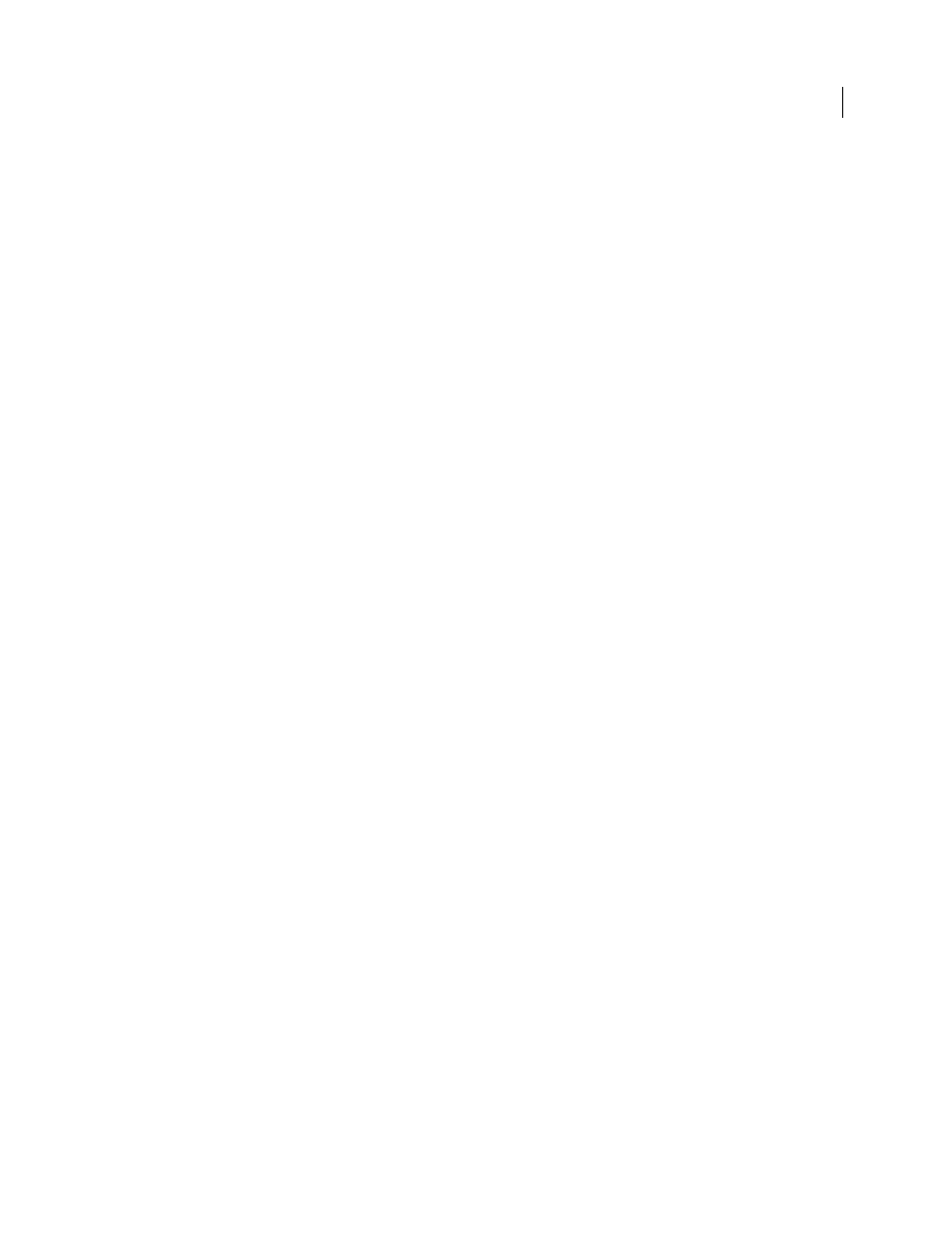
13
USING INDESIGN
What’s new
Last updated 11/16/2011
Presentation Mode
InDesign CS5 has a new screen mode called Presentation Mode. In Presentation Mode, the application menu and all
panels are hidden. Keystrokes and clicks let you move forward or backward through the document one spread at a
time. See “
Color labels for page thumbnails
You can now assign colored labels to the page thumbnails in the Pages panel. See “
Usability and productivity
Background tasks
When you save large documents or export them to PDF or IDML files, you can continue working on your document.
You can also queue up multiple PDF exports in the background. Use the Background Tasks panel (Window > Utilities
> Background Tasks) to view the progress of the export processes. See “
Spring-loaded tools shortcut
You can temporarily switch from the current tool to any other tool by holding down the appropriate letter key. As you
hold down the key, your current tool changes the new tool, and when you release it, you return to the previous tool.
For example, press the U key to use the Gap tool, and then release it to return to the Selection tool. See “
Tool Hints panel
The Tool Hints panel (Window > Utilities > Tool Hints) lists all the hidden modifier key behaviors available for the
currently selected tool. See “
Community Help
Adobe Community Help offers access to complete Adobe product documentation as well as to community-created
learning content and other learning content on Adobe.com. Adobe Community Help includes an AIR-based viewer
that displays the latest online Help or defaults to a local version of Help when a web connection is unavailable.
Community Help also includes expert-moderated comments and user ratings on Adobe documentation, knowledge
base articles, tutorials, and other content.
Specify starting page number
When you create a document in InDesign CS5, you can make the first page start on a specified page number. If you
specify an even number with facing pages turned on, the document begins with a two-page spread. You can also change
the starting page number in the Document Setup dialog box after you’ve created a document. See “
Edit Original for multiple selected items
You can choose the Edit Original command to open multiple images in their respective editing applications. See “
New options for locking objects
To lock and unlock objects, you can now choose Object > Lock or Object > Unlock All On Spread. Clicking the lock
icon also unlocks a locked object.
