Create or edit text variables, Variable types – Adobe InDesign CS5 User Manual
Page 102
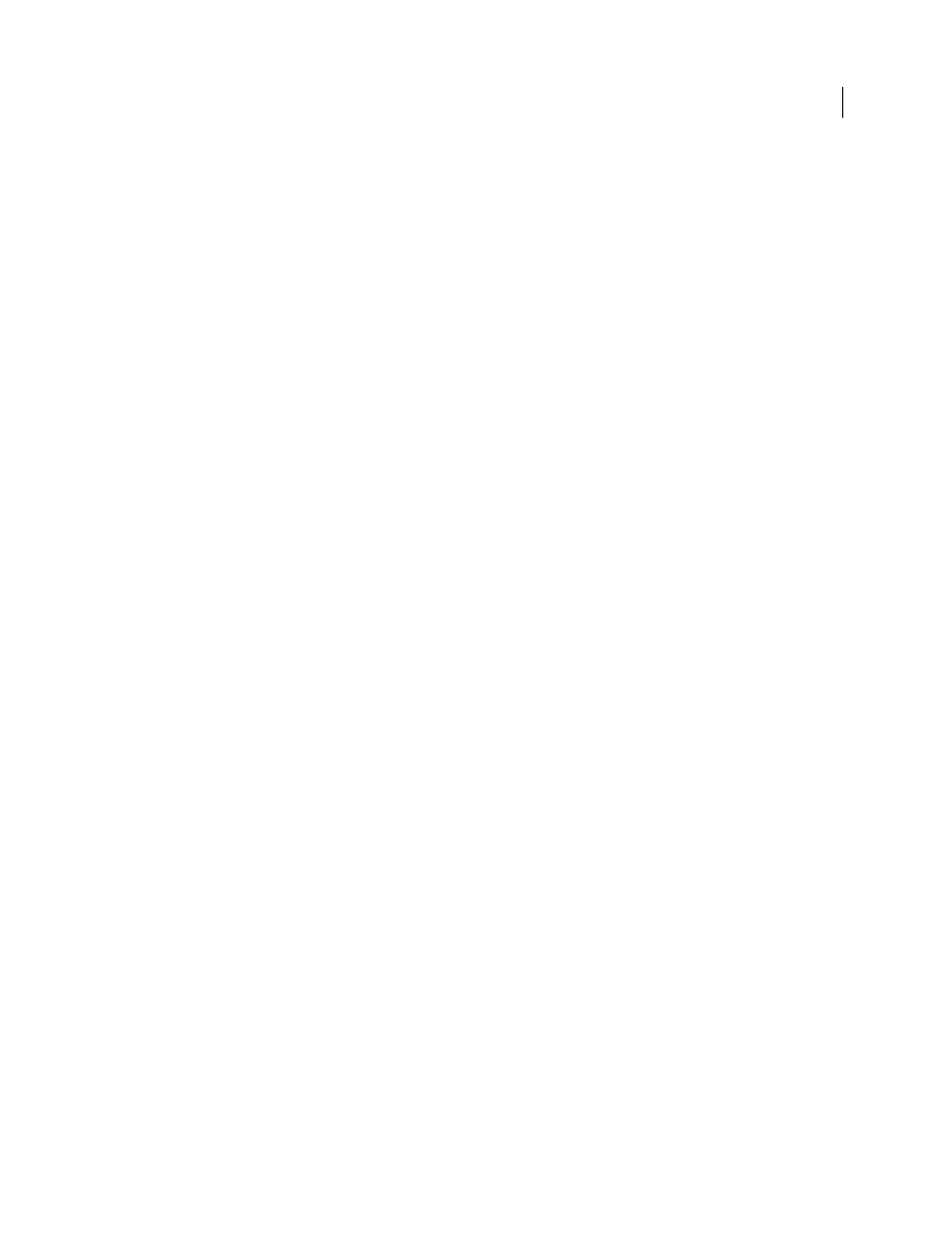
96
USING INDESIGN
Layout
Last updated 11/16/2011
InDesign includes several preset text variables that you can insert in your document. You can edit the format of these
variables, or you can create your own. Some variables, such as Running Header and Chapter Number, are especially
useful for adding to master pages to ensure consistent formatting and numbering. Other variables, such as Creation
Date and File Name, are useful for adding to the slug area for printing.
Note: Adding too much text to a variable may cause overset or compressed text. Variable text does not break across lines.
More Help topics
Create or edit text variables
The options available for creating the variable depend on the type of variable you specify. For example, if you choose
the Chapter Number type, you can specify text to appear both before and after the number, and you can specify the
numbering style. You can create several different variables based on the same variable type. For example, you can
create one variable that displays “Chapter 1” and another that displays “Ch. 1.”
Similarly, if you choose the Running Header type, you can specify which style is used as the basis for the header, and
you can select options for deleting end punctuation and changing the case.
1 If you want to create text variables for use in all new documents you create, close all documents. Otherwise, the text
variables you create appear only in the current document.
2 Choose Type > Text Variables
> Define.
3 Click New, or select an existing variable and click Edit.
4 Type a name for the variable, such as “Full Chapter” or “Running Title.”
5 From the Type menu, choose a variable type, specify the options for that type, and then click OK.
Different options are available depending on the variable type you select.
Text Before / Text After
For all variable types (except Custom Text), you can specify text that will be added before
or after the variable. For example, you can add the word “of” before the Last Page Number variable and the phrase
“total pages” after the variable to create an “of 12 total pages” effect. You can also paste text into the boxes, but
special characters such as tabs and auto page numbers are stripped out. To insert special characters, click the
triangle to the right of the text box.
Style
For all numbered variable types, you can specify the numbering style. If [Current Numbering Style] is
selected, the variable uses the same numbering style selected in the document’s Numbering & Section Options
dialog box.
Variable types
Chapter Number
A variable created with the Chapter Number type inserts the chapter number. You can insert text before or after the
chapter number, and you can specify a numbering style.
If the document’s chapter number is set to continue from the previous document in the book, you may need to update
the book’s numbering in order for the appropriate chapter number to appear.
