Change document setup, margins, and columns, Change document setup, Create unequal column widths – Adobe InDesign CS5 User Manual
Page 54
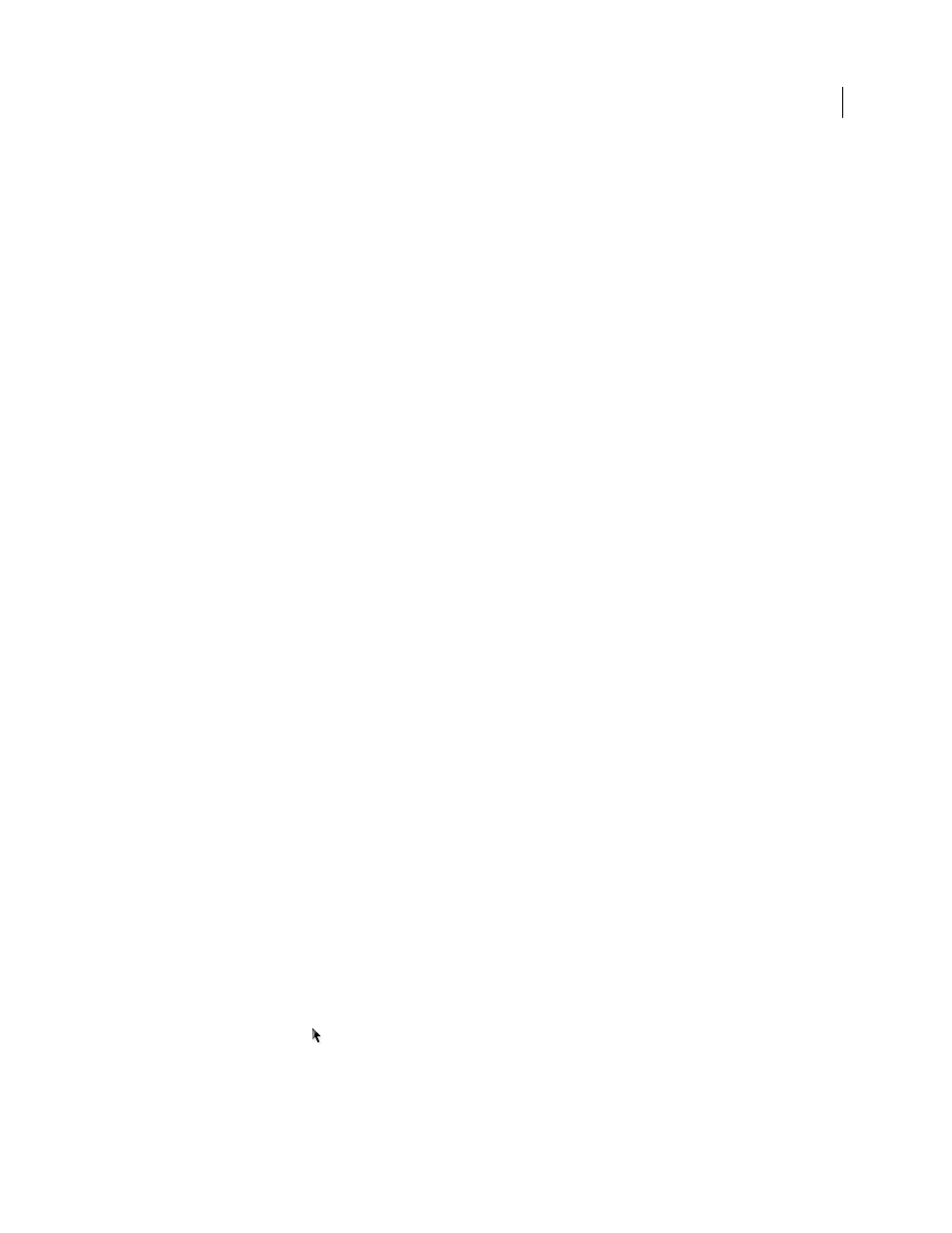
48
USING INDESIGN
Layout
Last updated 11/16/2011
Change document setup, margins, and columns
After you create a document, you may change your mind about how you want it set up. For example, you may want
single pages instead of facing pages, or you may want to change the page size or margin settings.
Change document setup
Changing options in the Document Setup dialog box affects every page in the document. If you change page size or
orientation after objects have been added to pages, you can use the Layout Adjustment feature to minimize the amount
of time needed for arranging existing objects. See “
About automatic layout adjustment
1 Choose File
> Document Setup.
2 Specify the document options, and then click OK. (See “
Change page margin and column settings
You can change column and margin settings for pages and spreads. When you change the column and margin settings
on a master page, you change the setting for all pages to which the master is applied. Changing the columns and
margins of regular pages affects only those pages selected in the Pages panel.
Note: The Margins And Columns dialog box doesn’t alter columns inside text frames. Text frame columns exist only
within individual text frames, not on the page itself. You can set up columns within individual text frames by using the
Text Frame Options dialog box. (See “
131.) Text frame columns can also be affected
by the Layout Adjustment feature.
1 Do one of the following:
•
To change margin and column settings for one spread or page, go to the spread you want to change, or select
one spread or page in the Pages panel.
•
To change margin and column settings for multiple pages, select those pages in the Pages panel, or select a
master that controls the pages you want to change.
2 Choose Layout > Margins And Columns, specify the following options, and then click OK.
Margins
Type values to specify the distance between margin guides and each edge of the page. If Facing Pages is
selected in the New Document or Document Setup dialog box, the Left and Right margin option names change to
Inside and Outside, so that you can specify additional inside margin space to accommodate binding.
Columns
Specify the number of columns.
Create unequal column widths
When you have more than one column on a page, the column guides in the middle appear in pairs. When you drag
one column guide, the pair moves. The space between the column guides is the gutter value you specified; the pair
moves together to maintain that value.
Note: You cannot create unequal column widths for columns in a text frame. Instead, created threaded, side-by-side text
frames with different column widths.
1 Go to the master or spread you want to change.
2 If column guides are locked, choose View
> Grids & Guides
> Lock Column Guides to deselect it.
3 Using the Selection tool
, drag a column guide. You can’t drag it past an adjacent column guide or beyond the
edge of the page.
