Update a table of contents, Editing a table of contents, Creating an index – Adobe InDesign CS5 User Manual
Page 331: About indexing
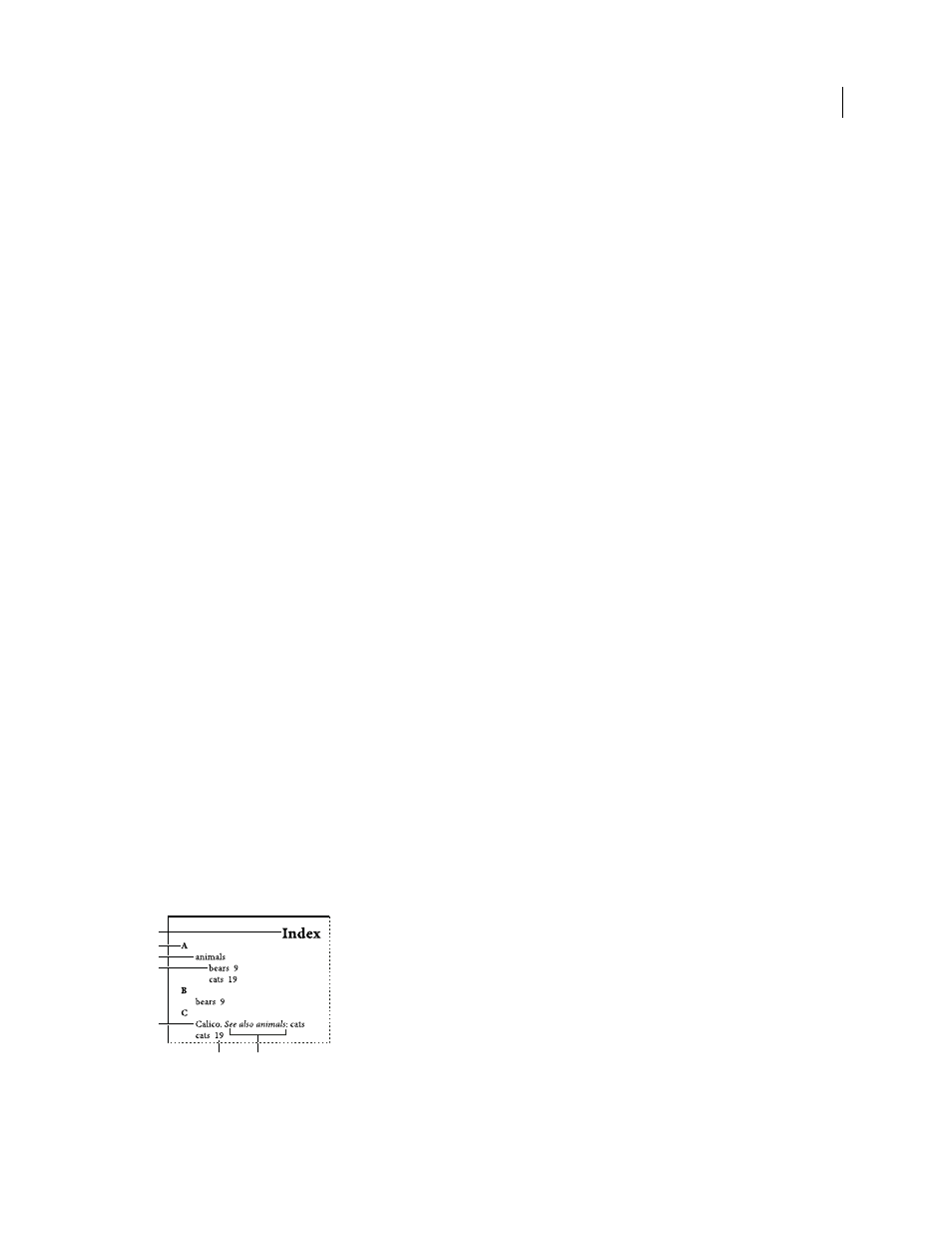
325
USING INDESIGN
Long document features
Last updated 11/16/2011
Update a table of contents
1 Open the document containing the table of contents.
2 Do any of the following:
•
To make changes to table of contents entries, edit your document or booked documents, not the table of contents
story itself.
•
To change the formatting applied to the table of contents title, entries, or page numbers, edit the paragraph or
character styles associated with these elements.
•
To change how pages are numbered (for example, 1, 2, 3 or i, ii, iii), change section numbering in the document or
book. (See “
Number pages, chapters, and paragraphs in a book
•
To specify a new title, include other paragraph styles in the table of contents, or further format table of contents
entries, edit the TOC style.
3 Select or place the insertion point in the text frame containing the table of contents, and then choose Layout >
Update Table Of Contents.
4 If you have multiple tables of contents in your document, such as a list of figures and a list of advertisers, select the
text frame containing a different list, and then choose Layout > Update Table Of Contents.
Editing a table of contents
If your table of contents requires editing, edit the actual paragraphs in the document—not the table of contents story—
and then generate a new table of contents. If you edit the table of contents story, you’ll lose your revisions when you
generate a new table of contents. For the same reason, you should edit the styles used to format the table of contents
entries, rather than formatting the table of contents directly.
Creating an index
About indexing
You can create a simple keyword index or a comprehensive, detailed guide to the information in your book. You can
create only one index for a document or book. To create an index, you first place index markers in the text. You
associate each index marker with the word, called a topic, that you want to appear in the index.
When you generate the index, each topic is listed, along with the page on which it was found. The topics are sorted
alphabetically, typically under section headings (A, B, C, and so on). An index entry consists of a topic (the term
readers look up) paired with either a page reference (page number or range) or a cross-reference. A cross-reference,
preceded by “See” or “See also,” points the reader to other entries in the index, rather than to a page number.
Parts of an index
A. Title B. Section heading C. Index entry D. Subentry E. Topic F. Page reference G. Cross-reference
B
A
C
D
E
F
G
