Apply underline or strikethrough, Change underline or strikethrough options – Adobe InDesign CS5 User Manual
Page 260
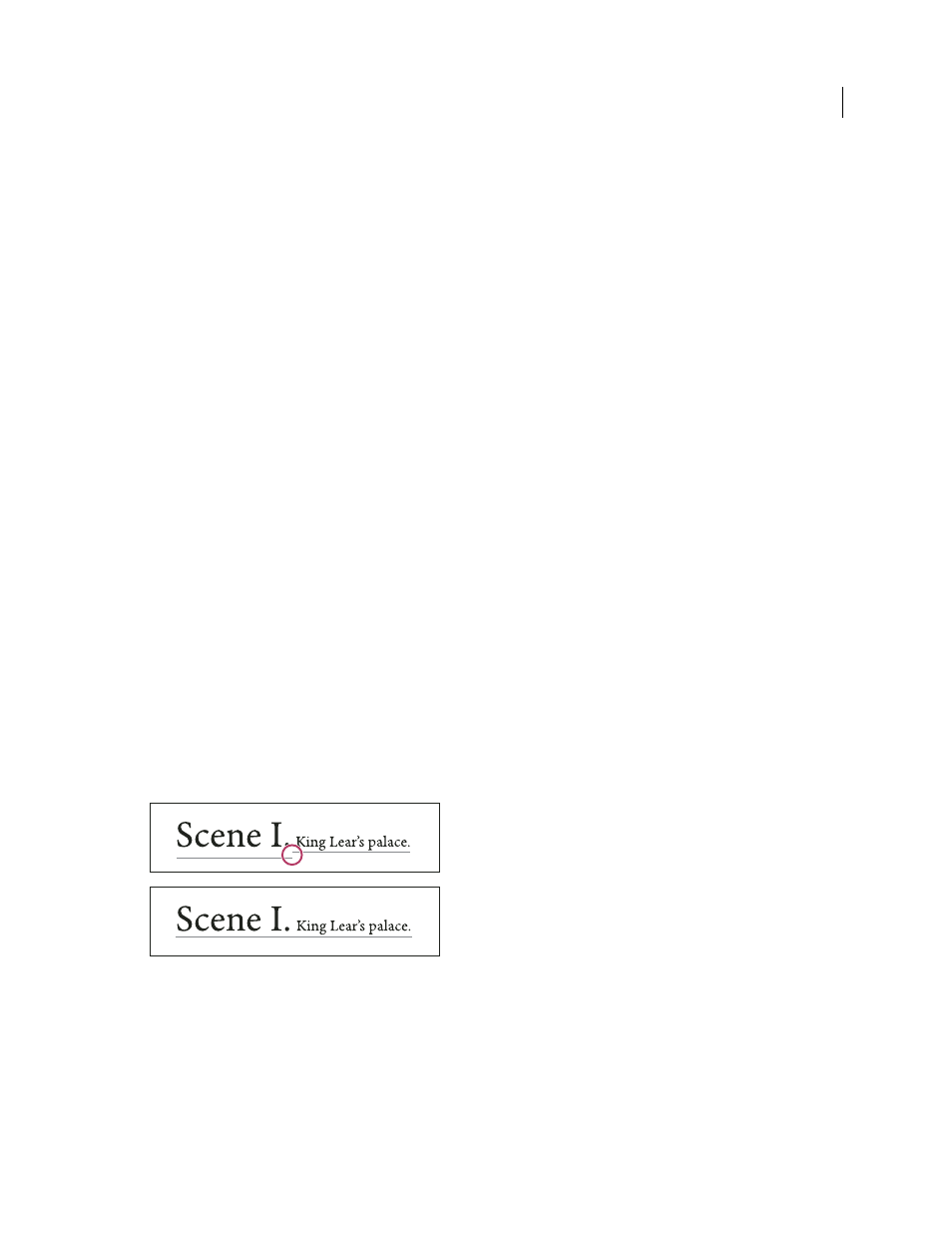
254
USING INDESIGN
Typography
Last updated 11/16/2011
To change the default increment for baseline shift, specify a value for Baseline Shift in the Units & Increments section
of the Preferences dialog box.
Make characters superscript or subscript in a non-OpenType font
1 Select text.
2 Choose Superscript or Subscript in the Character panel menu or in the Control panel.
When you choose Superscript or Subscript, a predefined baseline shift value and type size are applied to the selected
text.
The values applied are percentages of the current font size and leading, and are based on settings in the Type
Preferences dialog box. These values do not appear in the Baseline Shift or Size boxes of the Character panel when you
select the text.
Note: You can change the default size and position of superscripts and subscripts using Advanced Type preferences.
More Help topics
Apply OpenType font attributes
Apply underline or strikethrough
The default weight of an underline and strikethrough depends on the size of the type.
Jeff Witchel provides a video tutorial about underlining at
Apply underline or strikethrough
1 Select text.
2 Choose Underline or Strikethrough in the Character panel menu or the Control panel.
Change underline or strikethrough options
Creating custom underlining is especially useful when you want to create an even underline below characters of
different sizes, or for creating special effects, such as background highlighting.
Before and after adjusting underlines
1 From the Character panel menu or the Control panel menu, choose Underline Options or Strikethrough Options.
2 Do any of the following, and then click OK:
•
Select Underline On or Strikethrough On to turn on underline or strikethrough for the current text.
•
For Weight, choose a weight or type a value to determine the thickness of the underline or strikethrough line.
•
For Type, select one of the underline or strikethrough options.
