Adobe InDesign CS5 User Manual
Page 283
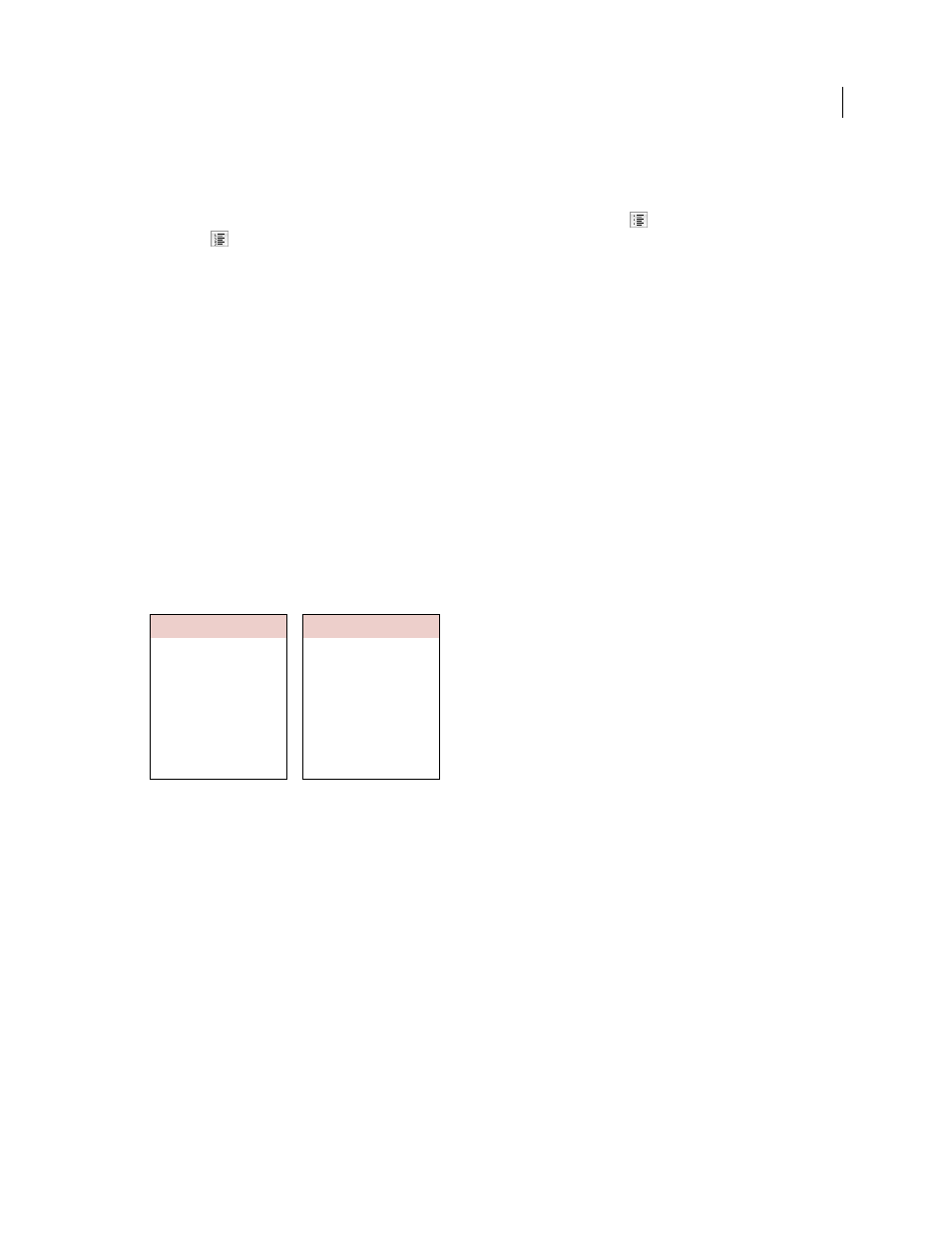
277
USING INDESIGN
Typography
Last updated 11/16/2011
2 Do any of the following to open the Bullets And Numbering dialog box:
•
Choose Bullets And Numbering from the Control panel menu (in Paragraph mode) or the Paragraph panel menu.
•
Alt-click (Windows) or Option-click (Mac
OS) either the Bulleted List button
or the Numbered List
button
.
3 In the Bullets And Numbering dialog box, do any of the following:
•
Change the bullet character.
•
Change the numbered list options.
•
Choose a style for the numbers or bullets from the Character Style list.
4 To change the position of the bullet or number, specify any of the following:
Alignment
Left-aligns, centers, or right-aligns the bullets or numbers within the horizontal space allotted for numbers.
(If this space is narrow, the difference between the three options is negligible.)
Left Indent
Specifies how far the lines after the first line are indented.
First Line Indent
Controls where the bullet or number is positioned.
Increase the First Line Indent value if you want the punctuation in long lists to be aligned. For example, if you want
“9.” and “10.” to be aligned on the period, change the Alignment to Right and gradually increase the first line indent
until the numbers align (make sure Preview is turned on).
To create the hanging indent effect, specify a positive Left Indent value (such as 2p0), and then specify an equal
negative value (such as -2p0) for First Line Indent.
Position settings
A. Hanging indent B. Left-aligned list
Note: The Left Indent, First Line Indent, and Tab Position settings in the Bullets And Numbering dialog box are
paragraph attributes. For that reason, changing these settings in the Paragraph panel also changes bulleted and
numbered list formats.
Tab Position
Activates the tab position to create space between the bullet or number and the start of the list item.
By default, bullets and numbers inherit some of their text formatting from the first character in the paragraph to which
they’re attached. If the first character in one paragraph is different from the first characters in other paragraphs, the
numbering or bullet character may appear inconsistent with the other list items. If this is not the formatting you desire,
create a character style for numbers or bullets and apply it to your list by using the Bullets And Numbering dialog box.
Cooking Instructions
1. Mix the cherries, sugar,
corn starch and orange in
a large saucepan.
2. Cook on medium heat
until the mixure comes
to a full boil, then let it
stand for about 10 minutes
to thicken, stirring a couple
of times during the cooling.
Cooking Instructions
1. Mix the cherries, sugar,
corn starch and orange in
a large saucepan.
2. Cook on medium heat
until the mixure comes
to a full boil, then let it
stand for about 10 minutes
to thicken, stirring a couple
of times during the cooling.
B
A
