Trapping imported vector graphics, Trapping text, Maximizing trapping performance – Adobe InDesign CS5 User Manual
Page 497
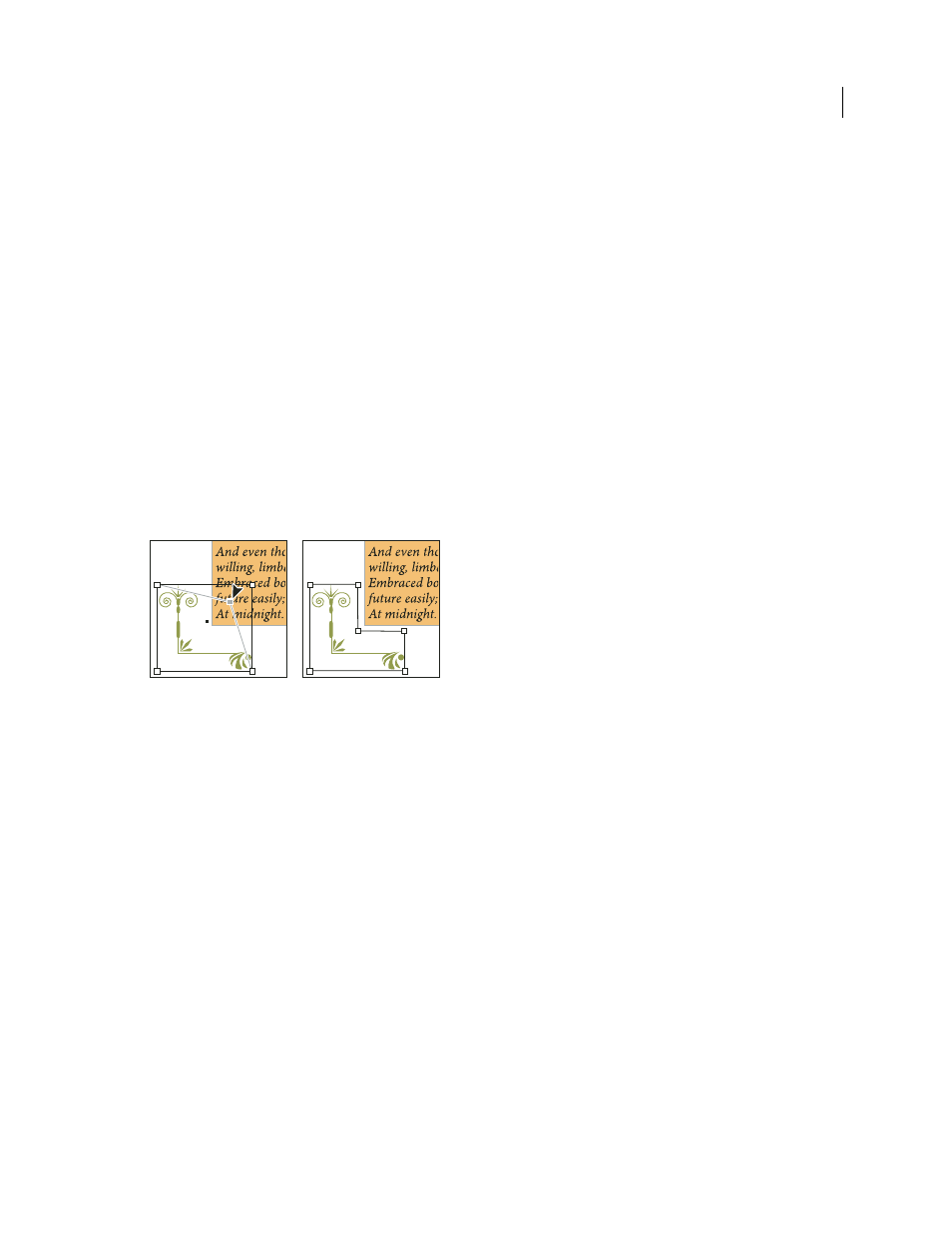
491
USING INDESIGN
Trapping color
Last updated 11/16/2011
If you’re using an Open Prepress Interface (OPI) server, verify that it creates for-position-only (FPO) images using
TIFF or PSD formats. If the images are TIFF or PSD, it may be possible to use built-in trapping, as long as you don’t
select any Omit For OPI options at output time. (Omit For OPI options are located in the Advanced section of the
Print dialog box when a PostScript printer is targeted.)
Note: The behavior and precision of trapping within an OPI workflow depends on many factors, such as the
downsampling method the OPI server uses to generate FPO images. For best results, consult with your OPI vendor for
information about integrating Adobe trapping solutions with the vendor’s OPI server.
Trapping imported vector graphics
Both Adobe In-RIP Trapping and built-in trapping can trap text and graphics created with InDesign tools and placed
vector PDF files. However, built-in trapping cannot trap placed vector EPS graphics.
The text, paths, and frames you create in InDesign won’t trap correctly if they overlap a frame containing a placed
graphic that built-in trapping won’t trap, such as vector EPS graphics. (However, those objects will trap correctly with
Adobe In-RIP Trapping.) You may be able to use built-in trapping with documents containing vector EPS graphics if
you adjust the graphic’s frame. If the placed EPS graphic isn’t rectangular, try reshaping the frame closer to the graphic
itself, and away from other objects. For example, you might choose Object > Clipping Path to fit the graphics frame
more tightly around the graphic.
InDesign text and graphics that overlap placed EPS graphics (left) won’t trap correctly; to achieve good trapping, reshape the frame so that it
doesn’t touch other objects (right).
Trapping text
Both the Adobe In-RIP and built-in trapping engines can trap text characters to other text and graphics. (Built-in
trapping requires that the text and graphics are created with InDesign, and aren’t contained in imported graphics.) A
text character overlapping different background colors traps accurately to all of the colors.
Adobe In-RIP Trapping can trap all types of fonts. In contrast, built-in trapping works best with Type 1, OpenType,
and Multiple Master fonts only; using TrueType fonts may result in inconsistent traps. If your document must use
TrueType fonts and you want to use built-in trapping, consider converting all TrueType text to outlines by selecting
the text and choosing Type > Create Outlines. The text will become InDesign objects that trap reliably. Text can’t be
edited after you convert it to outlines.
Maximizing trapping performance
Whether you use Adobe In-RIP trapping or built-in trapping, you can save time by not processing pages that don’t
need trapping, such as pages containing black text only. You can use trap presets to enable trapping only for the page
ranges that require it.
The speed with which built-in trapping is accomplished depends on the speed of your computer system. If you’re
trapping every page of a long document, use the fastest computer system you have. Built-in trapping also makes
extensive use of your computer’s hard disk, so a fast hard disk and data bus will benefit the built-in trapping engine.
