Use sequential paragraph numbering in books – Adobe InDesign CS5 User Manual
Page 324
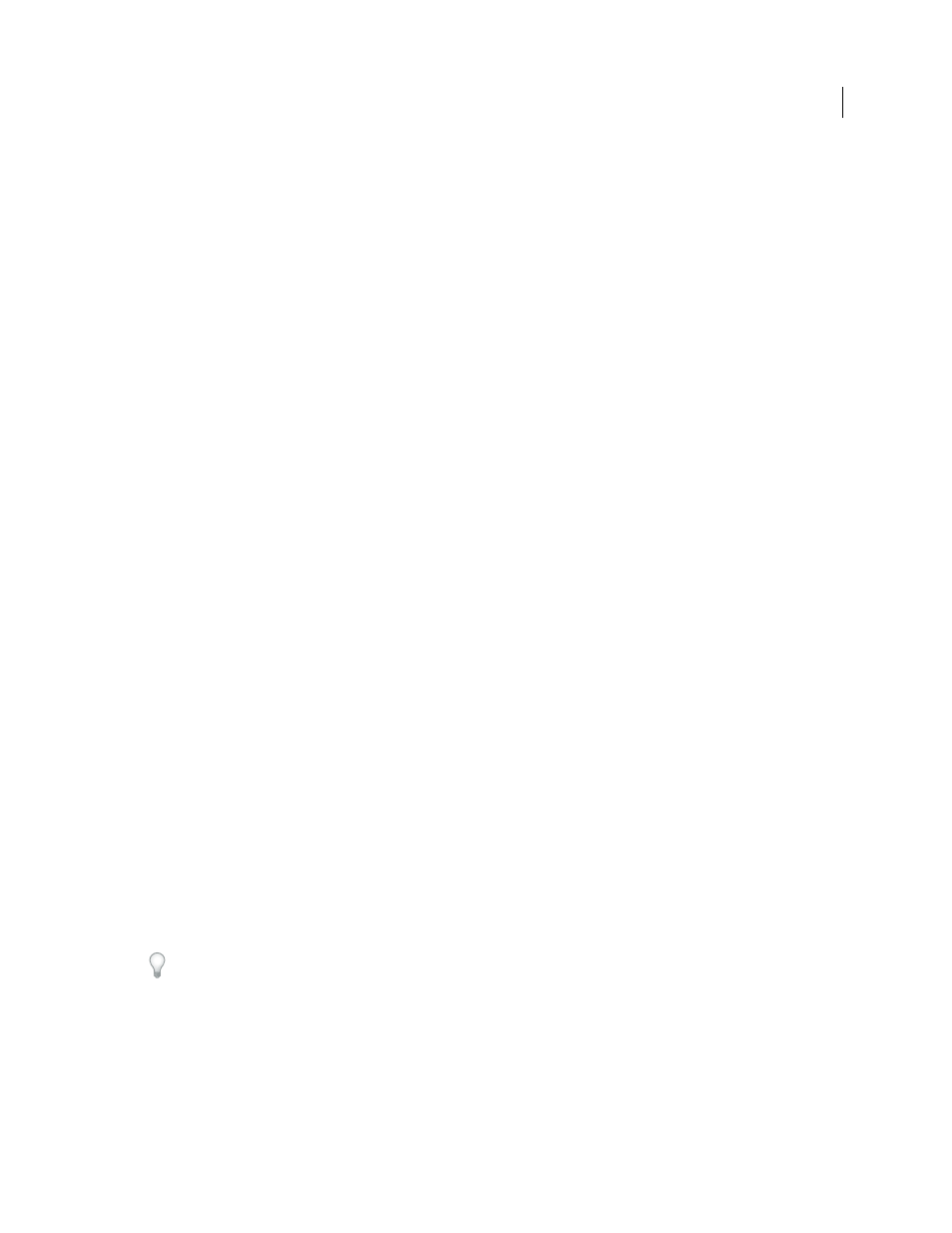
318
USING INDESIGN
Long document features
Last updated 11/16/2011
Change page and chapter numbering options for each document
1 Select the document in the Book panel.
2 Choose Document Numbering Options in the Book panel menu, or double-click the document’s page numbers in
the Book panel.
3 Specify the page, section, and chapter numbering options. (See “
4 Click OK.
Note: If you specify a starting page number in a booked document instead of selecting Automatic Page Numbering, the
booked document will begin on the specified page; all subsequent documents in the book will be renumbered accordingly.
Start numbering on an odd or even page
You can start document numbering on odd- or even-numbered pages in booked documents.
1 Choose Book Page Numbering Options in the Book panel menu.
2 Choose Continue On Next Odd Page or Continue On Next Even Page.
3 Select Insert Blank Page to add a blank page to the end of any document in which the subsequent document must
begin on an odd- or even-numbered page, and then click
OK.
Turn off automatic page numbering in a book
1 Choose Book Page Numbering Options from the Book panel menu.
2 Deselect Automatically Update Page & Section Numbers, and then click OK.
3 To update page numbering manually, choose Update Numbering > Update All Numbers in the Book panel menu.
You can also update only page and section numbers or only chapter and paragraph numbers.
Use sequential paragraph numbering in books
To use sequential paragraph numbering for lists of figures, tables, or other items, you first define a numbered list that
is used in a paragraph style. The numbered list you define determines whether paragraph numbering maintains
sequential numbering across documents in a book.
1 Open the document that is used as the style source for the book.
2 Choose Type > Bulleted And Numbered Lists
> Define Lists.
3 Click New to define a list or select an existing list and choose Edit.
4 Select both Continue Numbers Across Stories and Continue Numbers From Previous Document In Book.
5 Click OK.
6 Define a paragraph style that uses a numbered list, and apply it to the text in each document that contains the list.
(See “
Create a paragraph style for running lists
To make sure the same numbered list setting is used across all documents in the book, select the Paragraph Styles and
Numbered Lists options in the Synchronize Options dialog box, and then synchronize the book.
