Adobe InDesign CS5 User Manual
Page 119
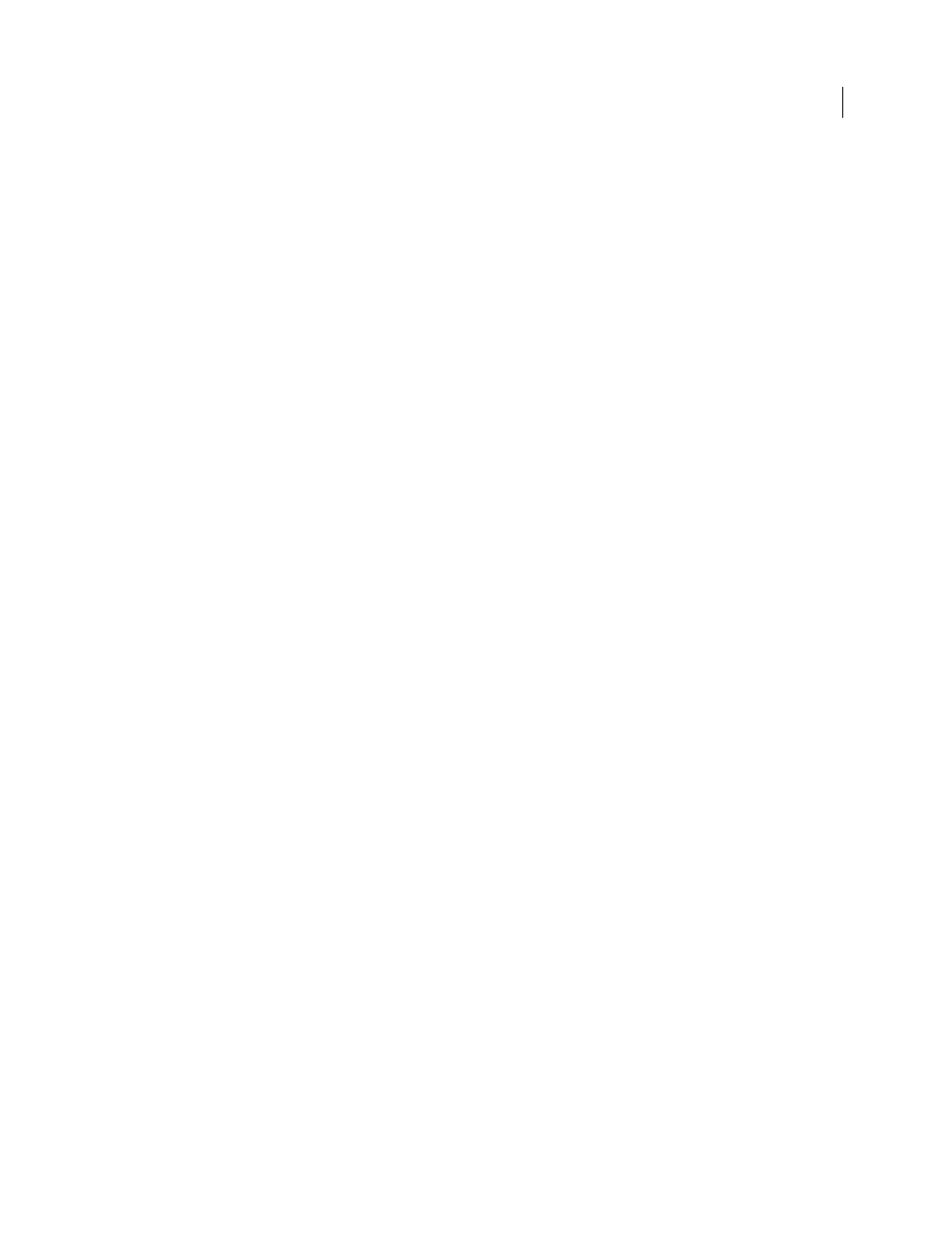
113
USING INDESIGN
Working with documents
Last updated 11/16/2011
Common PageMaker conversion issues
Note the following:
•
All master pages and layers are converted to InDesign masters and layers. Master pages in PageMaker convert to
master pages in InDesign and retain all objects including page numbering and guides. To maintain the order of
overlapping items, InDesign creates two layers when converting a PageMaker publication: Default and Master
Default. Master Default contains the Master page items.
•
PageMaker document guides are placed on the Default layer in InDesign.
•
All items on the PageMaker pasteboard appear on the pasteboard of the first spread in the InDesign document.
•
All objects designated in PageMaker as Non-Printing are converted with Nonprinting selected in the InDesign
Attributes panel.
•
Grouped objects remain grouped except where nonprinting items are included in a group.
Text and tables conversion issues
Note the following:
•
Text is converted to InDesign text frames.
•
Tables in PageMaker files are converted to InDesign tables.
•
Styles are converted to InDesign styles. The [No style] in PageMaker is the equivalent of [No Paragraph Style] in
InDesign. However, [No Paragraph Style] picks up the attributes of a named style if that style was selected before
any typing occurred in the PageMaker publication.
•
InDesign uses the Adobe Paragraph Composer for all paragraphs, causing some text to reflow. You can assign the
Adobe Single-Line Composer to one or more paragraphs to create line breaks more similarly to the PageMaker
composition engine, but text may still reflow.
•
InDesign uses only Baseline leading. Proportional and Top of Caps leading in PageMaker convert to Baseline
leading in InDesign, possibly resulting in text shifting.
•
The First Baseline of converted text may appear different than text created in InDesign. The First Baseline of
converted text is set to Leading, but the First Baseline of text created in InDesign is set to Ascent by default.
•
InDesign uses a different hyphenation method than PageMaker, so line breaks may be different.
•
Shadow text converts as plain text. Outline text converts as text with a stroke of 0.25 inches and a fill of Paper.
Book, index, and TOC conversion issues
Note the following:
•
InDesign ignores Booklists when opening PageMaker publications. If you want to open all the publications on a
Booklist together, run the Build Booklet plug-in in PageMaker with a layout of None selected so that the booked
publications are combined into one. Note that text blocks and frames will no longer be threaded.
•
Index entries from a PageMaker publication appear in the InDesign Index panel. Text with cross-references that
use the See Herein or See Also Herein option are mapped as See or See Also.
•
Table of Contents text converts as a Table of Contents, with PageMaker TOC Style available in the style pop-up
menu in the InDesign TOC dialog box.
Linking and embedding conversion issues
Note the following:
•
Text and graphics links are preserved and appear in the Links panel.
