5 project download, Project download, 4plc functionality – Lenze E94AxPExxxx User Manual
Page 67
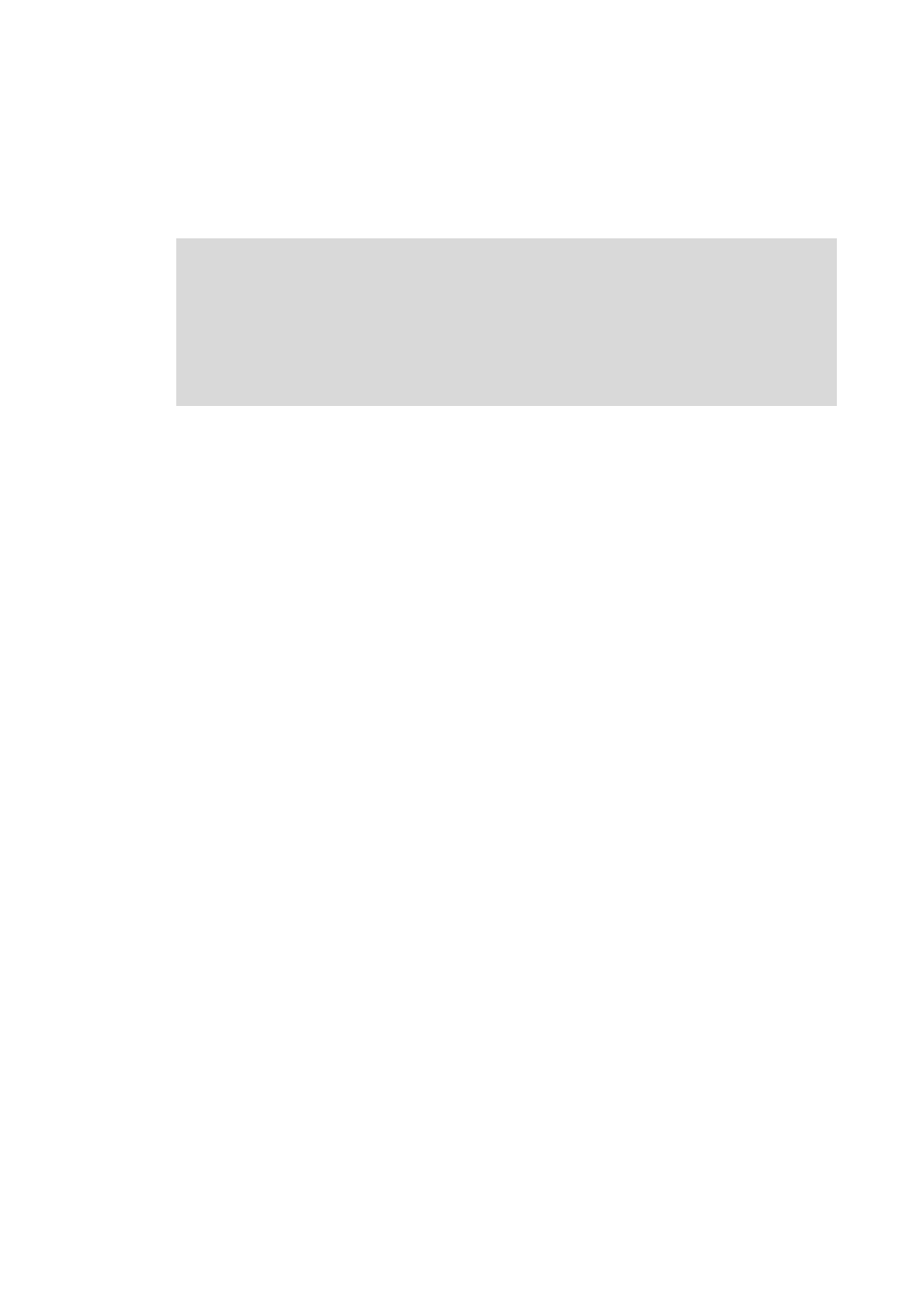
Lenze · 9400 Servo PLC· Reference manual · DMS 4.0 EN · 11/2013 · TD05/06
67
4
PLC functionality
4.7
Completing the PLC project
_ _ _ _ _ _ _ _ _ _ _ _ _ _ _ _ _ _ _ _ _ _ _ _ _ _ _ _ _ _ _ _ _ _ _ _ _ _ _ _ _ _ _ _ _ _ _ _ _ _ _ _ _ _ _ _ _ _ _ _ _ _ _ _
4.7.5
Project download
Detailed information on the project download and on "Going online" with »Engineer« can be found
in the »Engineer« online help.
How to start the project download using »PLC Designer«
1. Go to »PLC Designer« and select the menu command OnlineCommunication parameter.
2. In the Communication parameters dialog, press the New button.
3. Select a name for the new communication channel.
4. Confirm the dialog with OK.
5. Select communication driver (e.g. diagnostic bus driver).
6. Confirm the dialog with OK.
7. Select project download with the menu command OnlineLog-in.
8. Start download with Yes.
How to restore the parameter values after a project download with »PLC Designer«:
1. Download the complete project with the »Engineer«.
2. Persist the project.
3. Send command C00002 = 301 (archive parameter set 1) to the »9400 ServoPLC«.
• All codes (system and user codes) are saved with mains failure protection on the memory
module.
4. Now you can alter the PLC project with »PLC Designer« and load it into the PLC.
5. Send command C00002 = 201 (activate parameter set 1) to the »9400 ServoPLC« to restore
the parameter set.
• All codes stored are reassigned with the saved values.
• All codes removed from the »PLC Designer« project are discarded.
• All codes that are newly created in the »PLC Designer« project have their initialisation
value.
A code that is changed with regard to its meaning nevertheless receives the stored value
if
• the value stored is within the value limits entered in the parameter manager of »PLC
Designer«.
• the data size of the code has not changed.
Note!
The download by »PLC Designer« may only be used during the development phase of a
device.
The following must be observed:
• The project is not saved with mains failure protection.
• All user codes are reset to their default values.
