Edit footage in its original application, Remove items from a project – Adobe After Effects CS4 User Manual
Page 88
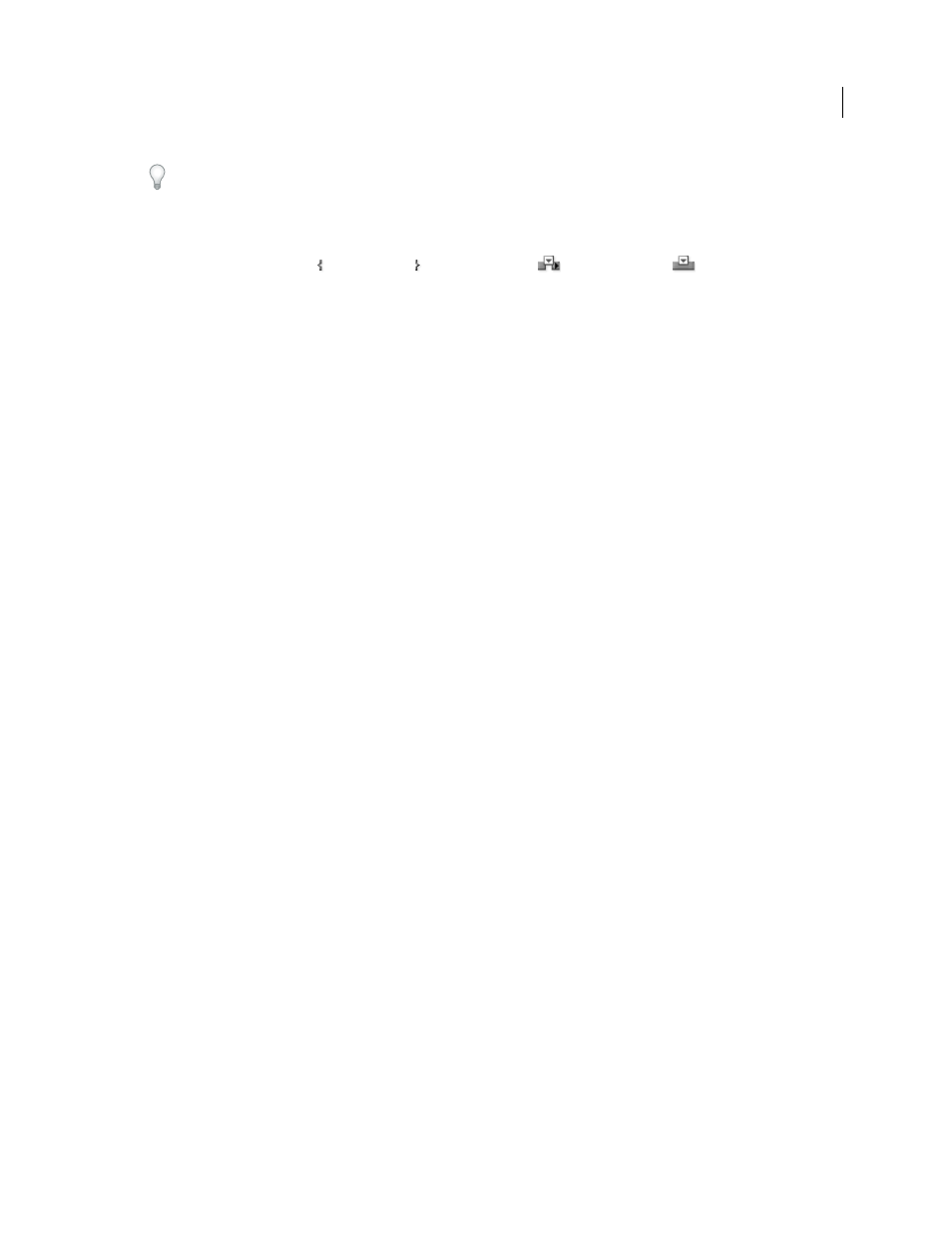
82
USING AFTER EFFECTS CS4
Importing and managing footage items
Last updated 12/21/2009
To open a QuickTime or Video for Windows movie in the Footage panel instead of a player window, Alt-double-click
(Windows) or Option-double-click (Mac OS) the footage item in the Project panel.
The QuickTime and Video for Windows player windows play the source file, not the edited and interpreted footage
item based on the source file.
You can use the Set In Point , Set Out Point , Ripple Insert Edit
, and Overlay Edit
controls in the Footage
panel to trim a footage item and insert it into a composition. Trimming in the Footage panel can be more convenient
than adding the footage item to a composition and then trimming its layer in the Timeline panel.
When items are previewed in the Footage panel, they show the results of the footage interpretation operations. (See
“
More Help topics
Trim, extend, or slip-edit a layer
Edit footage in its original application
You can open and edit a footage item in the application in which it was created, directly from an After Effects project.
The original application must be installed on the computer that you are using, which must have enough available RAM
for it to run. When you edit and save changes to the footage in the original application, the changes are applied to all
instances of the footage when After Effects becomes the active application.
Note: If you’re editing footage that has an alpha channel, make sure that you’re viewing and editing all of the channels,
including the alpha channel, in the other application. Otherwise, changes you make may not be applied to the alpha
channel, and it may become misaligned with the color channels.
When you edit a still-image sequence selected in the Timeline or Composition panel, the individual image that is
currently displayed opens. When you edit a still-image sequence selected in the Project panel, the first image in the
sequence opens.
1
In the Project panel, Composition panel, or Timeline panel, select the footage item or a layer that uses the footage
item as its source. If you selected a still-image sequence from the Composition or Timeline panel, move the current-
time indicator to the frame displaying the still image you want to edit.
2
Choose Edit > Edit Original.
3
Edit the footage in its original application, and save the changes.
Remove items from a project
Before reducing your project, removing unused footage, or consolidating footage, consider making a backup by
incrementing and saving your project first. (See “
Carl Larsen demonstrates the use of the Collect Files command and the Consolidate All Footage command in a video
tutorial on the
•
To remove an item from a project, select the item in the Project panel and press Delete.
•
To remove all unused footage items from a project, choose File
> Remove Unused Footage.
•
To remove all duplicate footage items from a project, Choose File
> Consolidate All Footage. After Effects considers
footage items to be duplicates only if they use the same Interpret Footage settings.
When a duplicate item is removed, layers that refer to the duplicate item are updated to refer to the remaining copy.
