Levels effect, Control, which the alpha levels effect lacks. (see – Adobe After Effects CS4 User Manual
Page 471
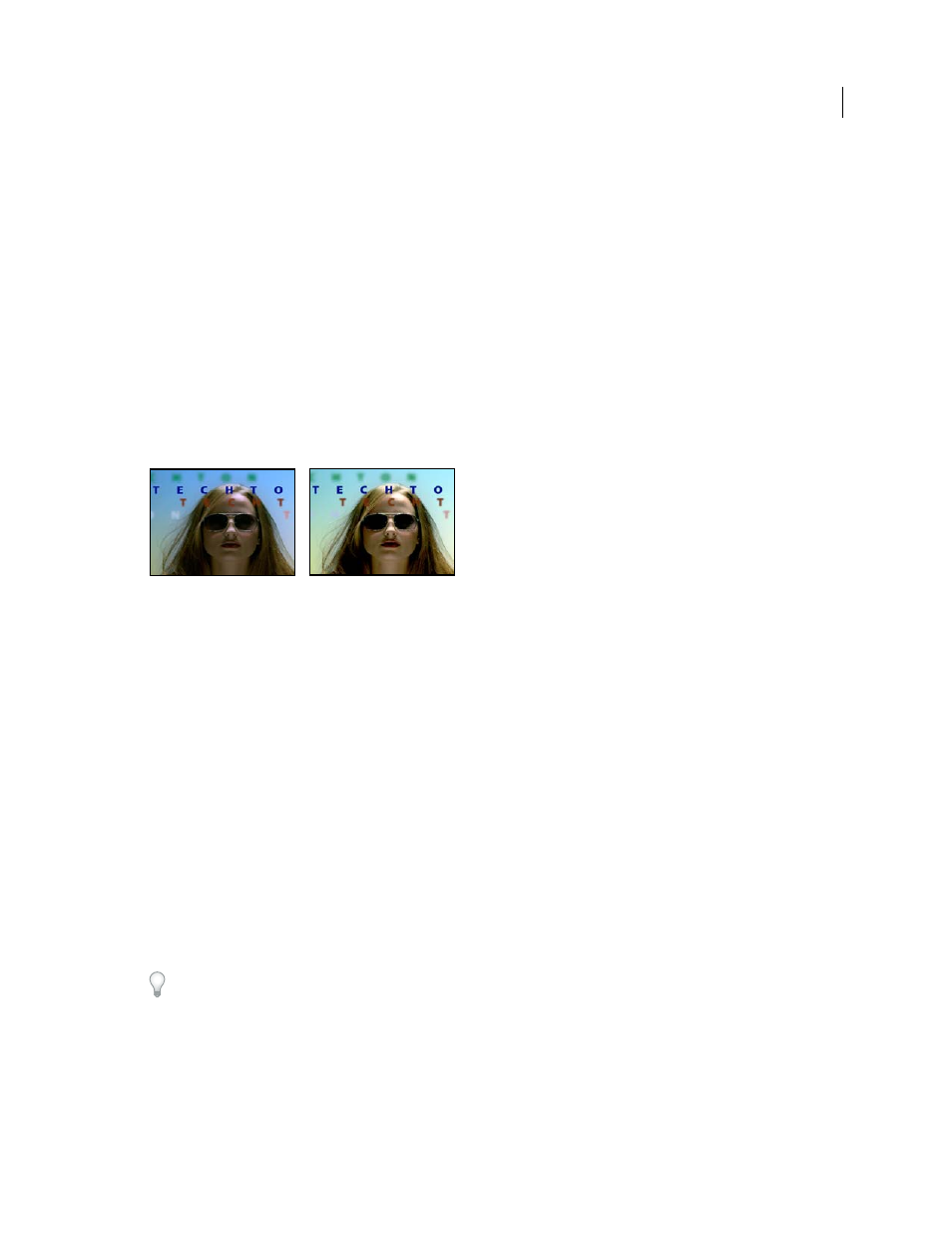
465
USING AFTER EFFECTS CS4
Effects and animation presets
Last updated 12/21/2009
Edge Softness
The softness of the color boundaries. High values smooth the transition from color to gray.
Match Colors
Determines whether RGB values or HSB values are compared. Choose Using RGB to perform more
strict matching that usually decolors more of the image. For example, to leave dark blue, light blue, and medium blue,
choose Using HSB and choose any shade of blue as Color To Leave.
More Help topics
Color correction and adjustment
Levels effect
The Levels effect remaps the range of input color or alpha channel levels onto a new range of output levels, with a
distribution of values determined by the gamma value. This effect functions much the same as the Levels adjustment
in Photoshop.
This effect works with 8-bpc, 16-bpc, and 32-bpc color.
Original (left), and with effect applied (right)
John Dickinson provides visual aids on his
that illustrate how to use the Levels effect for color
adjustments.
for using the Channel Combiner effect
with the Levels effect to affect only the luma (detail) information in an image—or, conversely, to only affect the color
information in an image.
By choosing Alpha from the Channel menu, you can use the Levels effect to convert completely opaque or completely
transparent areas of a matte to be semitransparent, or to convert semitransparent areas to be completely opaque or
completely transparent. Because transparency is based on the monochrome alpha channel, the controls for this effect
refer to complete transparency as black and complete opacity as white.
•
Use Output Black Level of 0 and Input Black Level greater than 0 to convert a range of semitransparent areas to be
completely transparent.
•
Use Output White Level of 1.0 and Input White Level less than 1.0 to convert a range of semitransparent areas to
be completely opaque.
•
Use Output Black Level greater than 0 to convert a range of completely transparent areas to be semitransparent.
•
Use Output White Level less than 1.0 to convert a range of completely opaque areas to be semitransparent.
Use Levels with the Channel control set to Alpha rather than using the Alpha Levels effects, which doesn’t have a
histogram control and can’t process 32-bpc values.
Channel
The color channels to be modified.
Histogram
Shows number of pixels with each luminance value in an image. (See “
