Adobe After Effects CS4 User Manual
Page 80
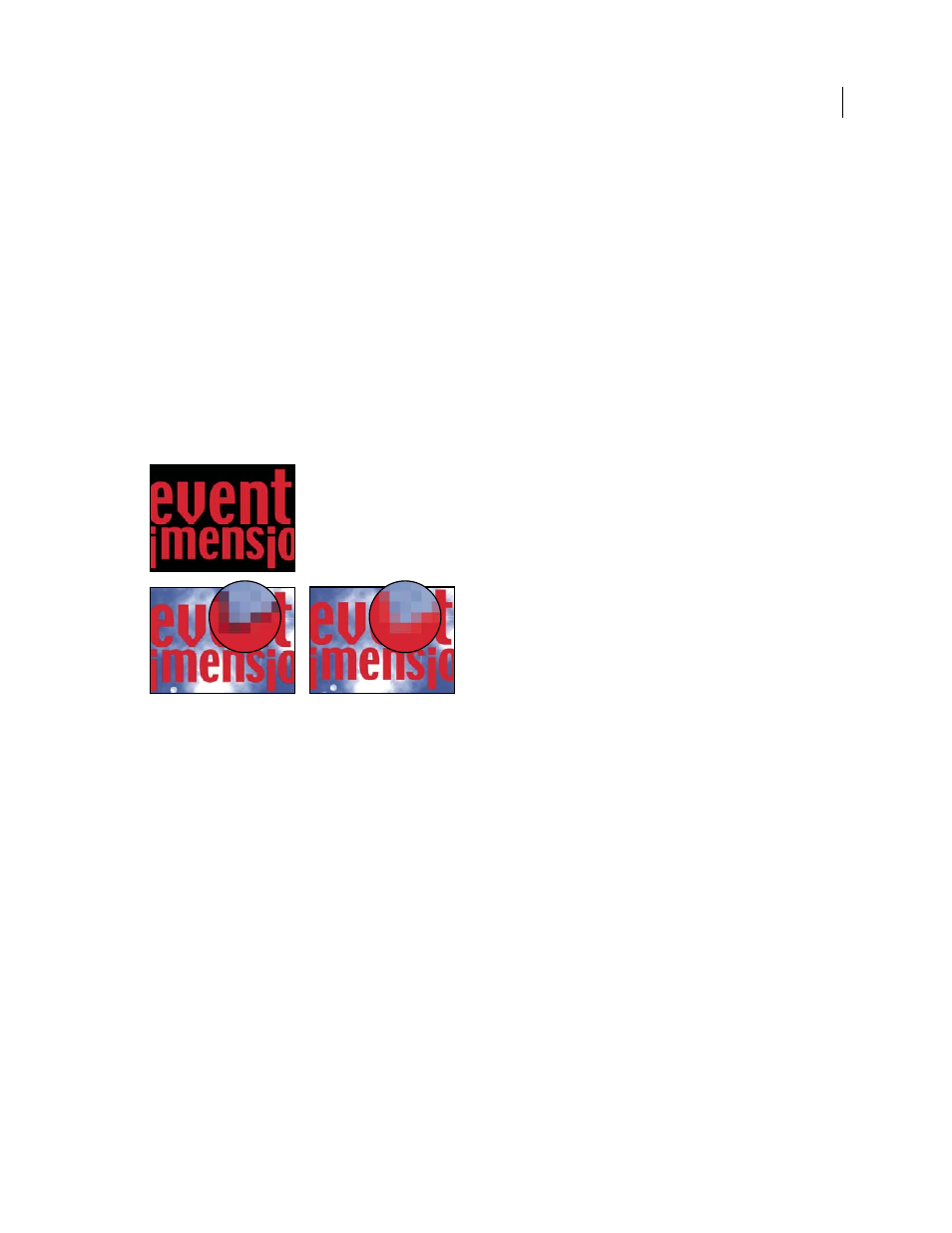
74
USING AFTER EFFECTS CS4
Importing and managing footage items
Last updated 12/21/2009
Some software lets you specify the background color with which the channels are premultiplied; otherwise, the
background color is usually black or white.
Straight channels retain more accurate color information than premultiplied channels. Premultiplied channels are
compatible with a wider range of programs, such as Apple QuickTime Player. Often, the choice of whether to use
images with straight or premultiplied channels has been made before you receive the assets to edit and composite.
Adobe Premiere Pro and After Effects recognize both straight and premultiplied channels, but only the first alpha
channel they encounter in a file containing multiple alpha channels. Adobe Flash recognizes only premultiplied alpha
channels. (For more information about how Flash Professional and Flash Player interpret premultiplied channels, see
on the Adobe website.)
Setting the alpha channel interpretation correctly can prevent problems when you import a file, such as undesirable
colors at the edge of an image or a loss of image quality at the edges of the alpha channel. For example, if channels are
interpreted as straight when they are actually premultiplied, semitransparent areas retain some of the background
color. If a color inaccuracy, such as a halo, appears along the semitransparent edges in a composition, try changing the
interpretation method.
A footage item with premultiplied channels (top) appears with a black halo when interpreted as Straight-Unmatted (lower-left). When the
footage item is interpreted as Premultiplied-Matted With Color and the background color is specified as black, the halo does not appear (lower-
right).
You can use the Remove Color Matting effect to remove the fringes from the semi-transparent areas of a layer by
unmultiplying it.
that describes how and when to use the
Remove Color Matting effect.
More Help topics
Set the alpha channel interpretation for a footage item
1
In the Project panel, select a footage item.
2
Choose File
> Interpret Footage > Main.
3
If you want to switch the opaque and transparent areas of the image, select Invert Alpha.
4
In the Alpha section, select an interpretation method:
Guess
Attempts to determine the type of channels used in the image. If After Effects cannot guess confidently, it beeps.
Ignore
Disregards transparency information contained in the alpha channel.
