Show or hide properties in the timeline panel, Show or hide, Properties in the timeline panel – Adobe After Effects CS4 User Manual
Page 166
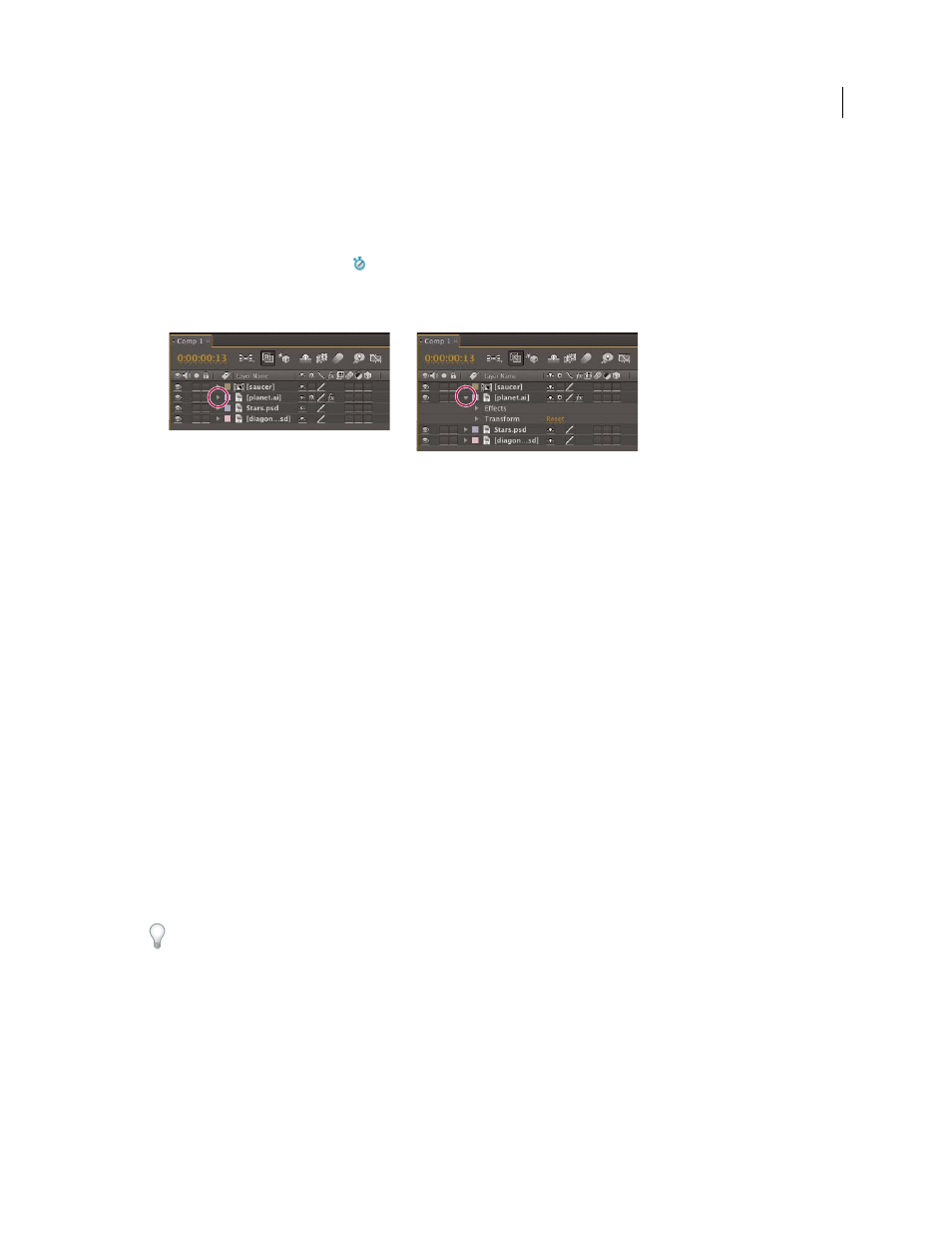
160
USING AFTER EFFECTS CS4
Layers and properties
Last updated 12/21/2009
All layer properties are temporal—they can change the layer over time. Some layer properties, such as Opacity, have
only a temporal component. Some layer properties, such as Position, are also spatial—they can move the layer or its
pixels across composition space.
You can expand the layer outline to display layer properties and change property values.
Most properties have a stopwatch
. Any property with a stopwatch can be animated—that is, changed over time.
About animation, keyframes, and expressions
Collapsed property group (left) compared to expanded property group (right) in layer outline
Properties in the Effects property group (effect properties) are also layer properties. Many effect properties can also be
modified in the Effect Controls panel.
More Help topics
Modifying layer properties (keyboard shortcuts)
Show or hide properties in the Timeline panel
•
To expand or collapse a property group, click the triangle to the left of the layer name or property group name.
•
To expand or collapse a property group and all of its children, Ctrl-click (Windows) or Command-click (Mac OS)
the triangle.
•
To expand or collapse all groups for selected layers, press Ctrl+` (accent grave) (Windows) or Command+` (accent
grave) (Mac OS).
•
To reveal an effect property in the Timeline panel, double-click the property name in the Effect Controls panel.
•
To hide a property or property group, Alt+Shift-click (Windows) or Option+Shift-click (Mac OS) the name in the
Timeline panel.
•
To show only the selected properties or property groups in the Timeline panel, press SS.
The SS shortcut is especially useful for working with paint strokes. Select the paint stroke in the Layer panel, and press
SS to open the property group for that stroke in the Timeline panel.
•
To show only a specific property or property group, press its shortcut key or keys. (See “
groups in the Timeline panel (keyboard shortcuts)
•
To add a property or property group to the properties shown in the Timeline panel, hold Shift while pressing the
shortcut key for the property or property group.
•
To show only properties that have been modified from their default values, press UU, or choose Animation
>
Reveal Modified Properties.
