Improve performance by simplifying your project – Adobe After Effects CS4 User Manual
Page 644
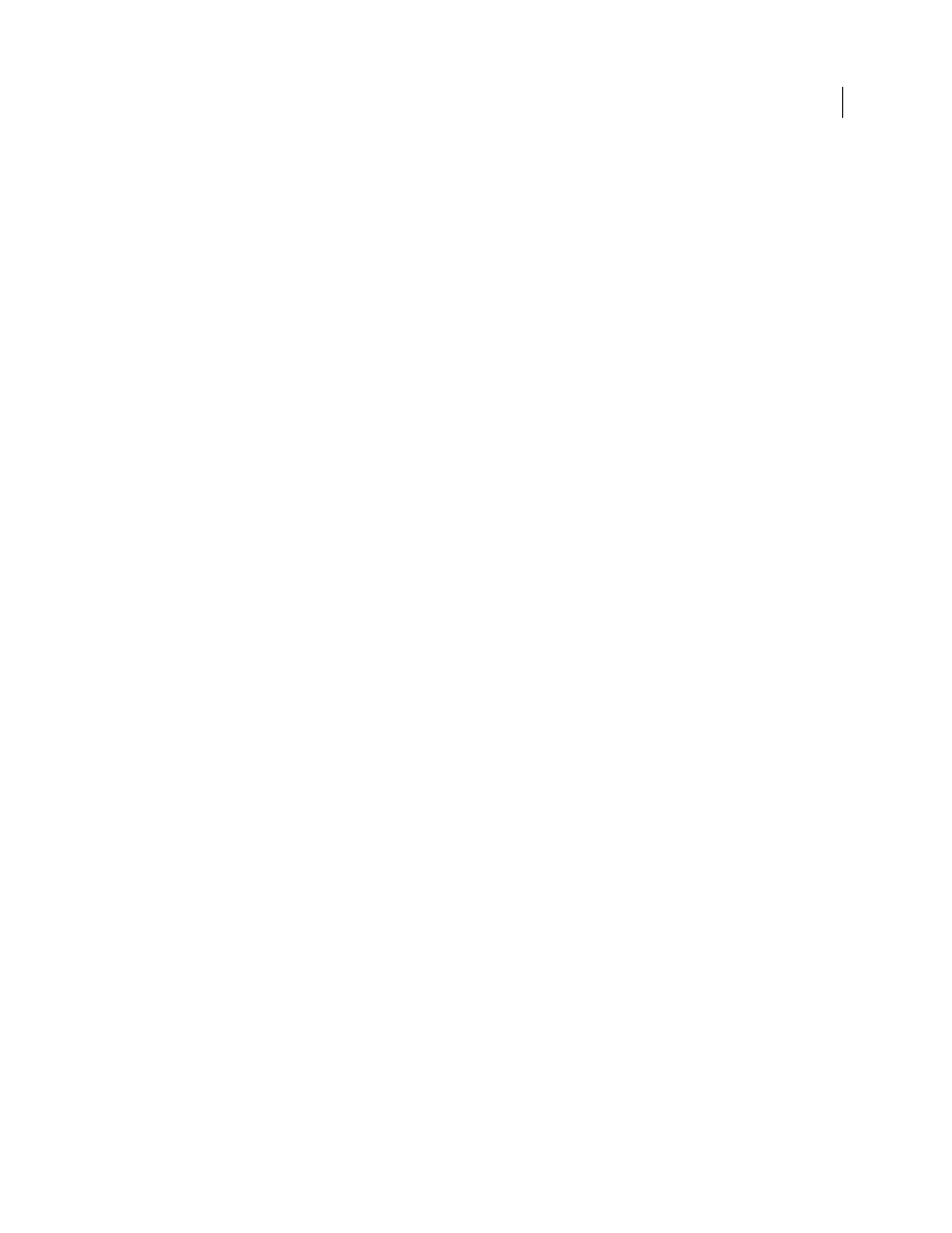
638
USING AFTER EFFECTS CS4
Memory, storage, and performance
Last updated 12/21/2009
•
Adjust the size of the virtual memory paging file (Windows only). Virtual memory enables the system to use hard
disk space to store information normally stored in RAM. Windows manages virtual memory using a paging file. To
improve performance in After Effects, adjust the size of the paging file to a maximum of twice the amount of
installed RAM—the default in Windows XP. (See Windows Help.)
•
Defragment all hard disks regularly. See the documentation for your operating system for details.
•
Make sure that your system has enough RAM. Optimum performance is achieved with computer systems with at
least 2 GB of installed RAM per processor core. See the documentation for your operating system and computer
for details on how to check the amount of installed RAM and how to install RAM.
•
Stop or pause resource-intensive operations in other applications, such as video previews in Adobe Bridge.
•
When possible, keep the source footage files for your project on a fast local disk drive. If your source footage files
are on a slow disk drive (or across a slow network connection), then performance will be poor. Ideally, use three
fast local disk drives: one for source footage files, one from which the application runs, and one for rendered output.
Improve performance by optimizing memory, cache, and multiprocessing settings
•
Use multiple processors to render multiple frames simultaneously by selecting the Render Multiple Frames
Simultaneously preference. See “
Memory & Multiprocessing preferences
•
Enable caching frames to disk by selecting the Enable Disk Cache preference. See “
•
Purge RAM and disk caches (choose Edit > Purge > Image Caches).
Improve performance by simplifying your project
By simplifying and dividing your project, you can prevent After Effects from using memory and other resources to
process elements that you are not currently working with. Also, by controlling when After Effects performs certain
processing, you can greatly improve overall performance. For example, you can avoid repeating an action that needs
to happen only once, or you can postpone an action until it is more convenient for you.
•
Delete unused elements from your project. See “
•
Divide complex projects into simpler projects, and then recombine them before you render the finished movie. To
recombine projects, import all of the projects into a single project by choosing File
> Import > File.
•
Before rendering, put all of your source footage files on a local disk—not the one that the application runs from. A
good way to do this is with the Collect Files command. See “
•
Pre-render nested compositions. Render a completed composition as a movie so that After Effects doesn’t rerender
the composition every time it is displayed. See “
Pre-render a nested composition
•
Restrict the influence of layer switches by choosing Edit > Preferences
> General (Windows) or After Effects
>
Preferences
> General (Mac OS), and deselecting Switches Affect Nested Comps. (Remember to select this option
again before you render the composition for final output.)
•
Collapse transformations for nested compositions. See “
Render order and collapsing transformations
•
Substitute a low-resolution or still-image proxy for a source item when not working directly with that item. See
“
•
Lower the resolution for the composition. See “
Note: To increase the rendering speed of RAM previews, set the resolution of the Composition panel to match the
magnification. For example, if the magnification is 50%, choose Half from the Resolution menu.
•
Isolate the layer you’re working on by using the Solo switch. See “
