Converting movies, Convert footage items between video formats – Adobe After Effects CS4 User Manual
Page 738
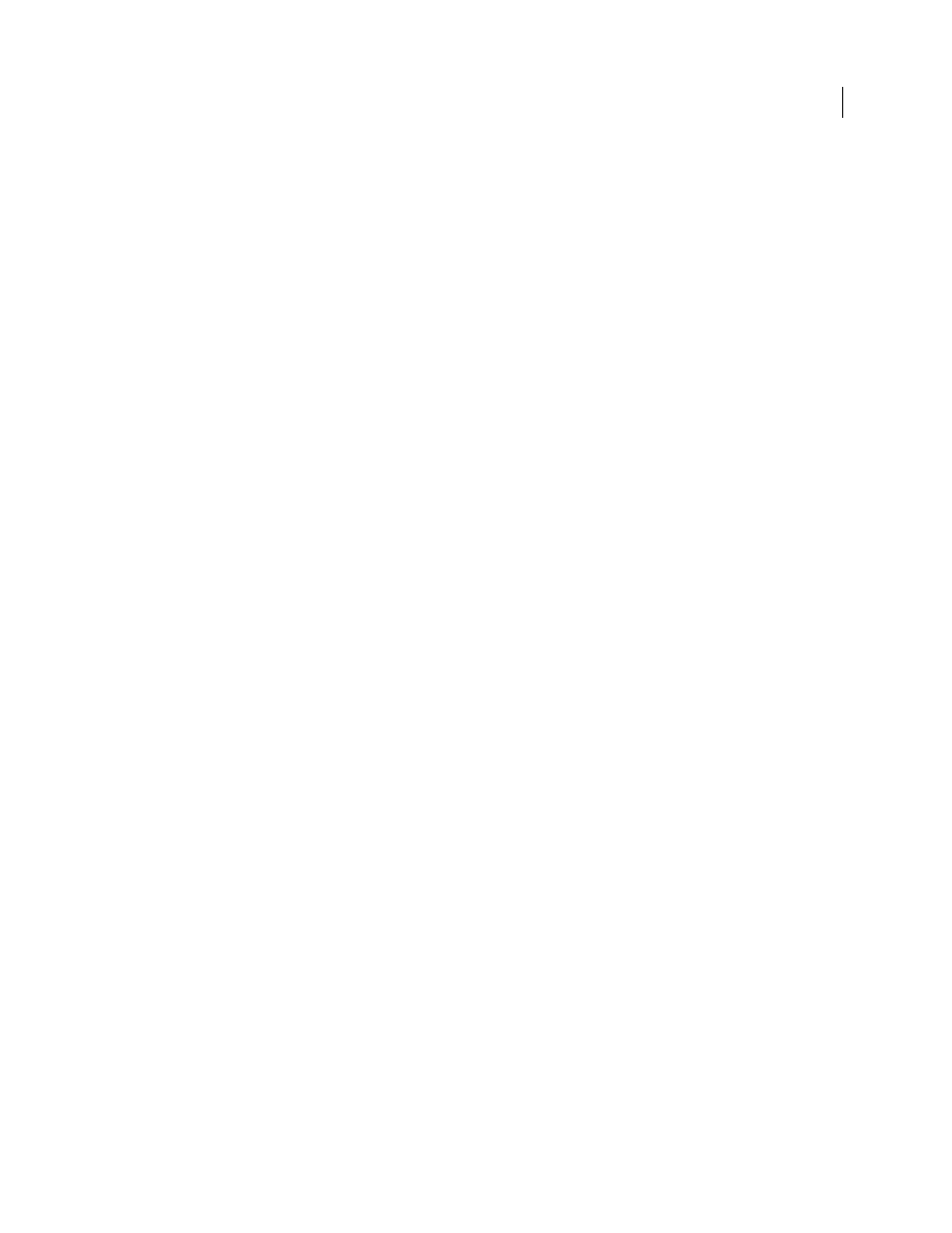
732
USING AFTER EFFECTS CS4
Rendering and exporting
Last updated 12/21/2009
When the disk volume to which After Effects is writing files is full, it can continue writing files to an overflow volume.
You can set preferences to make After Effects render to up to six different disk volumes, as specified in the Overflow
Volumes list. You can change the amount of disk space remaining on a volume before After Effects considers it an
overflow by modifying the Minimum Disk Space Before Overflowing value.
Note: The log file reports when a render overflows. When a log file has been written, the path to the log file appears under
the Render Settings heading and Log menu.
After Effects can also render sequences and movie files into segments that are limited to a specified number of files or
by file size. This is useful when preparing a movie for a medium such as CD-ROM, for which file or folder size may
need to be limited to chunks of 650 MB or less. Use the Segment Movie Files At value to set the maximum size for
segments in megabytes. Use the Segment Sequences At value to set the maximum number of still-image files in a
folder.
If you are exporting a movie that is larger than the maximum file size for your hard disk formatting scheme, then you
can set the Segment Movie Files At value to a value under this maximum. Hard disks formatted for Windows can be
formatted using the FAT, FAT32, or NTFS scheme. The maximum file size in the FAT scheme is 2 GB, and the
maximum file size in the FAT32 scheme is 4 GB. The maximum size for a file for NTFS is very large (approximately
16 terabytes), so you are unlikely to reach this limit with a single movie.
Audio is also rendered in segments, the length of which is set by the Audio Block Duration value. If you hear pops in
audio, you may be hearing a faulty transition between segments; if you have enough memory, increase the Audio Block
Duration to be longer than your output to avoid this problem.
Converting movies
Convert footage items between video formats
You can use After Effects to convert one kind of video to another. When converting video, keep in mind the following
guidelines:
•
Changes in resolution may result in a loss of picture clarity, especially when up-converting from a standard-
definition format to a high-definition format.
•
Changes in frame rate may require the use of frame blending to smooth out the interpolated frames. For longer
footage items, the use of frame blending can result in very long render times.
1
Import the footage you’re converting into a composition using the preset of the format you’re converting to.
Example: if you’re converting NTSC to PAL, add your NTSC footage item to a composition with the appropriate
PAL composition settings preset.
2
Select the layer with the footage to be converted and choose Layer
> Transform
> Fit To Comp Width (or Fit To
Comp Height).
Note: For converting between two formats with the same frame aspect ratio, either of these two Fit commands does the
same thing; if the frame aspect ratios differ (for example, going from 4:3 to 16:9), fitting to width or height chooses between
cropping or letterboxing the resulting image.
3
Do one of the following:
•
If your footage has no scene cuts, choose Layer
> Frame Blending > Pixel Motion. Pixel Motion provides the best
results for interpolation of frames, but may require long rendering times.
•
If your footage has scene cuts, or if you want to sacrifice quality for shorter rendering times, choose Layer
> Frame
Blending > Frame Mix.
