Specify tracking, Text fills and strokes, Add a stroke (outline) to text – Adobe After Effects CS4 User Manual
Page 355
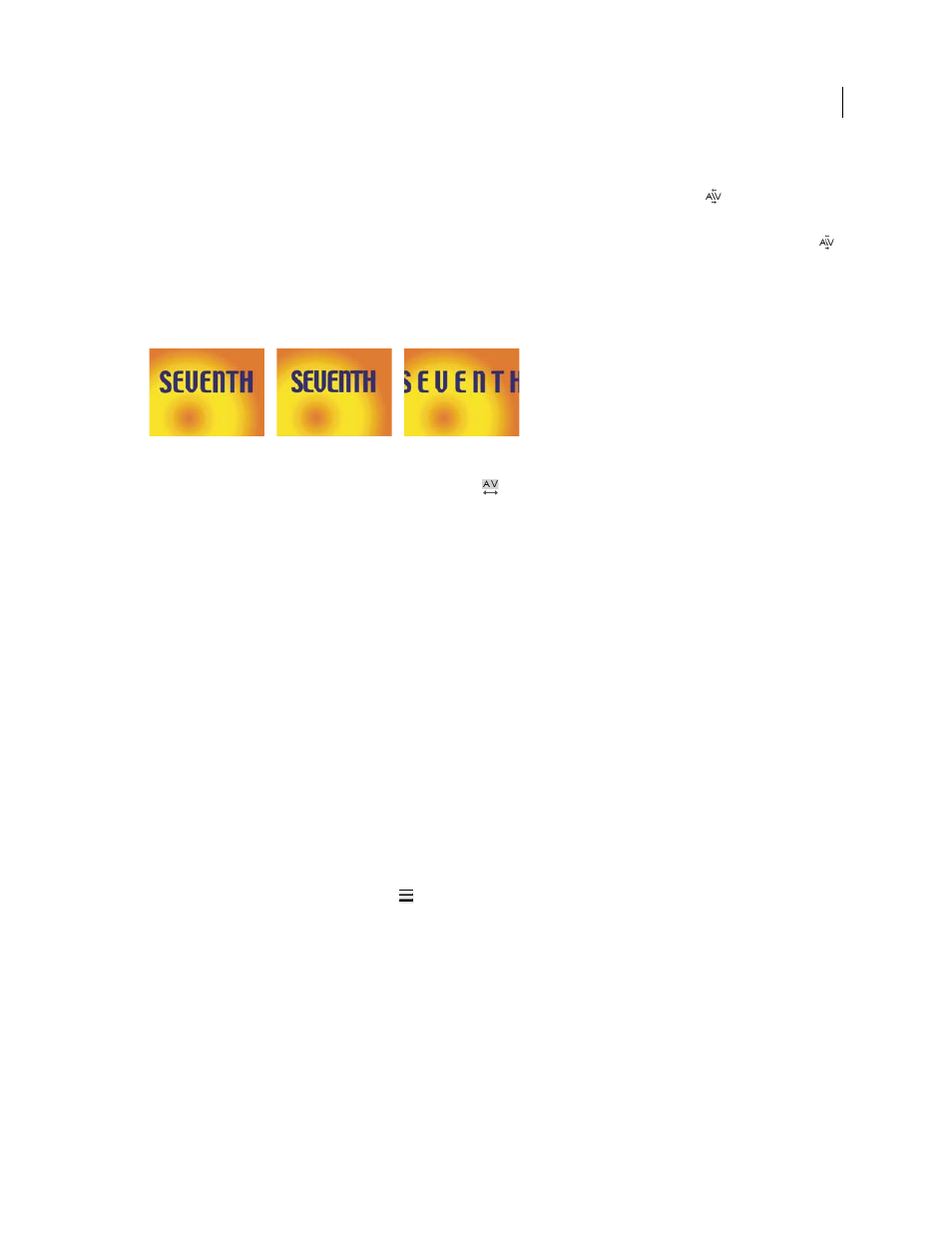
349
USING AFTER EFFECTS CS4
Text
Last updated 12/21/2009
.
•
To use the built-in kerning information for a font, choose Metrics from the Kerning menu
in the Character
panel.
•
To adjust kerning manually, click between two characters with a type tool, and set a numeric value for Kerning
in the Character panel.
Note: If a range of text is selected, you can’t manually kern the characters. Instead, use tracking.
Specify tracking
Tracking set to default value of 0 (left), Tracking set to -50 (center), and Tracking set to 200 (right)
•
To specify tracking, set a numeric value for Tracking
in the Character panel.
Text fills and strokes
For text, a fill is applied to the area inside the shape of an individual character; a stroke is applied to the outline of the
character. After Effects applies a stroke to a character by centering the stroke on the character’s path; half of the stroke
appears on one side of the path, and the other half of the stroke appears on the other side of the path.
The Character panel lets you apply both color fill and color stroke to text, control the stroke width, and control the
stacking position of the fill and stroke. You can change these properties for individual, selected characters; selected
Source Text keyframes; all text in a layer; or all text across multiple selected layers.
You can also control the compositing order of the fill and stroke for a text layer using the All Fills Over All Strokes or
All Strokes Over All Fills options, which override the Fill Over Stroke or Stroke Over Fill properties of individual
characters.
Note: For text that has per-character 3D properties, you cannot control the order of stroke and fill operations between
characters; the Fill & Stroke menu in the More Options property group in the Timeline panel is unavailable, and the All
Fills Over All Strokes and All Strokes Over All Fills options in the Character panel do nothing.
Add a stroke (outline) to text
1
Select the characters to which you want to add a stroke.
2
Set a stroke size with the Stroke Width
property in the Character panel.
3
Set the stroke color with the Stroke Color control in the Character panel.
4
Choose one of the following in the Character panel to control the position of the stroke:
Stroke Over Fill, Fill Over Stroke
The stroke of only selected text appears over or behind the fill.
All Strokes Over All Fills, All Fills Over All Strokes
Strokes appear over or behind fills in the entire text layer.
