Auto-orientation options, Managing layers – Adobe After Effects CS4 User Manual
Page 159
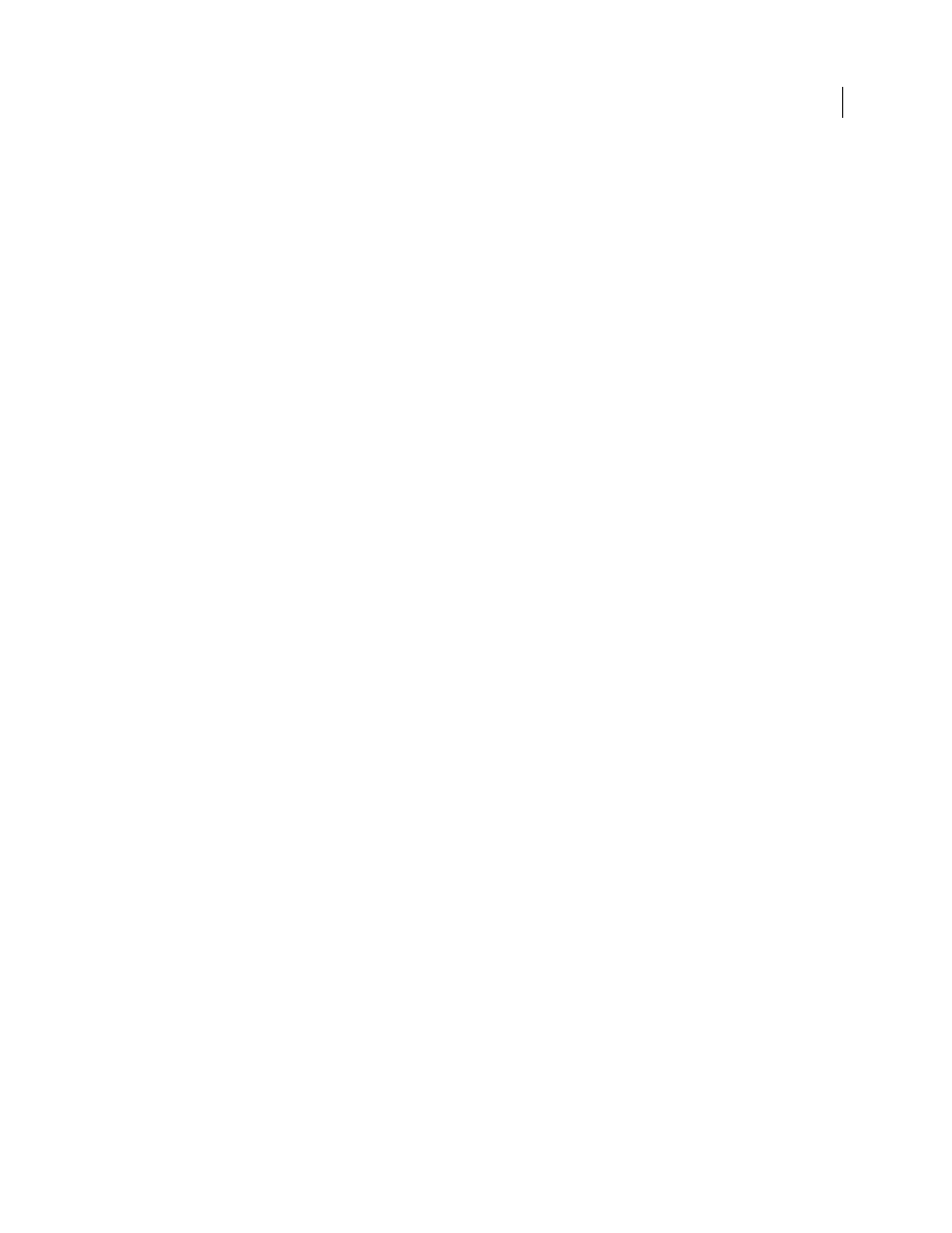
153
USING AFTER EFFECTS CS4
Layers and properties
Last updated 12/21/2009
Lloyd Alvarez provides a script on his
and splits it into a separate layer for each edit (or places a layer marker at each edit).
More Help topics
Change the stacking order for selected layers
Auto-Orientation options
The auto-orientation options (Layer
> Transform
> Auto-Orient) for each layer specify how its orientation depends
on motion paths, points of interest, and cameras.
Off
The layer rotates freely, independent of the motion path, point of interest, or other layers.
Orient Along Path
The layer faces in the direction of the motion path. For example, use this option for a camera to
depict the perspective of a driver who is looking at the road ahead while driving.
Orient Towards Camera
The layer is always oriented so that it faces the active camera. This option is available for 3D
layers; this option is not available for 2D layers, cameras, or lights.
Orient Towards Point Of Interest
The camera or light always points at its point of interest. This option is not available
for layers other than cameras and lights.
Note: If you specify an auto-orientation option for a layer, and then change its Orientation or X, Y, or Z Rotation
properties, the layer orientation is offset by the new values. For example, you can set a camera with Orient Along Path,
and then rotate the camera 90 degrees to the right to depict the perspective of a passenger looking out the side window of
a car as it moves.
The automatic orientation to point to the point of interest occurs before the Rotation and Orientation transformations
are applied. To animate a camera or light with the Orient Towards Point Of Interest option to look temporarily away
from the point of interest, animate the Rotation and Orientation transform properties.
Dan Ebberts provides an expression on his
that auto-orients a layer along only one axis. This is
useful, for example, for having characters turn from side to side to follow the camera while remaining upright.
More Help topics
Cameras, lights, and points of interest
Managing layers
Jeff Almasol provides a script on his
For example, use this script if layers represent different versions of an effect or different parts of an effect that you want
to render as separate passes for flexibility in how they get composited.
