General user interface items, Activate a tool – Adobe After Effects CS4 User Manual
Page 22
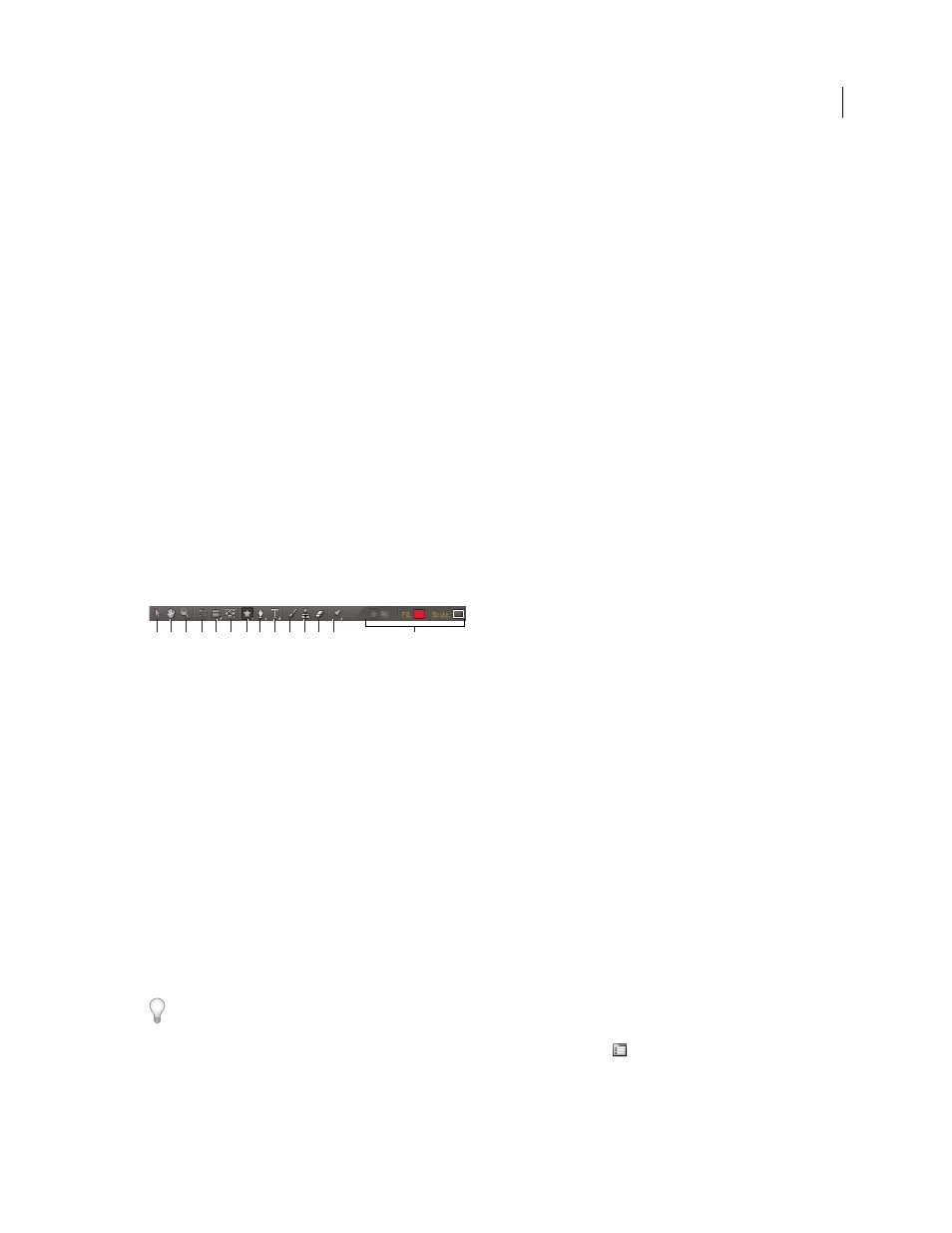
16
USING AFTER EFFECTS CS4
User interface
Last updated 12/21/2009
Edit this, look at that (ETLAT) and locked Composition viewers
If a Composition viewer is locked, the Timeline panel for another composition is active, and the Composition viewer
for the active composition is not shown, then most commands that affect views and previews operate on the
composition for which the viewer is shown. For example, pressing the spacebar can start a standard preview for the
composition visible in a locked Composition viewer rather than the composition associated with the active Timeline
panel.
This behavior facilitates a working setup sometimes referred to as edit-this-look-at-that (ETLAT). The most common
scenario in which this behavior is useful is the scenario in which you make a change in the Timeline panel for a nested
(upstream) composition and want to preview the result of the change in a containing (downstream) composition.
Note: ETLAT behavior works for keyboard shortcuts for zooming, fitting, previewing, taking and viewing snapshots,
showing channels, showing and hiding grids and guides, and showing the current frame on a video preview device.
To prevent this behavior, unlock the Composition viewer or show the Composition viewer for the composition that
you want to view or preview.
General user interface items
Activate a tool
The Tools panel can be displayed as a toolbar (as shown here) or as a normal panel.
Tools panel
A. Selection B. Hand C. Zoom D. Rotation E. Camera tools F. Pan Behind G. Mask and shape tools H. Pen tools I. Type tools J. Brush
K. Clone Stamp L. Eraser M. Puppet tools N. Controls related to active tool
Note: Controls related to some tools appear only when the tool is selected in the Tools panel.
•
Click the button for the tool. If the button has a small triangle at its lower-right corner, hold down the mouse button
to view the hidden tools. Then, click the tool you want to activate.
•
Press the keyboard shortcut for the tool. (Placing the pointer over a tool button displays a tool tip with the name
and keyboard shortcut for the tool.)
•
To cycle through hidden tools within a tool category, repeatedly press the keyboard shortcut for the tool category.
(For example, press G repeatedly to cycle through the pen tools.)
•
To momentarily activate a tool, hold down the key for the desired tool; release the key to return to the previously
active tool. (This technique does not work with all tools.)
•
To momentarily activate the Hand tool, hold down the spacebar, the H key, or the middle mouse button. (The
middle mouse button does not activate the Hand tool under a few circumstances, including when the Unified
Camera tool is active.)
To pan around in the Composition, Layer, or Footage panel, drag with the Hand tool. Hold Shift, too, to pan faster.
To show or hide panels most relevant to the active tool, click the panel button
if available. For example, clicking
this button when a paint tool is active opens or closes the Paint and Brushes panels. Select the Auto-Open Panels
option in the Tools panel to automatically open the relevant panels when certain tools are activated.
A B C D E F G H I J K L M
N
