About title-safe and action-safe zones – Adobe After Effects CS4 User Manual
Page 214
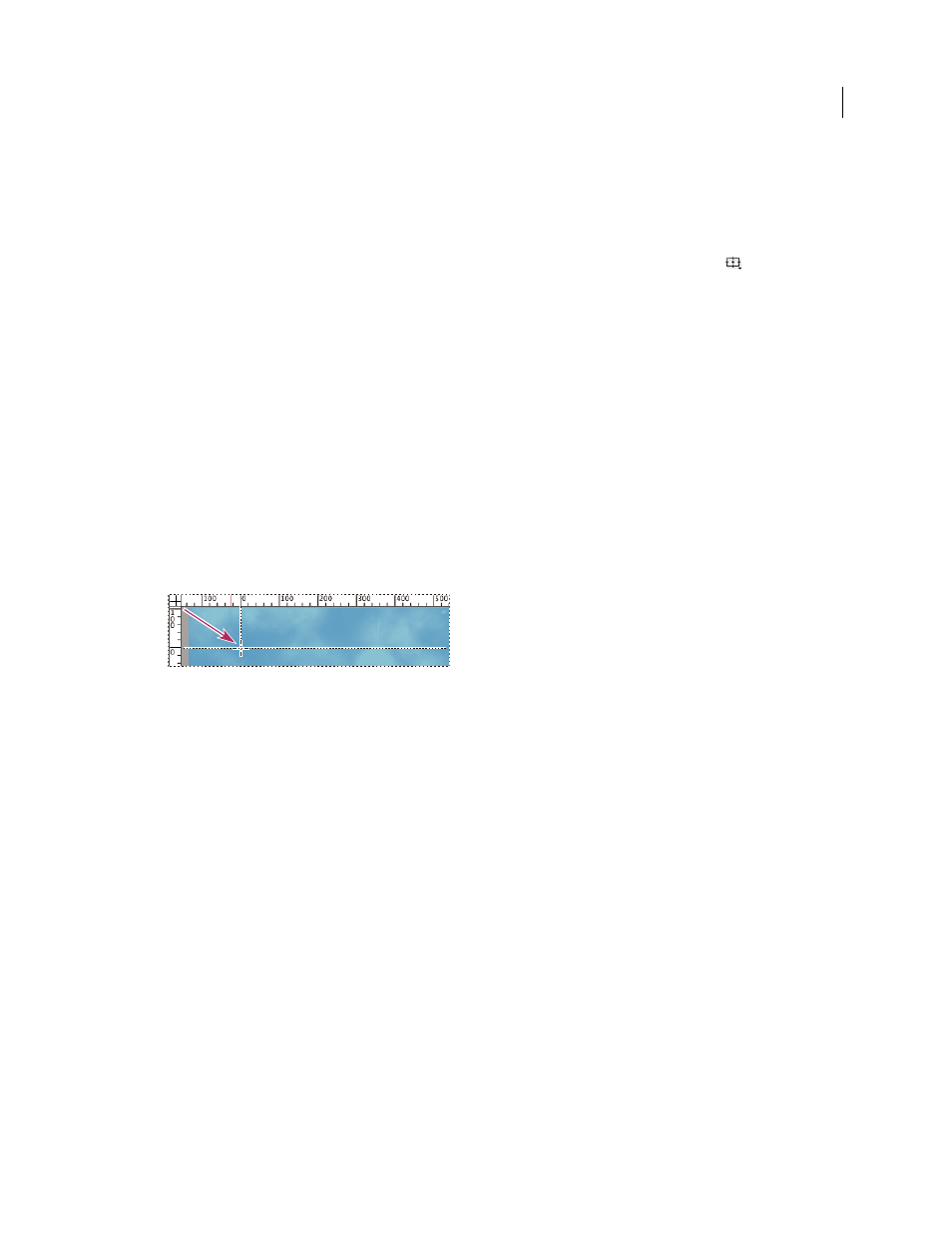
208
USING AFTER EFFECTS CS4
Views and previews
Last updated 12/21/2009
The size of proportional grids increases or decreases when the composition size changes; the size of standard grid
squares remains the same regardless of composition size.
•
To change settings for safe-zone margins, grids, and guides, choose Edit > Preferences
> Grids & Guides
(Windows) or After Effects
> Preferences
> Grids & Guides (Mac
OS).
•
To show or hide safe zones, grids, guides, or rulers, click the Grid And Guides Options button
and choose the
appropriate item, or use a menu command or keyboard shortcut in the View menu.
•
To toggle between showing and hiding the safe zones, Alt-click (Windows) or Option-click (Mac OS) the Grid And
Guide Options button.
•
To make layer edges and mask edges snap to grids or guides, choose View
> Snap To Grid or View
> Snap To
Guides.
•
To create a guide line, drag from either ruler.
•
To delete a guide line, drag it to a ruler using the Selection tool.
•
To delete all guide lines, choose View
> Clear Guides.
•
To move a guide line, drag it using the Selection tool.
•
To lock or unlock guides, choose View
> Lock Guides. Locking a guide prevents it from being accidentally moved.
•
To set the zero point (origin) for the rulers, drag the crosshair from the intersection of the two rulers (in the upper-
left corner) into the image area. Reset the zero point by double-clicking the intersection of the rulers. The position
of the pointer measured from the new zero point is shown in the Info panel as X' and Y' coordinates.
Dragging the zero-point crosshair
About title-safe and action-safe zones
Television sets enlarge a video image and allow some portion of its outer edges to be cut off by the edge of the screen.
This kind of cropping is known as overscan. The amount of overscan is not consistent between television sets, so you
should keep important parts of a video image within certain margins, in areas known as safe zones. Safe-zone margins
represent the percentage of image dimensions not included in the safe zone. You should always design from one edge
of the frame to the other, because computer monitors and some television sets may show the entire frame.
The conventional action-safe zone is 90% of the width and height of the frame, which corresponds to a margin of 5%
on each side. Keep important visual elements within this zone.
The conventional title-safe zone is 80% of the width and height of the frame, which corresponds to a margin of 10%
on each side. Keep text that you intend for the audience to read within this zone.
Compositions with a frame aspect ratio equal to or near 16:9 have two additional center-cut safe-zone indicators. The
center-cut indicators show which parts of a 16:9 composition may be cut off when the image is shown on a 4:3 display.
Such cropping is a concern when creating images for high-definition displays that may also be shown on standard-
definition television sets. By default, the center-cut action-safe margin is 30% (15% on each side), and the center-cut
title-safe margin is 35% (17.5% on each side).
Note: The center-cut safe-zone margins are only shown if the frame aspect ratio for the composition is equal to or near 16:9.
