Puppet effect, Reshape effect – Adobe After Effects CS4 User Manual
Page 485
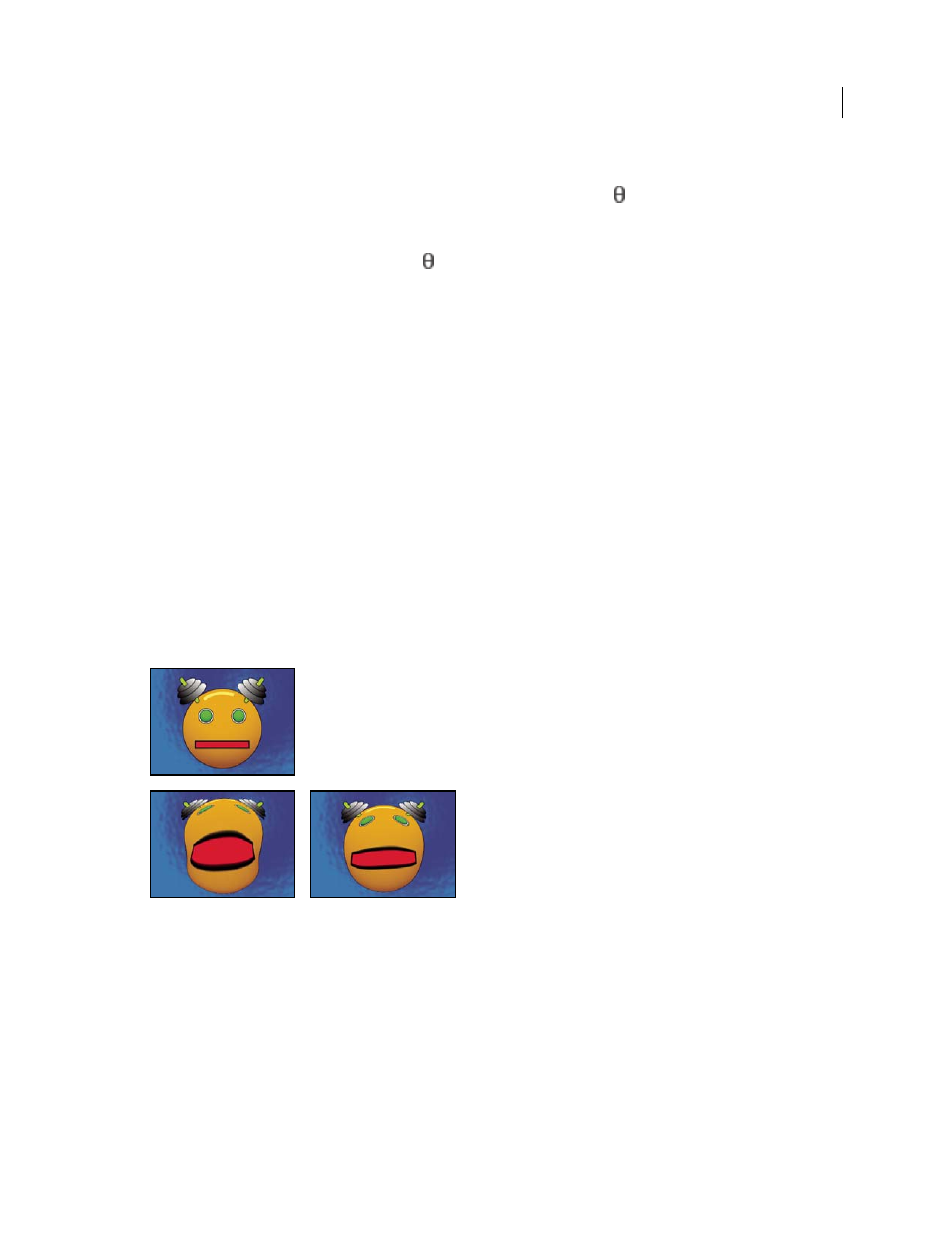
479
USING AFTER EFFECTS CS4
Effects and animation presets
Last updated 12/21/2009
Type of Conversion
The conversion process to use:
•
Rect To Polar
Moves pixels by using (x,y) coordinates from each pixel as (r, ) coordinates. For example, an (x,y)
coordinate of (2,3) becomes a polar coordinate with a radius of 2 and a degree of 3. Horizontal lines distort into circles,
and vertical lines into radial lines.
•
Polar To Rect
Moves pixels by using the (r, ) coordinates from each pixel as the (x,y) coordinates. For example,
polar coordinates of radius 10 and 45° become (x,y) coordinates of (10,45).
Puppet effect
Use the Puppet effect to animate distortions of images to produce natural, lifelike motion.
This effect works with 8-bpc, 16-bpc, and 32-bpc color.
More Help topics
Reshape effect
The Reshape effect transforms one shape into another shape on the same layer, dragging the underlying image with it.
The image is distorted to fit the shape of the new area. You create or import up to three masks to define the area you
want to distort: the source mask, the destination mask, and the boundary mask (optional).
that demonstrates the use of the Reshape effect to morph
one face into another. This tutorial provides many useful tips regarding the use and editing of correspondence points.
This effect works with 8-bpc and 16-bpc color.
Original including three masks (upper-left), and with variations of Reshape applied (lower-left and right)
By default, After Effects assigns the masks a function (source, destination, or boundary) based on the order in which
you create or import them. You can also specify different masks. Use a closed path for each mask. All three masks must
be on the layer to which you apply the Reshape effect, although you can copy masks from another layer.
Source Mask
The mask that contains the image area you want to reshape. If not specified, After Effects uses the second
mask created as the Source mask. In the Composition and Layer panels, a red outline defines the source mask.
Destination Mask
The mask that determines the shape of the final image. If not specified, After Effects uses the third mask
created as the Destination mask. In the Composition and Layer panels, a yellow outline defines the destination mask.
