Particle content and particle generators, Cannon controls, Grid controls – Adobe After Effects CS4 User Manual
Page 570
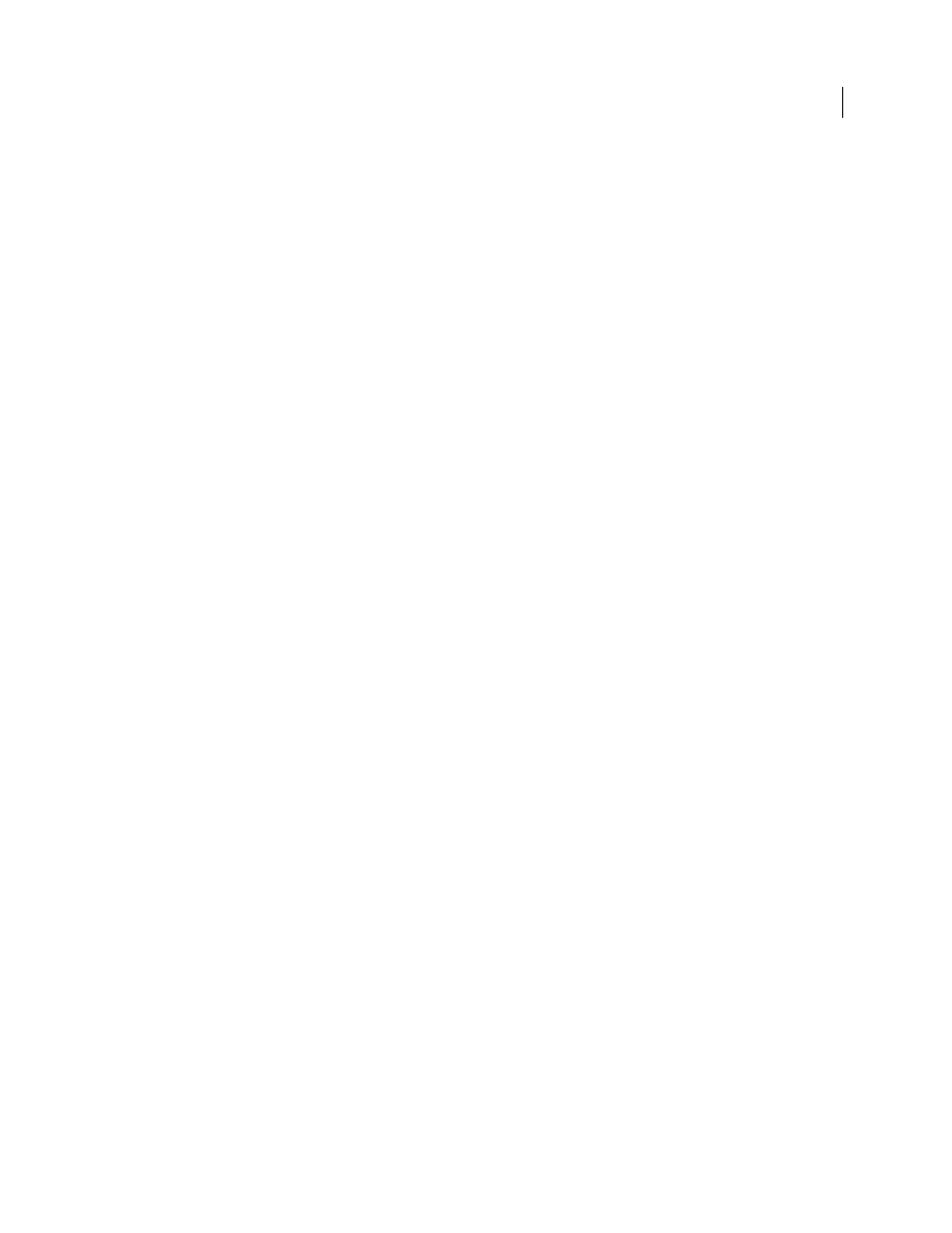
564
USING AFTER EFFECTS CS4
Effects and animation presets
Last updated 12/21/2009
When you use a layer as a source for particles, Particle Playground ignores any changes you’ve made to that layer
within that composition, such as changing the Position values. Instead, it uses the layer in its original state. To keep
changes for a layer when you use it as a particle source, precompose the layer and use the precomposition layer as the
control layer. (See “
Compound effects and control layers
Particle content and particle generators
Particle Playground can generate three kinds of particles: dots, a layer, or text characters. You can specify only one kind
of particle per particle generator.
Create particles by using the Cannon, the Grid, the Layer Exploder, and the Particle Exploder. The Grid creates
particles in an organized grid format with straight rows and columns. The exploders create particles randomly, like
firecracker sparks.
The particle generators set the attributes of particles at the moment they are created. After creation, Gravity, Repel,
Wall, Exploder, and Property Mapper controls influence particle behavior. For example, if you want particles to stick
to grid intersections, you might use the Static Friction option in the Persistent Property Mapper to hold particles in
place. Otherwise, as soon as particles are created, they begin moving away from their original grid positions.
Cannon controls
The Cannon is on by default; to use a different method to create particles, first turn off the Cannon by setting Particles
Per Second to zero. The Cannon creates particles in a continuous stream.
Position
Specifies the (x,y) coordinates from which particles are created.
Barrel Radius
Sets the size of the barrel radius for the Cannon. Negative values create a circular barrel, and positive
values create a square barrel. For a narrow source, such as a ray gun, specify a low value. For a wide source, such as a
school of fish, specify a high value.
Particles Per Second
Specifies how often particles are created. A value of 0 creates no particles. A high value increases
the density of the particle stream. If you don’t want the Cannon to fire continuously, set keyframes for this control so
that the value is 0 at the times when you don’t want to create any particles.
Direction
Sets the angle at which particles are fired.
Direction Random Spread
Specifies how much each particle’s direction deviates randomly from the cannon direction.
For example, specifying a 10-degree spread sprays particles in random directions within +/–5° of the cannon direction.
For a highly focused stream, such as a ray gun, specify a low value. For a stream that widens quickly, specify a high
value. You can specify up to 360°.
Velocity
Specifies the initial speed of particles in pixels per second as they emanate from the Cannon.
Velocity Random Spread
Specifies the amount of random velocity of particles. A higher value results in more variation
in the velocity of particles. For example, if you set Velocity to 20 and Velocity Random Spread to 10, particles leave the
Cannon at velocities ranging from 15 to 25 pixels per second.
Color
Sets the color of dots or text characters. This control has no effect if you use a layer as the particle source.
Particle Radius
Sets the radius of dots, in pixels, or the size of text characters in points. This control has no effect if you
use a layer as the particle source.
Grid controls
The Grid creates a continuous plane of particles from a set of grid intersections. The movement of Grid particles is
completely determined by the Gravity, Repel, Wall, and Property Mapper settings. By default, the Force control of
Gravity is on, so Grid particles fall toward the bottom of the frame.
